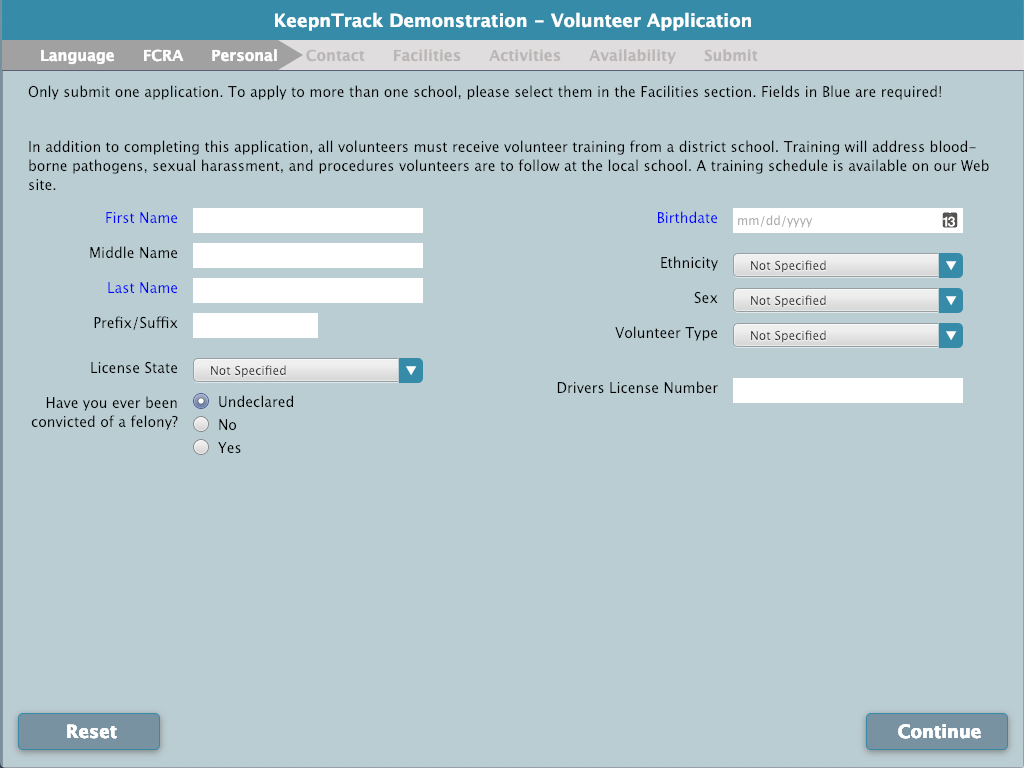Contents
Online Volunteer Applications are a two-step process; the first step requires applicants to enter vital personal information about themselves, including which facilities for which they would like to volunteer. The second step presents the applicant with a list of preferred activity options obtained from your Activities Management settings. This way, Administrator-level operators can include facility-level activities as valid Preferred Activity options.
Once an application has been submitted, operators with the appropriate authority can accept (or reject) the prospective applicant. This can also be done automatically. The remainder of this chapter describes the fields of the online volunteer application in further detail.
Contact
Enter all pertinent address and contact information for the applicant in the fields described below.
IMAGE
Contact Questions
- Organization. If applicable, enter the name of business or organization for which this applicant works.
- Employer. Enter the employer for which this applicant works.
- Home Phone. Enter the applicant’s home telephone number.
- Work Phone. Enter the telephone number where the applicant can be contacted during normal business hours.
- Mobile Phone. If applicable, enter the cell phone number where the applicant can be reached.
- Address Line 1 & 2. Enter the full address at which this applicant resides.
- City. Enter the name of the city in which this applicant resides.
- State or Province. Using the drop-down menu, select the state in which the applicant resides.
- Postal Code. Enter the 5-digit ZIP code (zoning improvement plan) in which this applicant resides.
- Email & Verify Email Address. Enter the email address where the applicant can be sent electronic notifications; this information is required in order to continue.
Questions
With volunteer applications, it's not one-size fits all. KeepnTrack gives you the ability to create eight (Custom Label 1 through 8) custom fields for volunteer applications. If you would like more information on how to add custom labels to this list, please refer to KeepnTrack's Application preferences.
IMAGE
Facilities
Select the facility (or facilities) in which the applicant would like to volunteer. If you would like more information on how to add facilities to this list, please refer to the Facility Information preferences.
IMAGE
Activities
Select the activities for which the applicant would like to volunteer. If you would like more information on how to add activities to this list, please refer to KeepnTrack's Activity Management.
IMAGE
Availability
If the applicant has preferred times or information they need to disclose they can submit detailed notes here.
IMAGE
Availability Questions
- Preferred Times. If the applicant would prefer to volunteer between any specific hours, make note of them here (e.g. “Prefer hours between 8:00am–11:00am”).
- Application Notes. Any additional, relevant information about the applicant or the application process can be provided here.
Submit
When all application information has been provided, click the Submit button. If you would like to disregard the application, you may close the browser window at any time.
IMAGE
When an application is submitted, KeepnTrack will acknowledge the submission and display a default confirmation message. Depending on your Notifications preferences, you can append the “application received” notice with additional information pertaining to the current status of the application (e.g. Received or Approved). For example:
- If your preferences aren't configured to perform automatic criminal background/sex offender checks or the volunteer was rejected, KeepnTrack will append the default confirmation with the Received notification text.
- If automatic checks are enabled and no red flags are raised (i.e. the volunteer passes the checks), KeepnTrack will append the default confirmation with the Approved notification text.
IMAGE
Language
First, select the language for which you want to view the the volunteer application. All volunteer application content will display in the language you select. Operator-generated content such as facilities, activities, and availability will display in the language in which they were written.
FCRA
Volunteer applications are protected by the Federal Fair Credit Report Act (FCRA) when third-party information is used in the evaluation of said application. The applicant can either freely give their consent for background checks with the understanding that the information obtained is subject to the protections of the FCRA and any applicable state laws or deny consent for use of background checks, understanding that their application may be rejected based on this decision.
Personal
Enter all pertinent personal information for the applicant in the fields described below.