| Content Column |
|---|
| tabbed-blocks | tabs |
|---|
| id | 272872194 |
|---|
| | Content Block |
|---|
|  Image Removed Tools > Preferences > SIS Integration > GG4L Image Removed Tools > Preferences > SIS Integration > GG4L
| Info |
|---|
GG4L is an add-on feature that requires a separate license. Please contact us at 1-800-347-6439 to learn more. | Note |
|---|
GG4L is an optional Alexandria integration. Contact our Sales Team if you're interested in adding it to your library! |
Benefits- Secure SIS Data Roster Exchange: GG4L Connect is consent-based, requiring the school data administrator to be 100% in control of inviting or approving a vendor to access a subset or all of the school’s stored student information system (SIS) data.
- Privacy and Security: Privacy and security for staff, students, and guardians (and protecting the guardian-student relationship) are rooted in strong proof-of-identity, identity management, and user accountability technology practices.
- Governance: Provide oversight, accountability, and regulatory compliance for digital learning applications and data.
- IT Automation: Automated configuration, deployment, and lifecycle management of cloud applications increases security, allows applications to work faster, and reduces costs. Deploy in minutes instead of days or weeks.
- Application Usage Reporting: Gain insight into how, when, and from where students and staff are using applications and content.
- Easy User Access: A personalized School Passport gives staff, students, and guardians quick and easy access to digital resources in one place with a single login.
- No Cost Membership: Schools and districts, anywhere in the world, are invited to join GG4L for free for life. GG4L does not charge schools and districts for core platform services.
- GG4L is a Public Benefit Corporation: GG4L is committed to doing good for the education community by providing safe, secure, and cost-effective access to digital learning.
Ecosystem PartnersGG4L works with several different partners to sync data and set up single sign-on capabilities. - Classlink. GG4L Connect is available in Classlink's list of integrated apps, so all you'll need to do is activate it!
Check to see if your SIS is already integrated with GG4L. SSO (Single Sign-On)With GG4L, you can enable a button on Alexandria login windows that allows you and your patrons to sign in using GG4L credentials. These credentials can be from Active Directory, AD FS, G Suite, or LMS and SIS systems. See for a complete list.
Onboarding ProcessInterested in getting the GG4L add-on? Here's what you'll need to do! 1. Consider your data and matching options.If you have existing patron records in Alexandria, you will need to decide on a common identifier so the Alexandria and GG4L records can match. For this reason, information in the Barcode, Student # (Community ID), or Primary Email + Name fields in Alexandria must match a field in GG4L. Here are some other things to keep in mind: - GG4L fields will overwrite what's in Alexandria fields. Check out the field mapping table to see which patron information this applies to.
- If you want a GG4L field to be patrons' Barcode or Student # in Alexandria, you can use optional mappings to update those fields in Alexandria.
2System-wide preference what they need to have to use GG4L (is this the same as what's underlined in step 5?) Determine if adding fresh patrons or syncing; common identifier between Alex & GG4L (barcode or Community ID in Alex), if so, are those already in Alex? (do you want us to change the barcode); set up field mapping; GUID and name required what GG4L does not do for them (doesn't delete patrons in Alex? partial syncs coming soon, won't mark patrons as Transferred yet) coming soon (enrollment data?) How do I get started? (Still unsure about how a lot of this will work)If you're brand new to GG4L, follow all of the steps below. However, you can skip steps ___ if you are already registered with GG4L. (What steps can they skip if they're already with GG4L? 2 and 3?) 1. Register with Alexandria.Contact our sales team Sales Team at 1-800-347-6439 to add GG4L to your Alexandria license. (Do they need to know that their Alexandria server will receive the new registration during Saturday night daily operations?) 2. Register with GG4L.Alexandria will send your school or district an email with a request to join GG4L. You should receive a welcome email from GG4L with a request to review and accept GG4L's online Terms of Use. Once you accept the Terms of Use, GG4L will give you instructions on providing them with your data. They will then let you know when your data has been successfully integrated. 3. Learn how to use GG4L.GG4L will train you on how to use their system and answer any questions. (Does this happen right in the middle of everything...?) 4. Connect with Alexandria through GG4L."Application Settings > Data Requirements > choose what’s included in a data sync with that user, option to report if missing and/or skip that record if missing. GG4L is setting up data requirements for us, then we can update it later." (They request to connect to Alexandria and we approve.) Once everything is processed, you will receive a GG4L Onboarding email (like this) from COMPanion. It will contain a link to GG4L's Onboarding Form; please fill it out and submit it. 3. Register with GG4L.After submitting the form, GG4L will send you an email within the next 24 hours about setting up a GG4L profile. They will assist you with importing patron data into GG4L, connecting to Alexandria through your GG4L profile, and learning how to manage your data. Once your data is verified, they will ask you to contact COMPanion Customer Support to enable GG4L in Alexandria. | Note |
|---|
If you haven't received an email from GG4L in a timely manner, check your spam folder. | | Note |
|---|
If you have Alexandria and Textbook Tracker with shared patrons, request connection with just the Alexandria app. If you have Alexandria and Textbook Tracker with separate patrons, request connection with both apps. |
5. Enable GG4L in Alexandria.| Warning |
|---|
Please call Alexandria Customer Support at 1-800-347-4942 to be walked through this step. Doing something incorrectly could cause major problems. |
Customer Support will confirm that you have the data to successfully sync ("For Alexandria, Barcode or Student # must match (for KnT, it’s Student #), and the customer must understand which fields will be overridden once they initiate this sync." Or is it the "Alexandria Production Field Requirements" doc?) and approve your are registered and have all the data needed to successfully sync before approving your activation request through GG4L. They will then guide you through the process of enabling GG4L and syncing your data. 6. Set up single sign-on (SSO).If you would like the convenience of SSO, contact COMPanion Customer Support and they will help you enable it in Alexandria. This can be completed as they are first enabling GG4L for you (step 5) or afterwards. You'll then need to contact GG4L Support for help with enabling SSO in your GG4L profile.
Frequently Asked QuestionsFrequently Asked QuestionsWhat happens to a patron record in Alexandria when the patron is removed in GG4L?If a patron is removed in GG4L, their status in Alexandria will change to Transferred. You can delete or update those records manually as needed or during end-of-year procedures. (it won't do this at first)Contact You can contact GG4L Customer Support with any questions. (Phone number and email? +1 510-629-6145 info@gg4l.com ) maybe onboarding@gg4l.com?Is there any instance they should contact us instead of GG4L?questions about your GG4L profile at support@gg4l.com or onboarding@gg4l.com. Check your spam folder if you don't receive a response in a timely manner. If you have questions about enabling GG4L in Alexandria, contact COMPanion Customer Support. |
| Content Block |
|---|
| name | Enable GG4L |
|---|
| id | 272872147 |
|---|
|  Image Removed Tools > Image Removed Tools >  Image Added Preferences > SIS Integration > GG4L Image Added Preferences > SIS Integration > GG4L
| Warning |
|---|
Please call Alexandria Customer Support at 1-800-347-4942 to be walked through this process. Doing something incorrectly could cause major problems. |
(screenshot of GG4L Preferences and Tools interface) Image Added Image Added
Alexandria Customer Support will enter your Client ID and Client Secret Key for you. Click Save in the upper right corner. 2. Map your sites.Click on Site Mapping. To match a site in Alexandria to one in GG4L, click on the site names and then the Match button. Once all sites are matched, click OK and then Save. This is required even if you are a single site.(screenshot of Site Mapping dialog)  Image Added Image Added
3. Enable GG4L.Click on the Enable GG4L checkboxtoggle. A warning dialog will pop up letting you know that Alexandria will disable SIF and Clever once you click Begin. If you have been using SIF or Clever with Alexandria, click Cancel and let Customer Support know. (screenshot of the warning dialog) . If not, click Begin. 4. Choose whether or not to allow patrons to log in with GG4L credentials.When checked, an OR CONTINUE WITH GG4L button will display on each login window. Patrons and staff can then click on that button and use their GG4L credentials to log into Alexandria. See the SSO tab for more information. 54. Choose the types of users you want to automatically update.Check the Students and/or Teachers checkboxes if you want those records to automatically update during Daily Operations. 56. Modify field mapping.Field mapping is automatically configured to match and overwrite fields in Alexandria with fields in GG4L. By default, Alexandria's Community ID, Barcode, and Location fields are not mapped with GG4L. If you use these fields to identify patrons between systems, click Modify field mapping to customize how they're mapped. We will not attempt to match these fields these unless you map them here. Click Save in the upper right hand corner. add or link to optional fields | Note |
|---|
If you need to match with existing patrons in Alexandria, it is critical to correctly configure field mapping before the first sync. |
(screenshot of the Modify Student Field Mapping dialog) Take a look at these three fields in our field mapping table to see your options. Click OK and then Save when you're done.  Image Added Image Added
76. Sync your data.Click Sync Now to initiate a full sync. A dialog box will pop up letting you know that the GG4L Sync Utility has been queued. don't do not click Sync Now but still have GG4L enabled, a sync will automatically happen during Daily Operations that night. |
For this reason, it is critical that you modify your field mapping correctly if you need to match with existing patrons in Alexandria. Not sure whether your field mapping was done correctly or have questions? Uncheck the Enable GG4L checkbox until you receive help from Customer Support. |
You can check Operations for details from the sync. (screenshot of Utility Queued dialog box) 7If you would like to, click on the Contact tab and fill out all of GG4L's contact information. Be sure to click Save in the upper right-hand corner when you're done. This will make it easier for you and your staff to contact GG4L Customer Support if you experience problems or have questions in the future. contact info?(screenshot of the Contact tab)  Image Added Image Added
|
| Content Block |
|---|
| name | Field Mapping |
|---|
| id | 267313964 |
|---|
| Field mapping outlines how Alexandria matches and transfers information between softwares. While syncing associated - paired with Alexandria patrons by matching one or more key identifiers, including GUID,
barcode- Barcode, Government ID (SSN), Community ID (
student number email name- Name. Blank fields are never used for matching.
(Alexandria will associate Alexandria Patrons without a - When matched, the GG4L GUID
to GG4L Patrons by matching on Student Number or email, and when matched adds the GG4L GUID to the existing Patron. Patrons with a GG4L GUID are then kept in sync with GG4L Data) Import Notes??- will be added to existing patrons. In future syncs, the GG4L GUID is how patrons will be identified and updated.
- We suggest sharing all requested data with Alexandria. However, if you choose to limit what is shared, know that the GUID, First Name, Last Name, Status, Role, and Primary School fields in GG4L are required.
- Information in GG4L fields will overwrite what's in Alexandria fields.
Here is a list of the corresponding fields in Alexandria and GG4L that are matched while syncing. Note that what's in GG4L fields will overwrite what's in the Alexandria fields.: | Alexandria | GG4L | Notes |
|---|
| 1200 GUID | GUID of student or teacher |
| | 1000 Barcode | Not Mapped (default) Optional mapping to User ID of Type ______ (entry field for type term) | This is the API label for the type in userIds that contains the desired identifier.dropdown menu that contains known user IDs for your district) |
| | 1001 Community ID | Not Mapped (default) Optional mapping to User ID of Type ______ (entry field for type termdropdown menu that contains known user IDs for your district) | Community ID is a an Alexandria terminology field, which means you can customize the field name in Preferences > Localization.This is the API label for the type in userIds that contains the desired identifier> Setup > Terminology. | | 1007 First Name | First Name |
| | 1008 Middle Name | Middle Name |
| | 1006 Last Name | Last Name |
| | 1045 Birthdate | Date of Birth |
| | 1032 Sex | Gender |
| | 1017 Phone Number | Phone Number |
| | 1019 Primary Email | Email |
| | 1004 Location | Not Mapped (default) Optional mapping to classCode, location, or givenName familyName (homeroom teacher name)... - Homeroom Class Code
- Homeroom Class Location
- Homeroom Teacher Name
| Location is a an Alexandria terminology field, which means you can customize the field name in Preferences > Setup > LocalizationTerminology. | | 1010 Level | Grade |
| | 1026 Status | Status | 1 when status = ’active’, 4 when status = ’tobedeleted’, (Alex: 1=Active, 2=Card Lost, 3=Suspended, 4=Transferred, 5=Inactive, 6=Other)In GG4L, 1 indicates an "active" status and 4 indicates a "tobedeleted" status. These are equivalent to the "Active" and "Transferred" statuses in Alexandria. | | 1050 Site | Primary School | Alexandria Site Code |
| Tip |
|---|
GG4L follows Alexandria's standard patron import rules, specifically those that allow the import (sync) to modify existing records. For more information, see Import Patrons: The Rules. |
| Info |
|---|
How do I sync homerooms? To get homerooms from GG4L to Alexandria, you’ll need to make sure that the data you provide to GG4L has the Class type as homeroom and the teacher listed as Primary. Then set up your Optional Mapping in Alexandria Preferences. |
|
| Content Block |
|---|
| | Info |
|---|
To use GG4L Single Sign-On or GG4L School Passport, and CampusKEY, you must have the Alexandria SIS Integration package that includes GG4L. You must be using GG4L to sync data with your SIS. GG4L SIS syncing must be set up in Alexandria preferences. See Enable GG4L. |
With the GG4L SIS Integration, you can enable a button on Alexandria login windows that allows you and your patrons to sign in using GG4L credentials (could be Active Directory, AD FS, G Suite, or LMS and SIS systems).
Simply turn on Allow log-in with GG4L in GG4L Preferences, and the OR CONTINUE WITH GG4L button will appear on the regular login windows for both Librarian and Researcher.  Image Added Image Added
Librarian Login
 Image Added Image Added
Researcher Login  Image Added Image Added
Researcher Login Clicking on that button will open the GG4L login window, where you and your patrons can enter your credentials and immediately log into Alexandria. Note that you do not need to enter a username and password before clicking on the OR CONTINUE WITH GG4L button.  Image Added Image Added
GG4L Login
GG4L School Passport is a solution to ‘so many apps, so little time.’ With Passport, students can access all the apps you have set up for them with a single login.  Image Added Image Added
First, log in to your GG4L admin account and make sure you have the School Passport application.  Image Added Image Added
Then, find the Alexandria app in the School Passport Marketplace and add it for the appropriate groups (e.g. teachers and students).  Image Added Image Added
You will need to configure the app with your school’s Alexandria url (example: mylibrary.goalexandria.com).  Image Added Image Added
| Tip |
|---|
Students will now be able to access Alexandria by logging into their School Passport portal and clicking on the Alexandria app. |
 Image Added Image Added
GG4L CampusKEY, powered by GG4L Passport, is an enterprise-grade, single sign-on (SSO) and identity management (IDM) platform that helps school districts securely and cost-effectively distribute third-party EdTech applications and content to students and staff. Now, students can see their other applications when they sign in with GG4L in Researcher.  Image Added Image Added
CampusKEY provides your students and staff quick, one-click access to all learning applications and resources right from within Alexandria. You’ll also receive hands-on access to all the metrics you need to see: who, when, and how your resources are being used. CampusKEY requires separate registration. |
| Content Block |
|---|
| name | Engagement Plus |
|---|
| id | 1978275194 |
|---|
|  Image Added Image Added
Alexandria Engagement+ is able to enhance your measurement of all student online reading, learning, and engagement. Alexandria Engagement+ breaks down all online student engagement by website, app, program, subject area, and reading level organized by school, class, and time spent. | Action Button |
|---|
| text | Learn More |
|---|
| url | https://www.goalexandria.com/engagement-plus/ |
|---|
|
| View file |
|---|
| name | Alex - Engagement+.pdf |
|---|
| page | Alex Documents |
|---|
| space | ALIB |
|---|
| height | 250 |
|---|
|
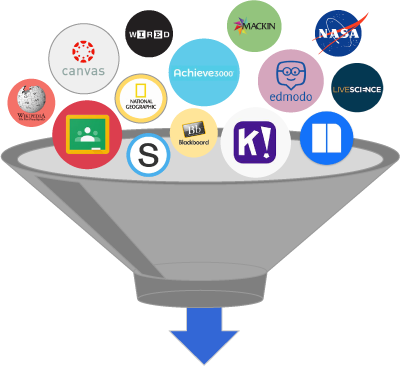 Image Added Image Added
| Info |
|---|
Alexandria Engagement+ is a separate add-on, priced per student, and requires the GG4L SIS Integration. Contact our Sales team at sales@goalexandria.com or call 1-800-347-6439 for more information. |
Download Instructions for adding the extension to your browser. Making Digital Learning Easy & Transparent |
|
|