| Content Column |
|---|
| tabbed-blocks | tabs |
|---|
| width | .25% |
|---|
| id | 750601822 |
|---|
| |
| Content Column |
|---|
| | Content Block |
|---|
| name | Actions Menu |
|---|
| id | 224291244 |
|---|
|  Circulation > Actions menu Circulation > Actions menu
The Actions  Image Removed Image Removed  Image Added dropdown menu contains specialized circulation functions such as the Advanced Bookings and Process Pending Bookings commands. Image Added dropdown menu contains specialized circulation functions such as the Advanced Bookings and Process Pending Bookings commands. Cash Drawer Balance. The Cash Drawer Balance selection tallies your cash drawer balance. Enter the cash drawer Staring Balance, Start Date (date you want the report to begin), and End Date (through date that you want the report to cover) and click Continue. The report totals your payments and refunds, and includes patron barcodes, dates and descriptions of charges, total refunds and/or payments, the initial drawer balance, and the new balance. 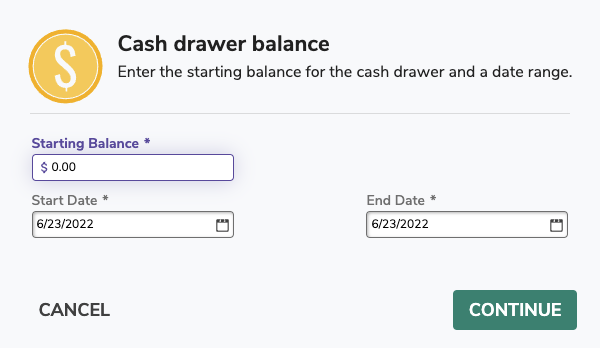 Image Modified Image Modified
| Example Report: 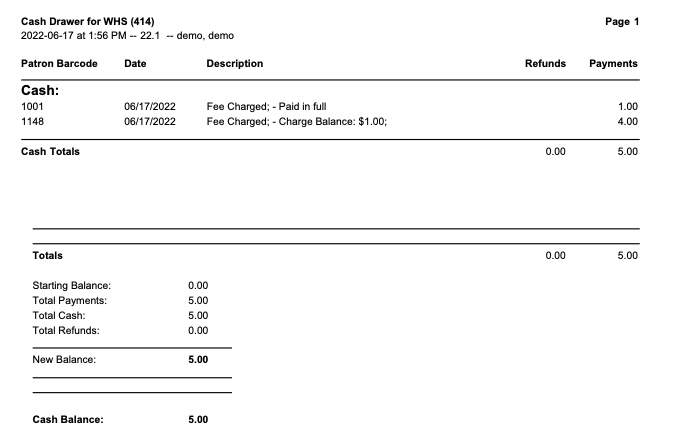 Image Modified Image Modified
|
|---|
- Advanced Bookings. This will open the Advanced Bookings window, which allows you to process reservations that begin on or between two selected dates.
- Process Pending Bookings. This performs the Process Pending Bookings command, which checks to see if any of the unavailable items have recently become available. If they have, they're automatically assigned to the requesting patron.
| Expand |
|---|
| title | Click to view the old interface |
|---|
| The Actions | Expand |
|---|
| title | Click to view the old interface |
|---|
| The Actions  Image Modified dropdown menu contains specialized circulation functions such as the Advanced Bookings and Process Pending Bookings commands. Image Modified dropdown menu contains specialized circulation functions such as the Advanced Bookings and Process Pending Bookings commands. Cash Drawer Balance. If you dispense or collect cash for lost or damaged materials—i.e. refunds or payments—the Cash Drawer Balance selection helps tally your cash drawer and safeguards against loss. Provide the cash drawer Staring Balance, Start Date (date you want the report to begin), and End Date (through date that you want the report to cover) and click OK. The report totals your payments and refunds and performs all the calculations for you; results include patron barcode numbers, dates and descriptions of charges, total refunds and/or payments, the initial balance, and your new balance. 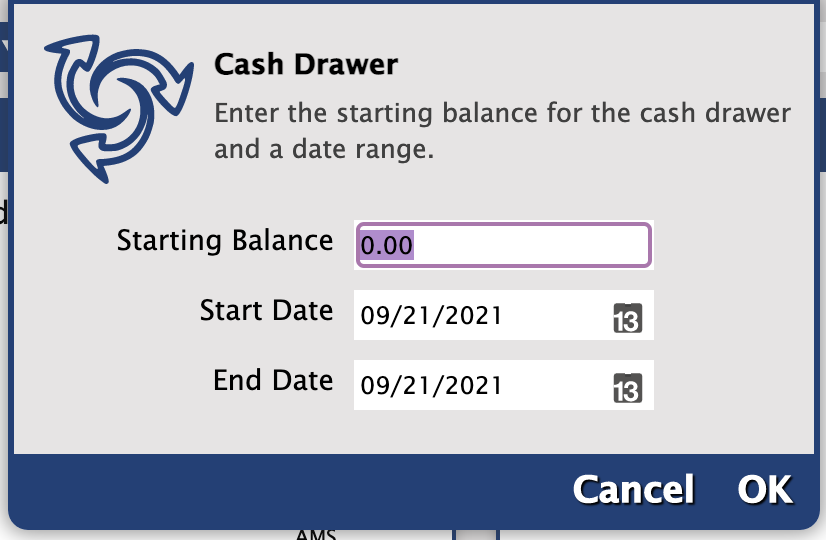 Image Added Image Added
| Example Report: | View file |
|---|
| name | cashDrawerReport.pdf |
|---|
| page | Example Reports (PDFs) |
|---|
| space | ALIB |
|---|
| height | 250 |
|---|
|
|
|---|
- Advanced Bookings. This will open the Advanced Bookings window, which allows you to process reservations that begin on or between two selected dates.
- Process Pending Bookings. This performs the Process Pending Bookings command, which checks to see if any of the unavailable items have recently become available. If they have, they're automatically assigned to the requesting patron.
- Log Out. Allows the Librarian to log out.
- Switch Site. This option is only available for libraries that are a part of a Centralized Catalog. It opens the Select A Site window, which allows an operator to select which site(s) they would like to log into; however, the choices offered depend on the sites that the operator has permission to access (review the Site Access window for more information). Therefore, an operator may have access to multiple sites, but not all the sites defined in the Sites Management window. The default selection in the window is always the last site that operator logged into.
|
dropdown menu contains specialized circulation functions such as the Advanced Bookings and Process Pending Bookings commands. Cash Drawer Balance. If you dispense or collect cash for lost or damaged materials—i.e. refunds or payments—the Cash Drawer Balance selection helps tally your cash drawer and safeguards against loss. Provide the cash drawer Staring Balance, Start Date (date you want the report to begin), and End Date (through date that you want the report to cover) and click OK. The report totals your payments and refunds and performs all the calculations for you; results include patron barcode numbers, dates and descriptions of charges, total refunds and/or payments, the initial balance, and your new balance. | Example Report: | View file |
|---|
| name | cashDrawerReport.pdf |
|---|
| page | Example Reports (PDFs) |
|---|
| space | ALIB |
|---|
| height | 250 |
|---|
|
|
|---|
- Advanced Bookings. This will open the Advanced Bookings window, which allows you to process reservations that begin on or between two selected dates.
- Process Pending Bookings. This performs the Process Pending Bookings command, which checks to see if any of the unavailable items have recently become available. If they have, they're automatically assigned to the requesting patron.
- Log Out. Allows the Librarian to log out.
- Switch Site. This option is only available for libraries that are a part of a Centralized Catalog. It opens the Select A Site window, which allows an operator to select which site(s) they would like to log into; however, the choices offered depend on the sites that the operator has permission to access (review the Site Access window for more information). Therefore, an operator may have access to multiple sites, but not all the sites defined in the Sites Management window. The default selection in the window is always the last site that operator logged into.
|
|
| Content Block |
|---|
| name | Command Line |
|---|
| id | 224315168 |
|---|
| | Include Content |
|---|
| render-without-blocks | true |
|---|
| block-names | Command Line Mode |
|---|
| page | Command Line |
|---|
| retain-block-width | true |
|---|
|
|
| Content Block |
|---|
| name | Current Patron |
|---|
| id | 751356519 |
|---|
| | Include Content |
|---|
| render-without-blocks | true |
|---|
| block-names | Patron |
|---|
| page | Current Patron |
|---|
| retain-block-width | true |
|---|
|
|
| Content Block |
|---|
| name | Current Item |
|---|
| id | 407454570 |
|---|
| | Include Content |
|---|
| render-without-blocks | true |
|---|
| block-names | Item |
|---|
| page | Current Item |
|---|
| retain-block-width | true |
|---|
|
|
|
|