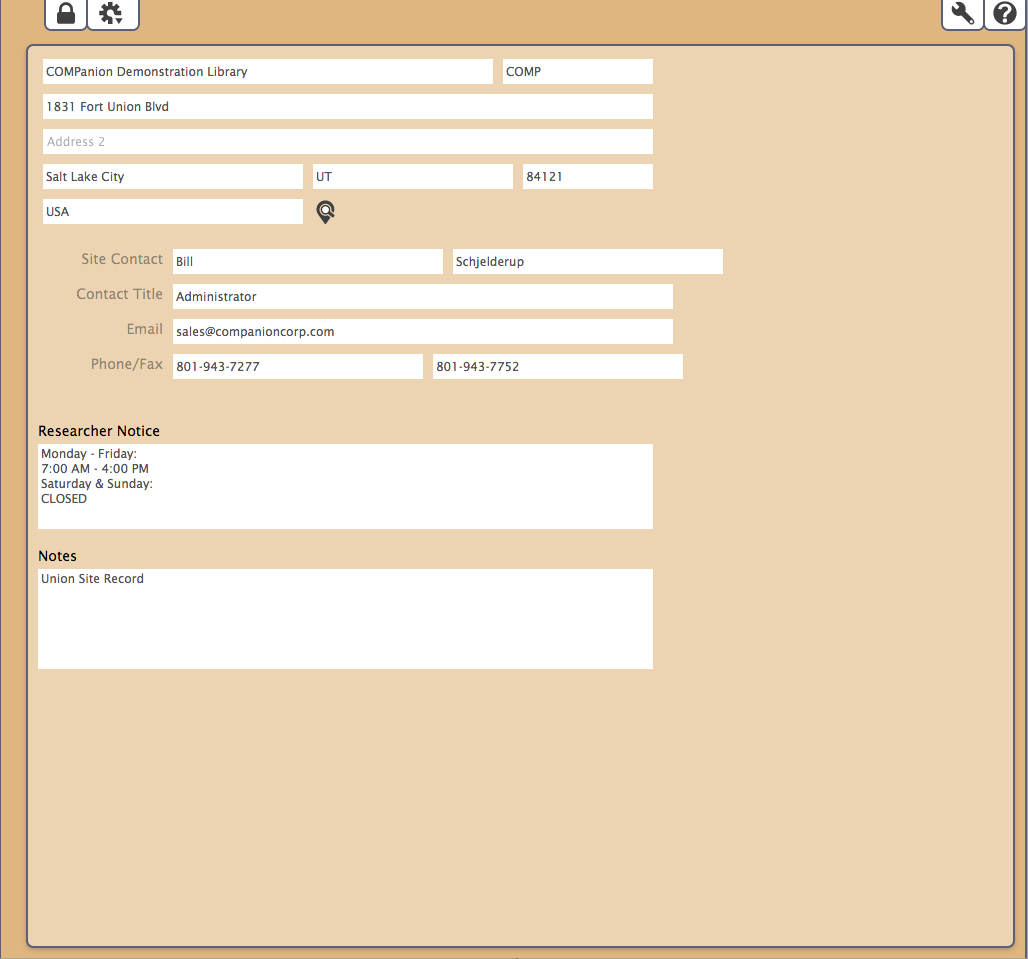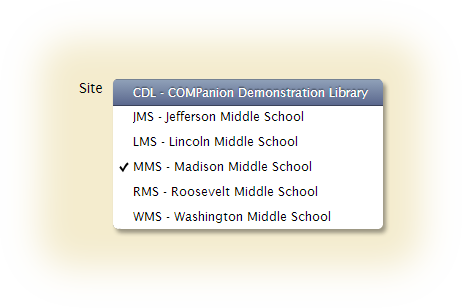You are not allowed to duplicate or add additional sites with a single site license. You must be registered for multiple sites in order to use Centralized Catalog—a special configuration of Alexandria. Please contact COMPanion’s sales department at (800)-347-6439 if you would like to upgrade to a Centralized Catalog license and increase your site limit.
What is Site Management?
If you manage a single site collection, you will only ever have information for your one site in the Sites management window; we call this the Union Site Record. However, Alexandria also has the ability to mange multiple collections stored within a single database; we call this a Centralized Catalog. In a Centralized Catalog environment, an operator must be able to quickly differentiate data belonging to one collection over another. In order to achieve this, our software embeds Patron and Item records with something we call a Site Code. All Centralized Catalogs have a Union Site Record within the list of Site Codes when logging into Alexandria as administrator. Typically the Union Site Record will be labeled as the school or district name that was registered with Alexandria.
Difference Between a Union Site Record & a Site Code
This information is only applicable to organizations who utilize a Centralized Catalog for Alexandria. If you are on a single site license then your site is the Union Site Record.
A Union Site Record is a special purpose site, it does not operate like a normal site. It will not appear as a selection in Reseacher and any items assigned to it may only be checked out by System Patrons (Barcodes 1-100). It is used by Alexandria in two ways:
- As a place to assign Patron or Items records that do not have a designated site.
- Defining Preference default settings; when a new site is created the Preference settings from the Union Site are copied to the new site.
Site ID Codes are used by Alexandria in several ways:
- To identify the collection for which a copy belongs.
- To identify the site for which a patron belongs.
- To determine whether a book-droppped copy was returned to the correct location or if it needs to be placed in transit and returned to the owning library.
- To determine copy availability at particular locations when placing holds and reservations.
- To filter a patron's Researcher search results to display only a particular collection (or group of collections) for which they are interested.
- Other areas affected by Sites management include Subscriptions, Routes, Maps, and Bulletins.
Sites Management Window
The Sites management window is where you configure or create the Site ID Codes and provide information pertaining to either your single school or each of the individual schools in your Centralized Catalog.
Your initial (or single) site record (including the default library name and address) is set by your registration information. Your address, city, state, postal code, country, telephone, and fax data is used for return addresses on patron notices, for information shown on Researcher Workstations, and is included in emails sent to COMPanion's Customer Support team.
This address information will also be used as defaults when creating a new patron if no city, state, postal code, or country information is specified.
Once a new “site” has been created, it can be selected by any operator (depending on their Security Group and Site Access settings) using Site drop-down menus found in the Patrons and Items management windows, Subscriptions, Routes, Maps, Bulletins, and the Alexandria Researcher. Valid and available sites are always pulled from the Sites management window.
In Sites Management, you'll be able to view, modify, add, and remove site information by using the current record fields and the commands in the Actions (menu. By default, only operators with District or Library Administrator security levels may configure site information.
The Sites management window consists of a similar two-panel layout found in many of Alexandria’s main management windows.
- The left-hand side of the Sites management window belongs to the Site Records List, used for browsing sites and other related tools. This section is only appears for Centralized Catalog catalogs.
- The larger, right-hand portion of the Sites management window consists of the Current Site Record pane where the currently selected site record is displayed, in full, along with associated tools in the Actions menu that help perform operations on said record.
- The site you are presently viewing is called the current site. If you are part of a Centralized Catalog environment, you will have multiple sites records to choose from. When you click on a site from the Site Records List pane, that site's record information will be displayed in the Current Site Record pane on the right.
Site Records List and Associated Tools
In a Centralized Catalog, the left-hand section of the Sites management window contains the Site Records List pane; this is where all the sites in your union are contained. Highlighting (selecting) an entry from the Site Records List will display that site’s information in the Current Site Record pane on the right.
The bolded site at the top of the Site Records List is considered your union site record; if you are a single site license, you will only have this one union site record and are not allowed any others. Please contact the COMPanion Sales department at (800)-347-6439 if you would like to upgrade to a Centralized Catalog license and increase your site limit.
If you are part of a Centralized Catalog, use the Site Records List to browse through individual sites, starting with the site that is currently highlighted. Selecting (highlighting) a specific site from the Site Records List will change the site that is current in the right-hand section of the Sites management window.
Browsing the Site Records List
Use the Site Records List to browse through individual sites, starting with the site that is currently highlighted.
Selecting (highlighting) a specific site from the Site Records List will make that site current in the right-hand section of the Sites management window.
If you need to select a site preceeding or following the one currently highlighted, use the options listed below to move backwards and forwards through the sites:
- Use the <up> or <down> arrow keys to move up and down through the list
- Stop on the site that you want to view, remove, duplicate, or modify.
Associated Tools of the Site Records List
The area located below the record list field contains a tool icon used for adding sites. You are not allowed to duplicate or add any additional sites with a single site license; please contact COMPanion's sales department at (800)-347-6439 if you would like to upgrade to a Centralized Catalog and increase your site limit.
- Add. Clicking this button allows you to create a new site record; a unique Site ID Code and Site Name are required to Save a new site.
Current Record Pane
The right-hand section of the Sites management window is dedicated to the current site record, which displays full details for the site selected from the Site Records List pane on the left.
At the top of the current site record pane is a long, rectangular area used for displaying status information; Save and Revert, the Support Center icon, the Lock/Unlock icon and a second Actions icon which contains functions specific/unique to the current record:
- Unlock/Lock Icon. Before records can be modified, they must first be unlocked. For example, when the Sites management window is opened, the default state of the window is usually “locked”. When locked, records can be viewed but can not be edited. Clicking on the lock icon unlocks the window; it stays unlocked until the operator clicks on the lock icon again or the window is closed.
- Actions. This gear/cog menu contains record-specific actions and other tools.
- Delete Selected Site. This selection permanently removes the selected site. The union site record may not be deleted. Records currently assigned to the selected site will be reassigned to the union site after deletion; all settings and preferences will be permanently deleted.
- Duplicate Selected Site. This selection allows you to make copies of the currently highlighted (i.e. selected) site.
- Support Center. Performs a Sites management window help query to our Support Center in an external browser window.
This portion of the Sites management window is always visible regardless which site you have selected from the Site Records List. Here you’ll provide basic identification about your site: administrator name along with the site address, email, telephone and fax numbers.
Settings
- Administrator Name. Enter the name of the current site's administrator or head librarian here; this is the name that appears at the bottom of form letters.
- Address Information. Enter the site address, city, state, postal code, and country; this data is used for return addresses on patron notices, for information shown on the Researcher Workstation, and is included in emails sent to COMPanion's Customer Support team. This address information will also be used as defaults when creating a new patron if no city, state, postal code, or country information is specified.
- Site ID Code. This site code identifier is used to tag various record types including Patrons and Items. Other areas affected by the Site ID Code include Orders, Budgets, Vendors, Subscriptions, Routes, Maps, and Bulletins.
- Site Name. Enter the name of your site (e.g. COMPanion Demonstration Library). The union site name is registration-controlled and can not be changed; Please contact the COMPanion Sales department at (800)-347-6439 if you need to change your union site name
- Administrator Title. The site administrator's title. For example, “Librarian”, “Director of Media”, “Library Specialist”, or “Teacher”; this title can also be included on form letters.
- Telephone. Provide the telephone number for the site's main desk or office.
- Email. This is the site's email address, which is used as the return mail address for overdue notices and other email messages sent by Alexandria. To guarantee that your email notifications are being sent, please check the list of requirements located under your Email settings. You must enter a valid email address to use most email services, including COMPanion's Customer Support services.
- Fax. If applicable, provide this site's fax number.
- Researcher Notice. Any text you enter in this field will be displayed when you click on the Site Information link in your Alexandria Researcher. Describe your library hours (e.g. 9:00 a.m. - 6:00 p.m. Monday through Friday) with any combination of numbers and hours. If you decide to leave this field blank, the text “Library Hours Not Specified” will appear in the Site Information section of your Researcher Workstation.
- Notes. An optional notes field where you can provide any supplementary information about your managed sites.