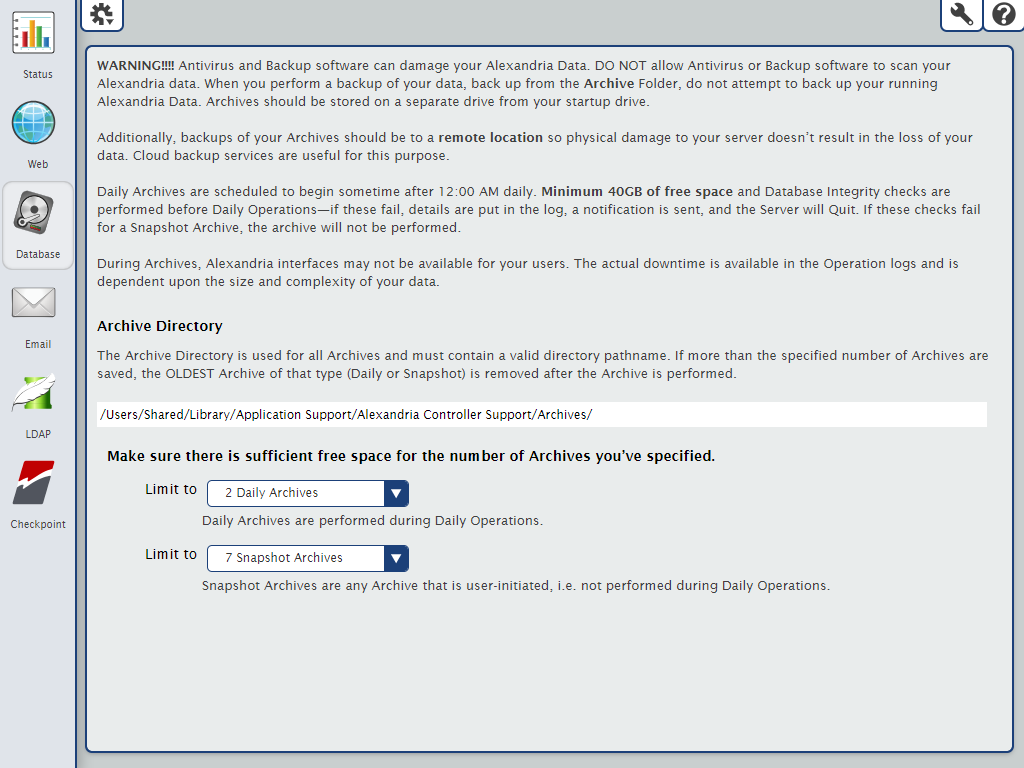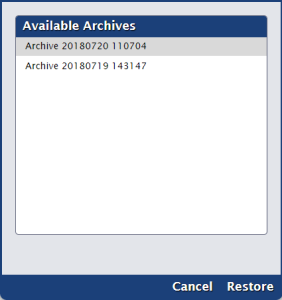Administration
How helpful was this page?
An archive is a complete copy of your Alexandria database, which can be used as a restore point in the event that your data is lost or damaged. It's a quick and automatic way of saving your database before making any large changes, such as performing an import, utility, update, or upgrading your machine.
There are two types of archives:
- Daily Archives are automatically scheduled to be performed during Daily Operations.
- Snapshot Archives are initiated manually from Administration > Status, or before an import.
- A librarian can run as many archives as she needs in a day, and they will NOT override the daily archives. Just be mindful of your storage limits.
- A librarian can run as many archives as she needs in a day, and they will NOT override the daily archives. Just be mindful of your storage limits.
An archive is not a backup, but it can be used as a backup once you've copied it to a secure, offsite location. This way, if the computer running Alexandria is damaged or otherwise inaccessible, the data you saved offsite will still be available to you. Read Back Up Your Data for more information.
Settings
Archives are configured in your Administration > Database Settings or Controller Database Settings.
If you're Cloud-Hosted, you won't have access to these settings because your hosting subscription includes automatic nightly archives and regular database maintenance.
We strongly advise you to review your Database Settings to ensure that your archive directory is up to date and the number of archives stored is properly configured based on your needs and available disk space.
Important
Before archiving your data, here are a few things you should know:
- Your database will be inaccessible while the archive is running.
- At minimum, 40GB of free space is required to perform an archive.
- After an archive is complete, if there are too many of that type of archive being stored in your Archive Directory, Alexandria will remove the oldest archive to save the new one.
Troubleshooting
If you run into an error, check the log in Operations Management to see what happened.
- Before performing an archive, Alexandria will run an integrity check on your server, make sure there's enough free space on your drive, and check that the Archive Directory is still available.
- If any of these fail, an email will be sent to alexhost@companioncorp.com with your license number and the Operations Summary file with a log about the error, and then your server will shut down.
- If you run out of space or otherwise run into a problem mid-archive, the partial archive will be removed and the error will be noted in the log.
If there is a problem during a Daily Archive, the server will quit. You can restart Alexandria as long as you have more than 40GB of free space available. However, make sure you solve the underlying problem as soon as possible; continuing to use Alexandria without doing so may make things worse and result in lost data.
Call Customer Support for assistance with resolving the issue.
- If there is a problem during a Snapshot Archive, the Snapshot archive and any operations related to that archive will not be performed.
- For example, if you attempt to perform an archive prior to running a utility and the archive runs into an error, the utility will not be run, either.
Restore from Archive
A Restore will replace your current data folder with data from an archive. It basically takes you back in time to the point when the archive you're restoring was created. You will lose all of your current reports, utilities, etc., so make sure this is what you want to do. A Snapshot Archive will be performed prior to initiating the restore, just in case anything goes wrong. But if there isn't enough free space to perform the archive, neither the archive nor the restore will be performed.
Remember, your database will be inaccessible while the restore is being processed.
To restore an archive:
- Go to Administration > Status.
- At the bottom of the window, click Restore From Archive.
- Archives are sorted newest to oldest. Select the archive you'd like to restore.
- Click Restore.
- Are you sure you want to restore? Click Yes to continue, or No to cancel.