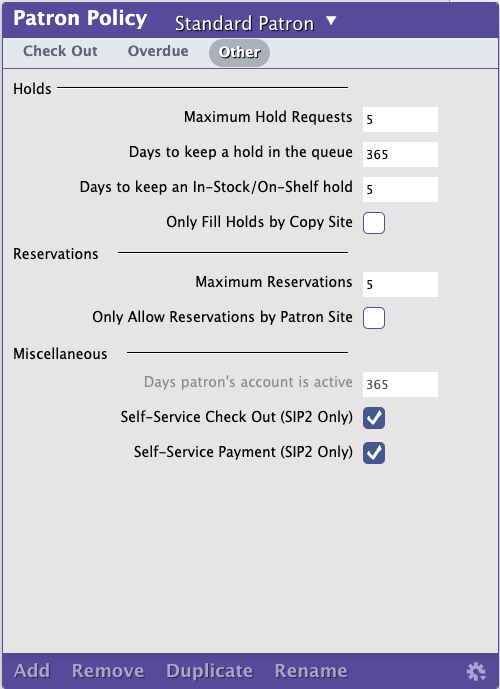- Created by Ashley, last modified by Bethany Brown on Jan 29, 2024
You are viewing an old version of this page. View the current version.
Compare with Current View Page History
« Previous Version 69 Next »
Patron Policies
Any time the rules differ for a patron group you will need to create a new patron policy and assign it to the affected patrons. Policies are required for every patron and every item (or item copy). Policies are used to give detailed statistics for patrons and/or items for a specific time frame. Policies are also a selection in almost every patron, item, and circulation report.
Step-by-Step Instructions
Create a New Patron Policy
If you are convinced that more detailed Patron policies are the way to go, here are the steps to follow to add a patron policy:
- Go to Preferences > Policies.
- At the bottom of the Patron Policy pane, click Add.
- In the Add Policy dialog, enter the Policy Name and Policy Short Code and select an optional Statistics Group.
- From the Defaults dropdown menu, select which policy to duplicate values from.
- Click Add.
- Next, tab through the various Policies (Check Out, Overdue, and Other) providing appropriate values to the fields, dropdown menus, and checkboxes in order to create your policy.
- When you have completed your new policy, click the Save button.
- Repeat this process until you have made all your new patron policies.
Many school libraries and public libraries create policies based on their patron's age and/or grade. Alexandria does not automatically change or set any patron policies just because a policy matches their age and/or grade. An operator (e.g. librarian) must set the patron's policy either using patron imports or manually in Patrons Management.
Modify a Patron Policy
- Go to Preferences > Policies.
- Next, select the patron policy to be modified from the Patron Policy dropdown menu (left-hand side of the window).
- Make the appropriate changes to the value(s) in the Patron Policy fields, dropdown menus, and checkboxes.
- When you have finished modifying the Patron Policy, click the Save button to keep your changes; otherwise, click Revert to discard them
Modifying a Patron Policy will not affect past transactions. For example, the only way to change the fine rate on a book that is currently checked out is to check the book in, forgive the fine, and then check the book back out to the same patron for the original due date (using a manual override date).
Note you can run the Change Patron Policies utilities to change multiple patrons at once.
Duplicate a Patron Policy
Duplicate a patron policy when the policy values are exactly the same as or there are only minor variations from an existing patron policy.
- Go to Preferences > Policies.
- Click Duplicate
- Enter the new Patron Policy Name and Patron Policy Short, and select an optional Statistics Group in the fields provided.
- Click Add.
- Make the appropriate changes to the value(s) in the Patron Policy fields, dropdown menus, and checkboxes.
- When you have finished modifying your duplicated Patron Policy, click the Save button to keep your changes; otherwise, click Revert to discard them.
- Repeat this process until you have finished making all your new patron policies.
Remove a Patron Policy
In older versions of Alexandria, a policy could not be removed if it was still in use. However, that is no longer necessary. When a patron policy is removed, you'll be prompted to choose a replacement policy for the impacted patrons.
- Go to Preferences > Policies.
- Select the policy that you would like to remove from the Patron Policy dropdown menu.
- Click Remove in the lower-left hand side of the Patron Policy section.
- If the policy you're removing is still in use, click the dropdown menu to choose a replacement policy for the impacted patrons.
- Click Schedule Removal.
Standard and System policies cannot be removed. They are required by Alexandria in order to function at all times.
Assign a Patron Policy to an Individual
- Go to Patron Management.
- Find the patron whose policy you want to change.
- Unlock the record.
- Click on the Policy dropdown menu (the first dropdown menu at the top left of the window).
- Select the policy for this patron.
- Click Save at the top-right of the window.
Check Out
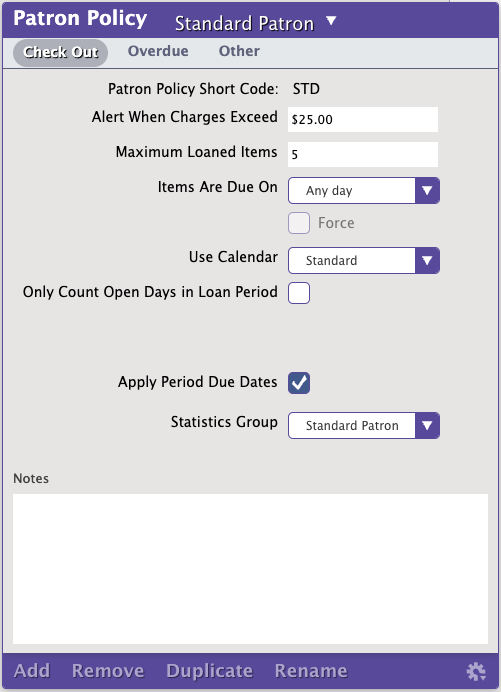
Overdue
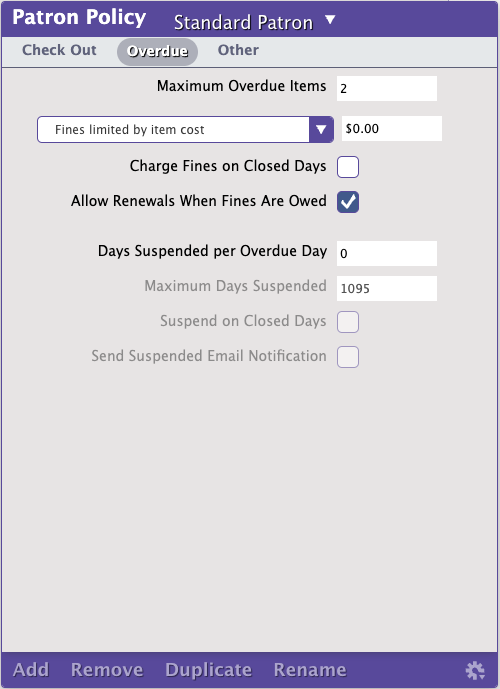
Other