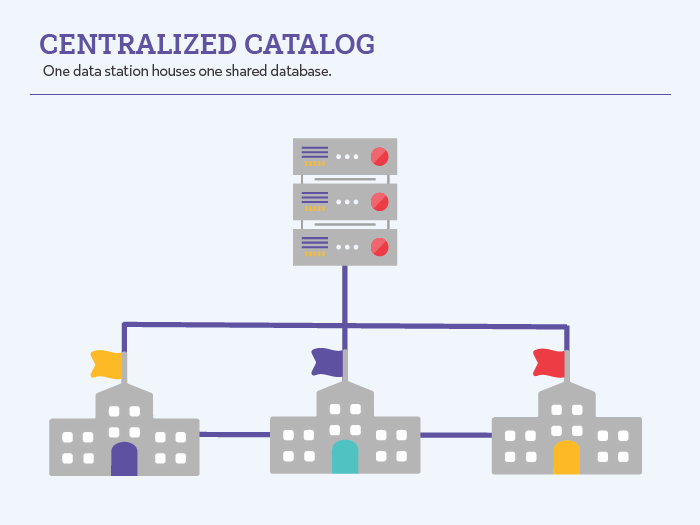Getting Started
How helpful was this page?
What is a Centralized Catalog?
A Centralized Catalog houses many library collections in a singular Data folder stored on a central Data Station. This gives management control to a sole administrator; all updates, upgrades, data backups, and other management procedures are performed for the entire district at a centralized location. Even though all your data is centralized on a main server, patrons have the ability to search an individual library or all libraries at once—in real-time! Since there is only one central patron database, Centralized Catalog allows the most convenient access to inter-library loans (ILL). Those considering Centralized Catalog should plan to address overlapping barcode ranges, policies, preferences and cataloging. When considering add-on features, all libraries must subscribe to the same services.
Things to Consider
Are you considering using or moving to a Centralized Catalog? Here are some things to consider.
- District Administration. In a Centralized Catalog, one person sets the rules and maintains access levels. You should know who that person is or will be.
- Item Management. Since a Centralized Catalog is shared, one person needs to be in charge of the item records and cataloging. Otherwise, individual librarians could duplicate data or making conflicting changes, leading to troubles for everyone. Who creates the content? Who does the actual work of uploading and importing information? Depending on the institution, it might be a single teacher, an admin, a learning technologist, or an IT assistant. Understanding where the burden of work will fall and having buy-in for this to happen, is of primary importance.
- System vs Site Preferences. Some preferences affect all libraries (System) while others only affect one library (Site). Your district administrator will need to learn about these capabilities so they can lead coordination among the libraries.
How the Centralized Catalog Affects Site Management
For single site licenses, you will only ever maintain information for one site, which is called the Union Site.
In a Centralized Catalog, you manage multiple sites. Sites Management in Alexandria allows you to view, modify, add, and remove information for each site record. One important piece of information you'll need to add for each site is their site code. This is a short, unique identifier that quickly tells both Alexandria and operators to which site a patron or item record belongs. For example, Adams Middle School might have a site code of AMS while Washington High School may have a site code of WHS.
Centralized Catalogs also have a Union Site, which is bolded and at the top of the record list in Sites Management. However, the Union Site in a Centralized Catalog is special and doesn't operate like a normal site. It is used by Alexandria in two ways:
- As a place to assign patron or item records that do not have a designated site (if patrons or items are imported with missing or incorrect site codes).
- Defining default preferences; when a new site is created, the preferences from the Union Site are copied to the new site.
You must be licensed for multiple sites in order to use a Centralized Catalog. Please contact our Sales Team if you would like to upgrade to a Centralized Catalog license and increase your site limit.
System Preferences
- Don't Show Title Availability. This option is housed in the Alexandria Researcher preference window. When the Don't Show Title Availability checkbox is enabled, a title's availability will not be shown in the search results of a Researcher client; at a Data Station or a Librarian Workstation, you will still be able to see the availability. When a search is performed in Alexandria, however, the results will show a title's availability across all collections, regardless of which library's holdings were used as a filter. If a patron is not properly made aware of this, they can incorrectly assume that a title is available at their local library. This preference allows Centralized Catalog users to turn off the availability so that patrons are required to look at the item details to see if it is available in their library.
- Address Books tab. This tab, found in the System Administration section of the preferences, is available for Centralized Catalog users regardless of the presence or absence of other Address Book codes (e.g. WAN, Z39.50 Search). Address Books are used in Centralized Catalog systems to add search filters for each library or groups of libraries; patrons can then use these filters when searching.
- Alert for Copies from Different Libraries. This option can be found in the Rules preferences, under the Rules tab. If you are a Centralized Catalog user, the Alert for Copies from Different Libraries box will be checked by default. When an item copy is checked in at a different library (i.e. when the copy's library setting does not match the workstation's Library ID preference), an alert window will appear to inform you that it must be returned to the proper library or, if a hold exists for that title or copy, it will inform the user where the copy must be sent.
- Show Site Selection. This option is kept in the Researcher preferences. When this box is checked, patron and item selections in Reports and Utilities are limited by the workstation's local Site ID Code. This setting is also used as a filter for Current Patron status information. For example, when this preference is set, the number of checkouts and overdues applied to a System Patron (e.g. the Lost or Discarded Patron [see System Patrons for more information]) will be limited to the local library collection; specified by the local Site ID Code. The details for a System Patron will also be limited by the Local ID Code.
- Average In Transit Period. This option can be found under the In Transit tab of the Rules system preferences. Once you specify an average ‘in transit’ period, it will be used to determine if copies are late in arriving. If an item is late, it will appear in the Late in Arriving In Transit report.
- In-Stock Hold Period. This option can be found under the In Transit tab of the Rules system preferences. This preference indicates how long an item that is sent via the “IT” command should remain on the shelf before it expires and should be pulled and returned to its parent library.
Advanced Bookings
- If you are a registered Centralized Catalog user, the Advanced Bookings window (see Advanced Bookings). will offer the Any Copies and Local Copies selections, contained within the Substitute Copies drop-down menu. If you are not registered for Centralized Catalog, the Substitute Copies drop-down menu will only contain the If Available selection.
Circulation
- Centralized Catalog users have the ability to set items to an In Transit status when they are moved between libraries. The commands that affect this functionality are: “IT” (In Transit Mode) and “NT” (Change Destination Mode). See In Transit Circulation Commands for more information.
- During startup, the Data Station and any connected Librarian Workstations will play an alert sound and add an entry to the Transaction Log if the Site ID Code does not match any Copy Site (see Item Management) in the item database. If this error is not corrected, all items that are bookdropped thereafter will have their status set as In Transit in an attempt to be returned to their parent institution.
- When placing a reservation, the Reservation Calendar (see Reservations). includes the copy library for each copy in the Copy Barcode / Library drop-down menu.
- The Circulation window's Current Patron pane filters the checkouts and overdue counts for Alexandria's System Patrons when the Filter results by Library ID Code box is checked in the Local Library Information preferences. The System Patrons' details are also filtered to only show copies that are owned by the library.
- The Patron Renewals window (accessed by entering “QE” into the command line of the Circulation window) will contain a Library column. This column informs the librarian of which libraries' books they're renewing. This is very important when considering whether or not a policy should be overridden for another renewal. For more information on the “QE” command; see Reservations.
- Based on your Policy preferences (see Policies preferences), item holds can be restricted to a particular library in the Centralized Catalog.
Reports & Utilities
- Circulation Reports and Utilities now support either the patron's 3rd Location (i.e. School) selection, Copy Library selection, or both.
- Circulation and Cross DS reports for Centralized Catalog Data Stations now include the patron 3rd Location (i.e. School) selection.
- Centralized Catalog users will have Circulation reports available for In Transit items.
- An Expired In-Stock Holds report is available for items that need to be returned to their parent library (see Expired In-Stock Holds for more information).
- A Pull Pending Holds report has been added to Alexandria's Item Reports (see Pull Pending Holds). This report is used to pull and fill interlibrary loan requests.
Items Management
- The Copy Info tab has a Last Library field.
- You are allowed to export data by a copy's Last Library field (see Import).
- The Transit History tab contains a Transit History tab, detailing the copy's transit history.
- In the following places, Alexandria will sort copies by Library ID with the current (or local) library's copies displayed first: Search Item Details, Circulation Item Details, Item Management Copy List, and after you make a title current using the “T” command.
In Transit and Interlibrary Loans
Centralized Catalog customers may find that holds become problematic. Where will those holds be picked up? How will users know which copies need to be sent where? After they are checked in, when will they actually arrive back at their own library? For this reason, several new transit features have been added to Alexandria in order to help accomplish interlibrary tasks. The following pages account for them in detail.
The “In Transit” Status
- An In Transit status has been added to indicate that copies are not currently at a physical location. When items have an In Transit status, they are currently moving between libraries; this also relates to holds and returns.
The “In Transit” System Patron
- Also, there's now an In Transit System Patron (barcode 9) that can be used to send items back to their owning institution; this is useful if items are found at the wrong library (a simple bookdrop will accomplish the same thing). The In Transit System Patron's details are not filtered by Library ID, even if your preferences are set to do so. This is because the In Transit System Patron details both copies that are returning to their owning institution and copies that are going to a different destination to fill hold requests.
In Transit Commands
- The “IT” Circulation command allows copies to be sent to a library other than the owning institution. In addition, a computerized note will be attached to the copy to inform the library of it’s reason for arrival (e.g. the author is visiting, Mrs. Smith needs it for her career unit, or Bob Jones is doing a book review). Items that are sent using the “IT” command become an in-stock hold under the In Transit System Patron (barcode 9) when they arrive and are bookdropped at their destination; the expiration date is determined by the Number of days to keep an in-stock hold policy preference. The computerized note will be shown in the resulting dialog window and be printed on any resulting receipts. Such items will be shown in the Expired In-Stock Hold reports if they are not picked up and checked out before the expiration date. The “NT” command allows the destination to be changed for an item that is currently In Transit. This is useful if an item being returned to its parent institution is required immediately at another library; this command is also helpful if an item is filling a patron's hold, but the patron switches schools/libraries.
- When In Transit items arrive at their destination library, they should be immediately bookdropped. When bookdropped, their status will either become Available (if it has been returned to it’s parent library), change to an In-Stock Hold for a particular patron (or for the In Transit System Patron), or be set back to In Transit if it did not arrive at the proper destination or has now filled another hold and is required to go to a new library.
- Each copy contains a record of the Last Library where it was scanned (uses the Copy Location Defaults preferences from the Items Site Preferences and Transit History. The Transit History tracks both the date and the library where it was last scanned. These statistics can be useful; you can see if an item was sent or delivered to the wrong institution and when it arrived. They are also beneficial if a multi-part item was returned to it’s parent library with missing pieces—the Transit History list can then be used by the librarian to contact other libraries and verify if they have the missing pieces.
- When a hold is placed, the item's pickup location defaults to the patron's assigned Site. If a patron does not have a Site indicated in their record, the Copy Location Defaults of the Librarian that was used to place the hold will be used instead. If a hold is placed from a Alexandria Researcher or Alexandria Librarian, the pickup location will use the default Site code.
- If copies are available when a hold is placed, but none of the copies are available at the requesting patron's local school library, it will not automatically convert an available copy to an In-Stock Hold; the hold will remain as a hold request. Each library should run the Pending Holds Items Report. to get a list of copies that are currently available in their library and can be used to fill holds at other schools. If there are copies available, they should be immediately pulled and bookdropped. When they are bookdropped, their copy status will be set to In Transit—their transit destination will be the library that needs a hold request filled. When the copy arrives at its destination and is bookdropped, it will then become an In-Stock Hold for the requesting patron.
- If an In-Stock Hold expires, the transaction will not be deleted if the copy belongs to a library that is different than its last known location. Instead, it will remain so that an Expired In-Stock Holds report can be performed—indicating which expired holds need to be returned. After the report has been performed and the copies have been pulled from your “in-stock hold shelf”, they should be bookdropped immediately. When they are bookdropped, they will be sent to a requesting library in order to fill a hold or be returned to their parent (owning) institution.
- When an item that was checked out is returned to a different library (different based on the operator's Site code and there are no other outstanding holds that can be filled by the item, then it will not automatically become available, but will instead go In Transit to it’s parent library.
- There are several enhanced transit reports, including hold reports, loaned items, and overdue notices (see Circulation reports, Titles reports, and Copies reports for more information).
- Several new transit reports have been created; copies to fill holds, expired copies to be returned, and copies in transit (see Circulation reports, Titles reports, and Copies reports for more information).