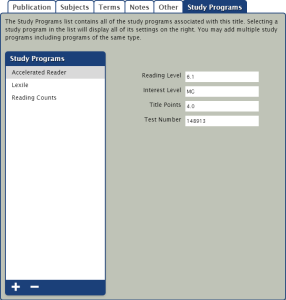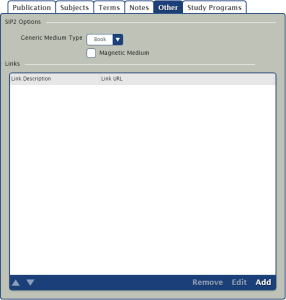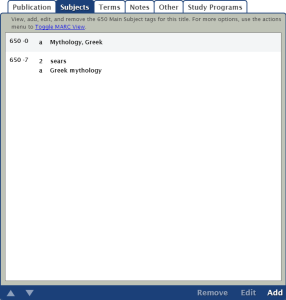Publication Settings
The fields of the Publication subtab are used to supply title-specific publication information.
- Non-Filing (Title). This drop-down menu allows you to specify terms (less than eight characters long) in the title to ignore when indexing the title. Thus, if your title is “The Wizard of Oz”, you can select The from the Non-Filing drop-down menu so the book is sorted (indexed) as “Wizard of Oz”. Alexandria will also ignore following spaces or punctuation characters.
- Title. This is a required field; the record will not be saved unless a Title value is entered. The title is saved under MARC field 245_a.
- Author. This is the primary author saved in MARC tag 100_a; enter the author's name in “Last Name, First Name” format. To add/edit additional authors, use the MARC View editor and add them as repeating 700_a or other appropriate tags.
- Non-Filing (Series). This drop-down menu allows you to specify terms (less than eight characters long) in the title to ignore when indexing the series. Thus, if your series is “The Chronicles of Narnia”, you can select The from the Non-Filing drop-down menu so the series is sorted (indexed) as “Chronicles of Narnia”. Alexandria will also ignore following spaces or punctuation characters.
- Series. If the item is part of a series, enter the series name here. Otherwise, leave this field blank. Saved in MARC fields 800-830.
- Volume. The Volume field distinguishes multiple-volume works such as encyclopedias, certain periodicals, and books. Only volumes that are catalogued as separate titles are valid in this field (the word Volume automatically appears when volume is referenced on an Alexandria window). If the item isn't part of a multiple-volume work, leave the field blank. The volume is saved at MARC tags 800-830 (you can also use 092_v or 490_v).
- Edition. Enter edition information as you want it to appear in reports. For example, “2nd Ed.” or “2nd rev. Ed.” Edition information is saved in MARC field 250_a.
- LCCN. Enter the item's Library of Congress Control Number. The LCCN is a unique 8-digit identifier assigned to an item's bibliographic record. You may enter the LCCN with or without punctuation, however, only numeric digits are saved. LCCN is saved in MARC field 010_a.
- ISBN/ISSN. Enter the item's International Standard Book Number; saved in MARC field 020_a. The ISBN is a unique identifier. A title may have more than one ISBN (e.g., the ISBN for the hardback edition differs from the paperback edition). Alexandria only displays the first ISBN found in the MARC record. You can enter an ISSN rather than an ISBN. If the number you enter is 8 digits, Alexandria assumes the number is an ISSN and saves it at MARC tag 022_a. If it has 10 digits, Alexandria assumes it is an ISBN.
If you enter an invalid ISBN number, a question mark (?) appears at the beginning of the number to indicate that it is not valid. Any punctuation, dashes, or spaces are not valid and will be removed by Alexandria.
- Place. Enter the place of publication. Saved in MARC field 260_a.
- Publisher. Enter the name of the publisher. Saved in MARC field 260_b.
- Year. Enter the year of publication. Omit ending punctuation. Estimated dates are enclosed in brackets. Saved in MARC field 260_c.
- Extent. Enter physical information about the item (e.g. number of pages, total playing time, number of slides, illustration information). You can specify which subfield the extent data is saved in by following AACR2 rules of punctuation.
- 300_a (Extent), has no proceeding punctuation.
- 300_b (Other Physical Details, such as illustration info), preceded by a colon.
- 300_c (Dimensions), preceded by a semicolon.
- 300_e (Accompanying Material), preceded by a plus sign.
For example: 300_aFilmstrip_bColor_c35mm_eSound cassette. is shown as: "Filmstrip: Color; 35mm Sound cassette."
Another example: 300_a161 pp._c22 cm._e161 pages with ills. is shown as: "161 pp.; 22 cm. 161 pages with ills."
- Cover Art. The item picture field. If you would like to add or change an item’s picture at this time, you can upload a GIF, BMP, PIC, JPG, PNG (or any other standard image file) using the Browse for Item Picture or Sneak Peek Picture selections from the primary Actions menu of Items Management.
- Call Number. Each title is assigned a call number; saved in MARC field 900_a. The call number designates the location of an item in the library. Because call numbers are site-specific rather than universal (such as LCCN and ISBN), you must enter call numbers that are specific to your library. Depending on their source, imported MARC records may or may not include a call number for your items. Alexandria formats call numbers to remove control characters and double spaces, thus correcting incorrectly formatted numbers. Copies will “inherit” the title call number unless a specific copy call number is changed.
- Policy. The item policy determines the circulation rules for a particular group of items. Every title is given a policy. In addition to enforcing circulation rules, an item's policy is used to group items for statistical analyses and reporting purposes. Copies will “inherit” the title policy unless a specific policy is assigned.
- Medium. The medium identifies the “media type” or physical format of the item. This drop-down menu lets you choose from existing mediums that have been used so far in your library. The default is Book. You can create a new medium by saving a new 245_h MARC field in the MARC View editor. If you would like to remove a medium from this list, you must replace the unwanted “media type” in all records that use it; it will then completely disappear as a selection.
The following is a list of Mediums that Alexandria supports by default; entering any of the terms in the MARC View exactly as they're shown below will create a medium with the default image already provided. Of course, you can change this later if you would like in your Cover Art preferences.
- Art Original. Or also: “original art”, or “art”.
- Art Reproduction. Or also: “reproduction”, “reproduction art”, or “print”.
- Audiobook. Or also: “audiobook”, “book(s) on tape”, or “book(s) on cd”.
- Book CD-ROM. Or also: “dvd-rom”, or “bd-rom”.
- Chart. Or also: “graph”.
- File. Or also: “computer file”, “floppy disk”, “floppy disc”, “diskette”, or “software”.
- Diorama. Or also: “model”.
- Electronic Resource. Or also: “ebook”.
- Equipment. Or also: “equipment”.
- Filmstrip. Or also: “film reel”.
- Flash Card Game. Or also: “videogame”, “computer game”, or “board game”.
- Graphic. Or also: “graphic novel”, “comic”, or “comic book poster”.
- Kit. Or also: “study kit”.
- Magazine. Or also: “periodical”, “rag”, or “zine”.
- Microform. Or also: “microfilm”, “microfiche”, or “microcard(s)”.
- Microscope Slide(s).
- Music CD. Or also: “audio cd”, or “music”.
- Picture. Or also: “picture”, “photograph”, “photography”, or “photo”.
- Realia Slide. Or also: “transparency”. Sound Recording—Or also: “sound”, “audio recording”, or “audio”.
- Technical Drawing. Or also: “blueprint”, “instructions”, or “instruction manual”.
- Toy. Or also: “puzzle”. URL—Or also: “website”, “http”, “www”, “uri”, or “web address”.
- Genre. A “genre” indicates the formand/or physical characteristics of the item; for example, biography, essay, reviews, journal, diary, etc. You can create a new genre by saving a new 655_a MARC field in the MARC View editor.
- Don't Show in Researcher. Use this checkbox if you don’t want the title to appear in your Researcher results when a patron performs a search. This setting applies to all copies across all collections in a database.
- Title RSN. This four-digit number that appears in the bottom-left corner of the Publication subtab is a title's unique RSN (i.e. resource number). This number can be used with the titlersn:: query type when composing your own search strings.