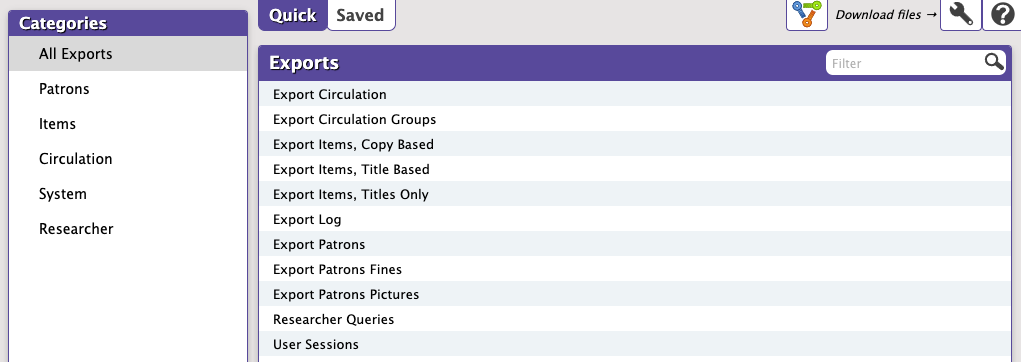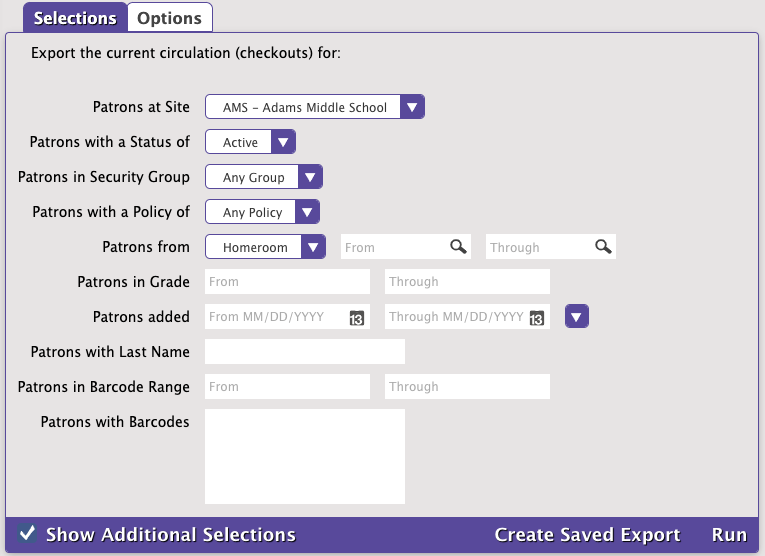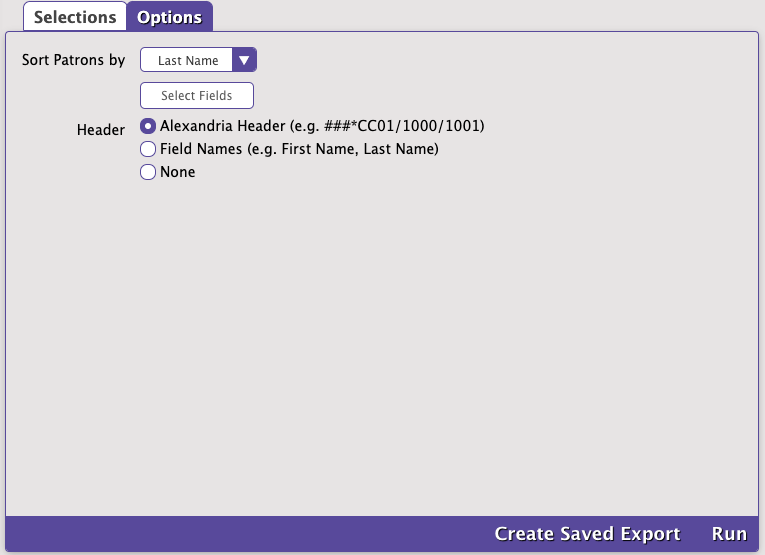How helpful was this page?
Related Blog Posts
Blog Posts
-
Tip compilation: end-of-year edition
created by
May 17, 2023
-
Update title records with exports & imports? Yes, you can!
created by
Jan 19, 2022
-
Analyze your collection—Mitinet and Titlewave
created by
Aug 06, 2021
-
Exports—Move and modify data
created by
May 05, 2021
-
Export Patron Fines
created by
Apr 27, 2015
When the Quick tab is selected, the Export Selection pane allows you to see the complete list of available export types; essentially, an exhaustive repository of existing exports. These templates do not store custom selection settings; they are mainly used for performing “ad-hoc” exports or as a foundation for custom Saved exports.
Using the Categories pane and Filter bar, the results in the Quick Exports list will only reflect exports pertaining to selected categories. For example, if you select Circulation from the Categories pane, the Export Selection pane will only display Circulation exports.
Selecting an export type from the Export Selection pane automatically populates the bottom portion of the window (i.e. the Selected Export pane) which contains export information in the Selection and Options tabs. These tabs contain selection settings that are essential to how your information is exported. By default, the Selections tab has focus when new exports are selected.
Exports from the Quick tab are considered “impromptu”; any modifications made to the Selections and Options tabs are discarded immediately after switching to another export category. For example, if you have the Patrons (category) ⇒ Patron Pictures (export type) selected and then click on the Items category, all information that you may have modified or provided to the Patron Pictures export will be lost; even if you were to immediately return, you would find all your settings wiped.
However, if you would like to save the Quick export you’ve just modified, click Create Saved Export at the bottom of the Selected Export pane. After adjusting the default export name (optional), your new export—including custom settings—will be added to the Saved tab.