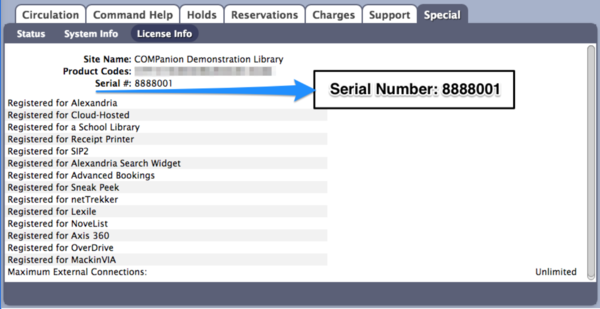Getting Started
How helpful was this page?
How to Log In
An operator username and login password are required to access Alexandria every time the application is launched.
But where do I log in?
Well, that depends. The URL you'll use to log in depends on a variety of factors based on how your library is set up and which module you want to log in to. Follow the steps for your particular installation below:
Cloud Hosting
- Open your web browser and go to the address bar, typically located at the top of the window.
- Enter your library's domain name or IP address, forward slash (/), the name of the module you want to access.
- yourdomain.com/module
- 123.456.78.910/librarian
- yoursite.goalexandria.com/librarian
- Tap Enter.
- On the Log In screen, enter your username and password.
- Click Log In.
Locate your library's IP address in Circulation > Special tab > System Info or Tools > Administration > Status.
Self Hosting
- Open your web browser and go to the address bar, typically located at the top of the window.
- Enter your library's domain name or IP address, colon (:), port number, forward slash (/), the name of the module you want to access.
- yourdomain.com:port/module
- 123.456.78.910:8080librarian
- yourdomain.com:80/librarian
- Tap Enter.
- On the Log In screen, enter your username and password.
- Click Log In.
Alexandria Controller
To access a single site within your Controller account, you need the serial number for that site's data station. You can locate the serial number in Tools > Administration > Status, or Circulation > Special tab > License Info, or check with your library administrator.
- Open your web browser and go to the address bar, typically located at the top of the window.
- Enter library's domain name or IP address, colon (:), port number, forward slash (/), serial number, forward slash (/), the name of the module you want to access.
- yourdomain.com:port/serialnumber/module
- 123.456.78.910:8080/5555123/librarian
- yourdomain.com:80/5555123/librarian
To access the Controller Admin module, do not enter the site-specific serial number.
- yourdomain.com:80/admin
- 123.456.78.910:8080/admin
- Tap Enter.
- On the Log In screen, enter your username and password.
- Click Log In.
Alexandria Modules
Log in to a module directly – just add /module to the end of your URL, like demo.goalexandria.com/browse. Remember to bookmark your favorite modules for easy access!