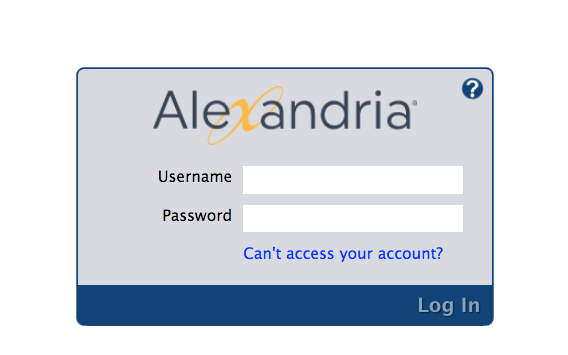Getting Started
How helpful was this page?
To access Alexandria's Librarian interface, type the domain name (or IP address), (optional) port number, and (optional) serial number of your Data Station followed by “/librarian”, “/login”, or “/circulation” into your browser's Address field (usually located in the upper-left corner of the window).
If you are not sure what IP address (or domain name) your Data Station uses, please contact your network administrator for further assistance. If your network administrator is not available, feel free to contact COMPanion's Customer Support team.
Bookmarking the Librarian
For convenience, you can “bookmark” the Librarian or add it to your browser’s list of Favorites. To do this, when you're at the Log In window, click your browser's corresponding Bookmark icon. You may also create a shortcut to the Librarian from your operating system's Desktop; to do this, open up the Librarian, highlight the URL in the Address field (or “favicon”) and drag it to your Desktop to create a link.
Logging in to the Librarian
First, an operator must identify themselves at the Log In window by entering their Username and Password. Login information is never shown on the screen, all you will see are filler characters or asterisks. After the initial ‘log in’ you'll be presented with the main Librarian window.
The Librarian
From the Librarian, you can perform bookdrops and check outs, run a selected range of reports, perform certain utilities, access tools (e.g. archive, update, or perform database maintenance), check Data Station status reports (e.g. number of connected users, system analysis, database statistics), and change your Data Station Preferences—all over the world wide web. Having the ability to access these vital Data Station utilities, statistics, and preferences from any computer with internet access is invaluable.
To learn some of the basic operations of the Librarian, please review the section regarding the Circulation window. Remember, operators attempting to access these features must have the proper Administrator-level Security Group permissions.
IMAGE
Circulation tabs
The bottom half of the Librarian's Circulation module contains a series of eight tabs that are helpful for daily circulation activities and the management of your library information. Most tabs have at least two subtabs. To bring a particular tab into view, click on the tab; then, click on the appropriate subtab to view the desired pane for that tab. The Librarian's Circulation tabs follows the same basic functionality as Alexandria's main Circulation module.
- Circulation. See a record of Circulation activity and look up patrons by homeroom/location.
- Items out. View a list of all items checked out to the current patron and renew them.
- Holds. Manage holds for the current patron or current item.
- Reservations. Manage reservations for the current patron or current item.
- Charges. Manage charges and payments for the current patron.
- Support. Email questions to COMPanion's Customer Support team.
- Special. View your Status, System Info, and License Info.
- Command Help. Look up Alexandria's circulation commands to navigate Circulation faster.
Librarian Navigation Panel
The Librarian navigation panel is the long, vertical bar to the left of the Circulation module. The navigation panel contains links to all of the management-style modules and is visible at all times; it contains five main selections:
Circulation. The Circulation module is the primary window of the program. Use Circulation to perform general library activities such as issuing books, placing hold requests and reservations, processing fees, fines, payments, and renewing books. You may also perform special functions such as inventory, cataloging, record updating and viewing. To understand the basic functionality and operation of the Librarian's Circulation module, please review Alexandria's main Circulation section.
Patrons Management. The Patrons management module contains information about the users (i.e. patrons and operators) at your site/school/library. You can create, view, modify, and remove patron or operator record information—each with their own unique (or identical) security group(s)—using the Patrons management module.
Items Management. The Items Management module contains information about all the items in your database. All assets that circulate (books, magazines, audio video media) are accessible through Items Management.
Tools. The Tools module conveniently contains shortcuts to a diverse assortment of program tools that help you to perform a wide variety of tasks.
Researcher. The Researcher module allows you to choose the interface you'd like to use when searching a selected Alexandria database. Selecting Scout or Search opens these interfaces in your operating system's default browser. To learn the basic operations of the Scout or Search interfaces, please review their corresponding help sections.