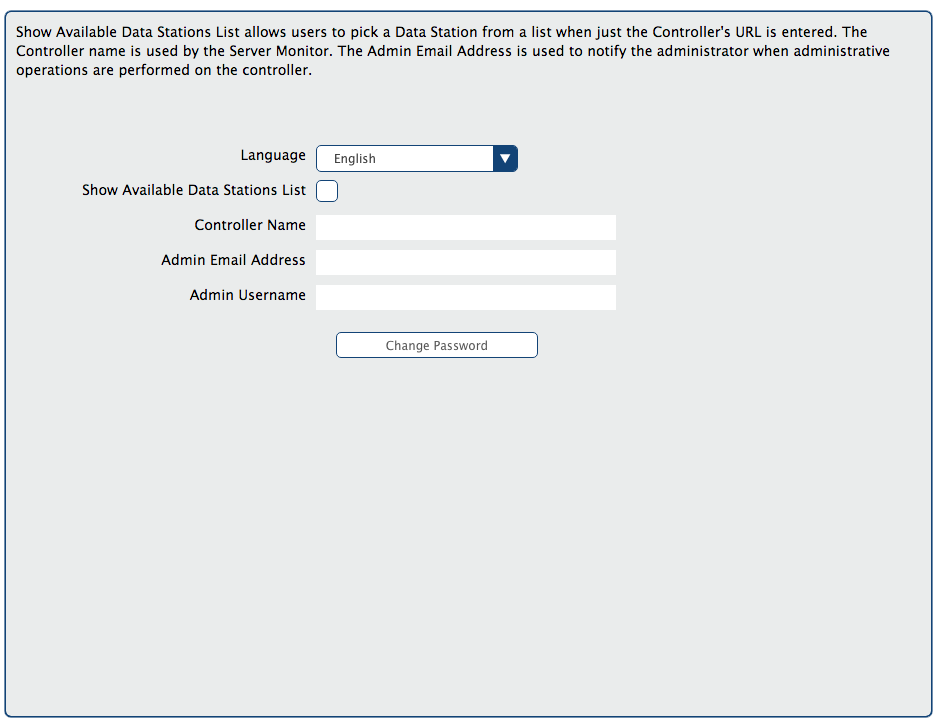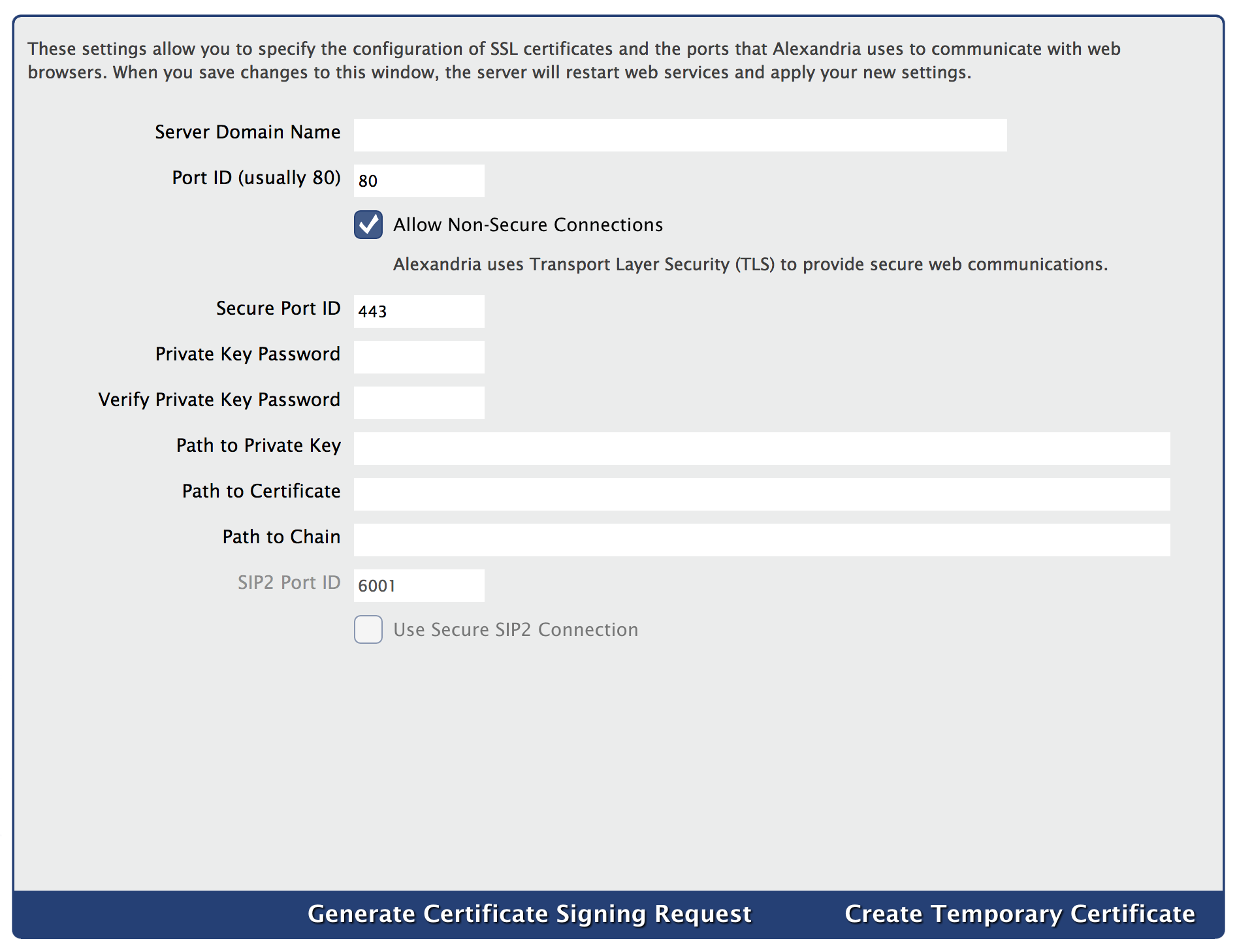Administration
How helpful was this page?
Controller Administration Settings
Although you are allowed to make changes to individual Preferences for every site your Alexandria Controller maintains—the actual Controller Data Station also contains some limited, globally-based settings of its own.
The Administration settings are high-level preferences intended for network administrators or IT Technology Support departments; in other words, advanced settings that ordinary operators wouldn't be able to configure without help. These settings are used to configure your Controller Data Station (i.e. server) email information, archive schedules, database maintenance, web settings, and system updates.
These Database settings only appear for those running a Centralized Catalog, Distributed Catalog, or an independently operated Data Station in a Distributed Catalog. Data Station Administration settings apply to all sites and contain configurable settings for the entire union.
Navigation
| Monitor | This interface give you access to controller capabilities. | |
| Settings | Set the Controller's Admin operator, default Language, and other wide-ranging options. | |
| Web | Configure web settings and security. | |
| Database | Use these settings to configure scheduled events throughout the week. | |
These settings allows you to configure the Controller's external mail service. |
The only person able to access the Controller's Administration settings is the Admin operator defined in the Settings tab; this operator is not a standard patron and can not be modified in Patrons Management. COMPanion will have emailed you the Admin Username and Password required to access Controller Administration; your access and registration information can also be found on the back of your Getting Started Guide. If you still can't locate your login information, contact our support at Customer Support at (800) 347-4942 or by email via: support@companioncorp.com. If needed, you can also use the Can't access your account? link during Login to reset the Controller's Admin Username and Password.
Settings
These settings allow you to configure the Controller to operate in your native language.
The Show Available Data Stations list allows users to pick a Data Station from a list when just the Controller's URL is entered. The Controller name is use by the Monitor interface. The Admin Email Address is used to notify the administrator when administrative operations are performed on the Controller.
Settings
- Language. The language selected here will be the default for the Controller; you may choose from one of our currently supported languages: English, Spanish (Español), or French (Français). Changing the default language requires a browser refresh to take effect on the web.
- Show Available Data Stations. If no serial number is specified in the URL when a web client connects, this preference shows a list of available sites to pick from; if disabled for security purposes, you can show the user an error indicating that no such page exists.
- Controller Name. Enter the name of your Alexandria Controller; the default is your district name.
- Admin Email Address. This is the Controller Admin operator's email address, which is used as the return mail address for notices and other email messages sent by Alexandria. To guarantee that your email notifications are being sent, please check the list of requirements located under your Email settings. You must enter a valid email address to use most email services, including COMPanion's Customer Support services.
- Admin Username. This is the Username of your Alexandria Controller Administrator.
- Change Password. Select this option to change the current password for logging into the Controller.
Web
These settings allow you to configure the certificates, ports, and server domain names that Alexandria uses to communicate with web browsers. When you save changes to this window, the Data Station will apply your new settings and restart web services.
Settings
Alexandria uses Transport Layer Security (TLS) for secure web communications.
- Server Domain Name. Provide the domain name (if a domain name system is preferred over a plain IP address) that helps clients connect to the Data Station after a web install.
- Port ID (usually 80). This sets the port number used to access your web services and modules (this is usually 80).
- Allow Non-Secure Connections. This setting is enabled the first time you log into Alexandria, however if you wish to maintain a secure connection for web communications you will need to disable the setting by unchecking the box and clicking Save.
- Secure Port ID (Usually 443). Enter the port number used for the secure web interface. The default is 443.
- Private Key(optional). If the private key requires a password, enter it in this field.
- Verify Private Key Password. Verify the private key password.
When it comes to TLS certificates, “file specifications” stand for the correct (and required) directory location, file name, and file extension (e.g. C:\Program Data\Alexandria Support\SSL\*.pem) of your keys/certificates on the Data Station. Accurate file specifications must be provided in order for the key/certificates to be accessed.
- Path to Private Key. This is the file name and location of the Data Station’s private key. The file name and location may be entered or changed manually on a connected Web or Librarian Workstation, but it must follow the correct file specifications. Only certificates in PEM format are recognized.
The PEM format (Privacy Enhanced Mail), an early standard for securing electronic email; the PEM format is not widely adopted as an internet mail standard.
- Path to Certificate. This is the file name and location of the Data Station’s public certificate. The file name and location may be entered or changed manually on a connected Web or Librarian Workstation, but it must follow the correct file specifications. Only certificates in PEM format are recognized.
- Path to Chain(optional). This is the file name and location of the Data Station’s chain file. The file name and location may be entered or changed manually on a connected Web or Librarian Workstation, but it must follow the correct file specifications. Only certificates in PEM format are recognized.
- SIP2 Port ID. Enter the port number used for the SIP2 communications. The default is 6001.
- Use Secure SIP2 Connection. Enable this setting if you are using a Secure SIP2 Connection
Generate Certificates
- Create Temporary Certificate. If clicked, a temporary private key and public certificate will be created with help from Alexandria’s registration information and saved to the default path and location specified above; they will expire 365 days after creation. Temporary certificates that Alexandria generates are always saved to the SSL folder in the Alexandria Support folder, even if the Path to Certificate that you entered is different than the SSL folder. Since we do not require certificates to exist, Alexandria does not test to see if the Path to Certificate is valid, even if the path entered is different than the default. Alexandria does not relocate certificates from any location.
- Generate Certificate Signing Request. If clicked, then a request for a certificate will be created. This request can be sent to a certificate authority.
The Microsoft Certificate Server is not supported; you will have to use a code signing authority such as GoDaddy™, Comodo ©, or VeriSign™.