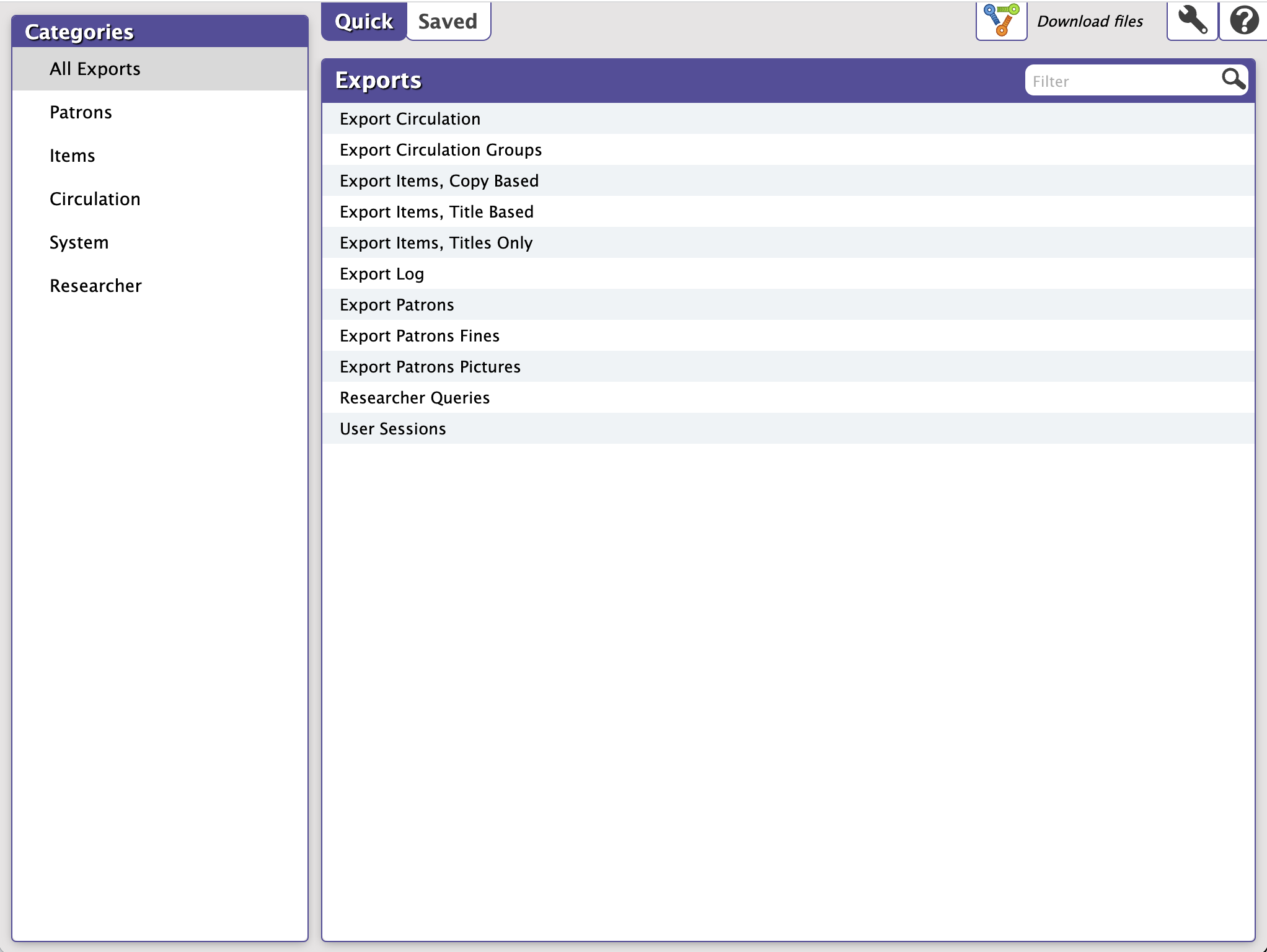How helpful was this page?
Related Blog Posts
Blog Posts
-
Tip compilation: end-of-year edition
created by
May 17, 2023
-
Update title records with exports & imports? Yes, you can!
created by
Jan 19, 2022
-
Analyze your collection—Mitinet and Titlewave
created by
Aug 06, 2021
-
Exports—Move and modify data
created by
May 05, 2021
-
Export Patron Fines
created by
Apr 27, 2015
Exporting is the process of moving information out of Alexandria and preparing it for use in other software applications. With our general templates, you choose the information you want to export, whether it be for all—or a specified group—of patrons, items, and more.
Exporting item and patron records does not affect the data that exists in your Alexandria database. Only a copy of that information is exported; the original record remains intact. You can export copy, title, patron, and other records from Alexandria in MARC, MircoLIF and Tab Delimited formats.
Take some time to explore categories and set up some Saved exports for which you'll be able to easily access and run in the future.
The following section provides a brief overview of the Exports interface and then guides you through the process of creating an export.
Exports window
The Exports interface may look complicated at first glance, but it was designed with simplicity in mind—placing everything in an easily navigable window that allows you to quickly find, modify, and perform exports. Additionally, the Exports interface allows you to create exports that only include pertinent information: patron fines, circulation groups, patrons, and items. You can also schedule exports and deliver their output via email, FTP, etc.
To become an export wizard, there are only three essential things you need to understand: export categories, export templates, and creating custom exports.
The Exports interface uses the familiar three-panel layout found in most Alexandria management interfaces.
- The left-hand side of the window is home to the Categories pane, containing a list of all existing export categories (e.g. Patrons). Selections from this pane act as filters, allowing you to narrow your focus and display only relevant exports.
- The upper-right section of the window contains the Quick and Saved tabs and the Exports Selection pane, which allow you to select the specific export you would like to view, modify, or perform. If you haven't yet selected an export from this pane, you will be presented with a longer list; the Selected Export pane for Quick/Saved exports only appears after an export is selected from this list.
- The Selected Export pane—the bottom-right area of the window—contains settings and options for the selected export, housed in the following tabs: Overview, Selections, Options, Notification, Schedule, and FTP.