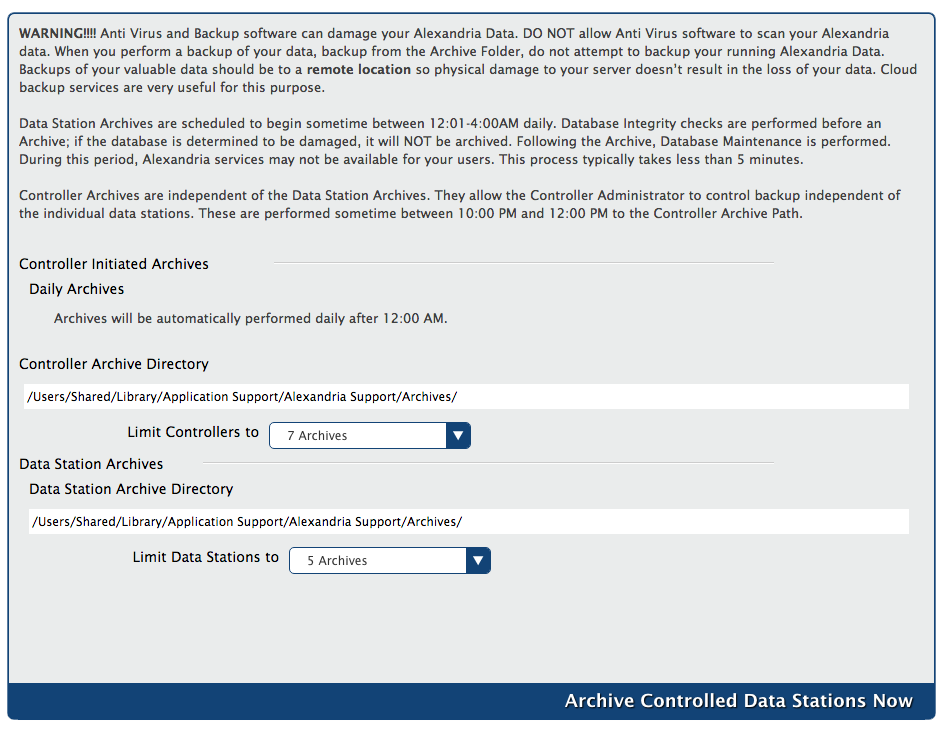Administration
How helpful was this page?
Controller Administration Settings
You can access your Alexandria Controller Administration window anywhere in the world by typing the IP address (or server domain name) and (optional) port number of your Controller Data Station followed by “/admin” into your browser's Address field (usually located in the upper-left corner of the window). Be sure to bookmark the web address of your Controller's Administration window for future access!
Controller
Although you are allowed to make changes to individual Preferences for every site your Alexandria Controller maintains—the actual Controller Data Station also contains some limited, globally-based settings of its own.
The Administration settings are high-level preferences intended for network administrators or IT Technology Support departments; in other words, advanced settings that ordinary operators wouldn't be able to configure without help. These settings are used to configure your Controller Data Station (i.e. server) email information, archive schedules, database maintenance, web settings, and system updates.
The only person allowed to access the Controller's Administration settings is the Admin operator defined in the Settings tab; this operator is not a standard patron and can not be modified in Patrons Management. COMPanion will have emailed you the Admin Username and Password required to access Controller Administration; your access and registration information can also be found on the back of your Getting Started Guide. If you still can't locate your login information, contact our support at Customer Support at (800) 347-4942 or by email via: support@companioncorp.com. If needed, you can also use the Can't access your account? link during Login to reset the Controller's Admin Username and Password.
Navigation Bar
| Monitor | This interface give you access to controller capabilities. | |
| Settings | Set the Controller's Admin operator, default Language, and other wide-ranging options. | |
| Web | Configure web settings and security. | |
| Database | Use these settings to configure pre-determined scheduled events throughout the week. | |
These settings allows you to configure the Controller's external mail service. |
These Database settings apply to all sites and contain configurable settings for the entire union; they are available for both Central and Distributed Catalog.
These settings allow you to configure the location where local archives are stored. It is where you will also perform manual archives for your Data Stations.
Archiving is an automatic method of making complete, regular copies of your database and storing them in a designated folder on your hard drive. Manual archives should be performed before making any large-scale changes to your database, such as imports, updates, utilities, or machine upgrades. Your most recent archives are handy when trying to fix a bad import and are invaluable in securing the safety of your data. However, archives are not backups; the major difference between a backup and an archive is that backups are made on removable media and physically stored offsite (or in the cloud). Since archives are entirely useless in the event of a hard drive failure, keeping an offsite or cloud backup is highly recommended!
Database maintenance examines your database files and indexes and then performs patron, item, and circulation verification routines. If database damage is detected, it's automatically fixed. The maintenance should be performed at least once a month to keep your data in good, working order.
Back to Top
Controller-Initiated Operations
- Daily Archives. The Controller will automatically Archive the Data folder for each of your data sets between 12:01-4:00 A.M. daily. It will Archive the Controller Data folder nightly between 10:00 and 12:00 P.M. During an archive, all other Data Station operations are temporarily suspended.
- Controller Archive Directory. This is the directory where all your Controller archives are stored; typically the shared Alexandria Support folder. The number of archives that can be stored in the Archive Directory, including manual archives such as those created when pressing the Archive button in the Administration Status settings is determined by the Limit Controllers To preference (drop down menu shown below the Controller Archive Directory). When you have reached the set number of archives, the program will first create the new archive before removing the oldest. If you would like to recover data from a previous archive, the Restore From Archive button can be located in the Administration Status settings.
- Data Station Archive Directory. This is the directory that is used when an operator initiates an archive from an individual Data Station. COMPanion suggests that this archive be stored in a location other than the Controller-Initiated Archives (above). Controlled Data Stations will obtain this directory from the Controller on startup and every time the setting is changed. This secondary directory is a great location from which your IT technicians can perform supplementary backups.
- Limit Controllers to. You can limit your Controller to 1-14 archives; default is 7 Archives.
- Limit Data Stations to. You can limit your individual Data Stations to 1-14 archives; default is 5 Archives.
- Archive Controlled Data Stations Now. This performs an immediate, manual archive of your controlled databases; manual archives should be performed before making any large-scale changes such as imports, updates, utilities, or machine upgrades. During an archive, all information in each Data Station's Data folder is copied to the Data Stations Archive Directory you've configured. Additionally, all services on your Data Stations are temporarily disabled.