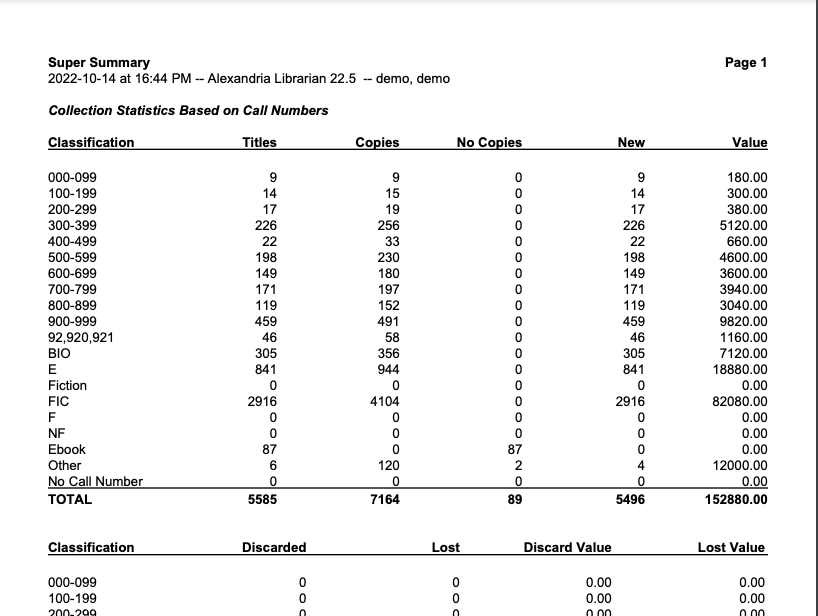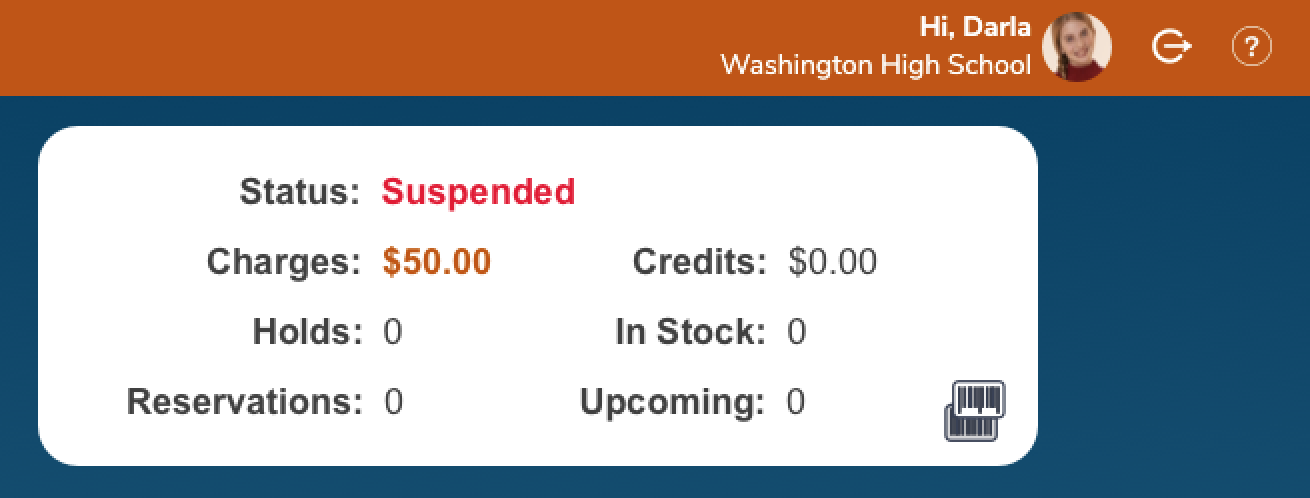22 October 2022
Highlights
Introducing the NEW Super Summary by Call Number. Run this report to get some analysis on your collection and how it looks spread out by call number. Take a look at your number of titles, lost items, age, and usage statistics.
Introducing Portuguese. We’re starting with Self Service, but soon you’ll be able to view all of Researcher in Portuguese.
New & Improved
Researcher
- If your patrons are Suspended or inactive for any reason, they can now see that information on their Patron Status, and will be shown the Patron Suspension Notice you save in your Letters.
Reports
- The Overdue Items Information report (for Alexandria and Textbook Tracker) now has an option to show Barcode on the report, instead of Call Number / Title ID or Serial Number.
Activity
- When a patron scans their barcode in Activity, you'll now hear your Check-in Alert for any patron with no holds, and a General Alert for any patron with holds. Now you can hear what's going on.
- If you aren’t using all 4 of your Activity buttons, the empty ones will now hide when your patrons look at Activity.
Fixed
Bulletins
- The new Bulletin Boards now respect show/hide dates for bulletins. Keep an eye out for the new Bulletins Builder, coming soon!
- The new Bulletins doesn’t show the “More” button that lets patrons go to the Bulletin URL. Oh no! Your bulletin image will now go to the Bulletin URL.
Did you know you can add any links to your Bulletin Text? Paste this code in your Bulletin Text: <a href="url">link text</a>
Change the ‘link text’ to ‘More’ or whatever you want the link text to be. Paste your Bulletin URL where the ‘url’ is:
E.g. <a href="http://support.companioncorp.com/display/ALEX/Customize+Bulletins+with+HTML5">Read more</a>.
Circulation
- What if you want some sounds to play, but not others? That’s totally reasonable. But Alexandria was under the (misguided) supposition that if your first sound was set to None, you didn’t want any sounds at all. We’ve retrained Alex in this area.
Reports
- The Overdue Items or Unpaid Charges report was showing double charges for overdue and lost books. This has been corrected.
- You can once again run the Copy Information report selecting by Medium or Title.
- Select by Copy Location before running the Brief Analysis report, and you’ll now get actual results.
Utilities
- When you run the Mitinet AnalyzeMARC utility, the summary file will now include the full link to your analytics.
Researcher
- Patrons won’t get logged out anymore when moving through Researcher.
Slideshow
- The slideshow name is back! It got lost when we added the new topnav.
This page has been moved over to https://support.goalexandria.com/release-notes/
All release notes 23.9 and onward are on the new Support Center.
Cloud-Hosted Updates
When you host with us, we take care of all updates! During these updates—the second to last or last weekend every month (Saturday and Sunday)—please plan for possible downtimes with Alexandria. And if you need to contact Customer Support over the weekend, please call us (emails are only responded to during regular business hours Monday–Friday).
Self-Hosted Updates
Once all of the Cloud-Hosted servers have been updated, we will make the update available to Self-Hosted servers.
We highly recommend you consider Cloud Hosting.
Not every version is able to update to the newest version, so the Available Updates window will only include those versions that meet your machine and version requirements.
Self-Hosted Notice - Mac
If you self-host on a Mac, hold off updating your servers to macOS 10.15 Catalina until you can update to Alexandria 22.8 or later (64-bit compatible releases).
If you self-host on a Mac, here's how to install the update on your Self-Hosted server:
- Log in to Alexandria.
- Append /admin to the end of your Alexandria URL.
- Click the Actions menu, then select Check For Updates.
- Select the update version from the list, then click Update. Your update will now download.
- The update screen will close automatically and you will be redirected to the login window.
Self-Hosted Notice - Windows
As of 2023 our self-hosted update process has changed.
If you self-host on a Windows machine and are on Alexandria 22.6 or earlier: Contact us for instructions and assistance updating to the latest version.
If you self-host on a Windows machine and are on Alexandria 22.12 or later, here's how to install the update on your Self-Hosted server:
- Log in to Alexandria.
- Append /admin to the end of your Alexandria URL.
- Click the Actions menu, then select Check For Updates.
- Select the update version from the list, then click Update. Your update will download to the Updates folder in your Alexandria Support folder.
- The download may take several minutes.
- The update screen will close automatically and you will be redirected to the login window.
- Once the installer has downloaded, and not before, quit Alexandria.
- Remove your existing Alexandria application using Add or Remove Programs in System Settings.
- Run the newly-downloaded Alexandria Installer.
Important Information
Version Numbering Change
As of 20.1, we've simplified our versioning scheme by dropping the series version. We now use the following:
- xx = academic year, beginning in June; yy = month
For example, 20.1 means:
- 20 = 2020 academic year
- 1 = The first monthly update (June)
Centralized Catalogs
If you have more sites than you are licensed for, contact our Sales team immediately at 1-800-347-6439. You can check this in Sites Management; the number of total sites plus the Union Site shows at the top, and the number you have licensed is at the bottom. The Union Site does not require an additional license.
Data Conversion
These Data Conversion notes are for Self Hosted users updating from v7 and switching from v6. If you are cloud-hosted or moving to cloud-hosted, we do everything for you!
Data conversions from older versions may not be supported. Before updating, please check the version you're currently running.
Updating from v7
If you're already running 7.17.12 or newer, you can update to the latest version. But if you're running an older version, you'll need to update a few times.
- Running 7.16.3? Update to 7.17.12 before updating to the latest version.
- Running 7.16.2? Update to 7.16.3, then to 7.17.12, before updating to the latest version.
- Running an even older version? Contact COMPanion Support for assistance. Depending on your current version, your upgrade path may go through one or more of the following: 7.15.3 → 7.16.2.6 → 7.16.3 → 7.17.12 → Current Version
Upgrading from v6
The process to update from 6.23.1 to v7 is quite a bit different than updating from a more recent version. Check out our v6 to v7 Conversion Guide for more information.
Running 6.22.9 or older? Update to 6.23.1, then to 7.17.12, before updating to the latest version.
Data conversion can take up to 10 minutes for a single database of average size or longer for larger collections and Centralized Catalogs, during which time the program will be inaccessible in your browser. Do not fear; it's still working. If you're concerned, check your server logs for a progress update.