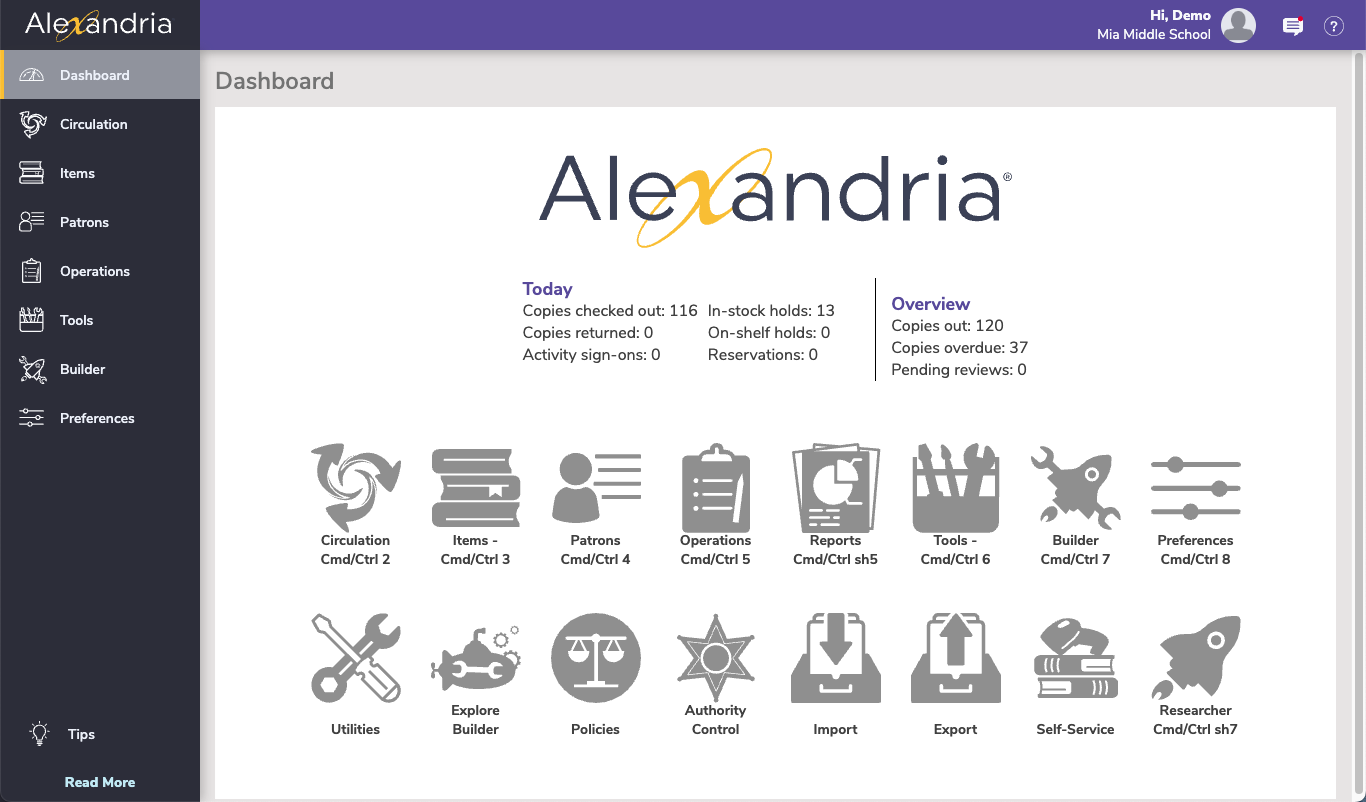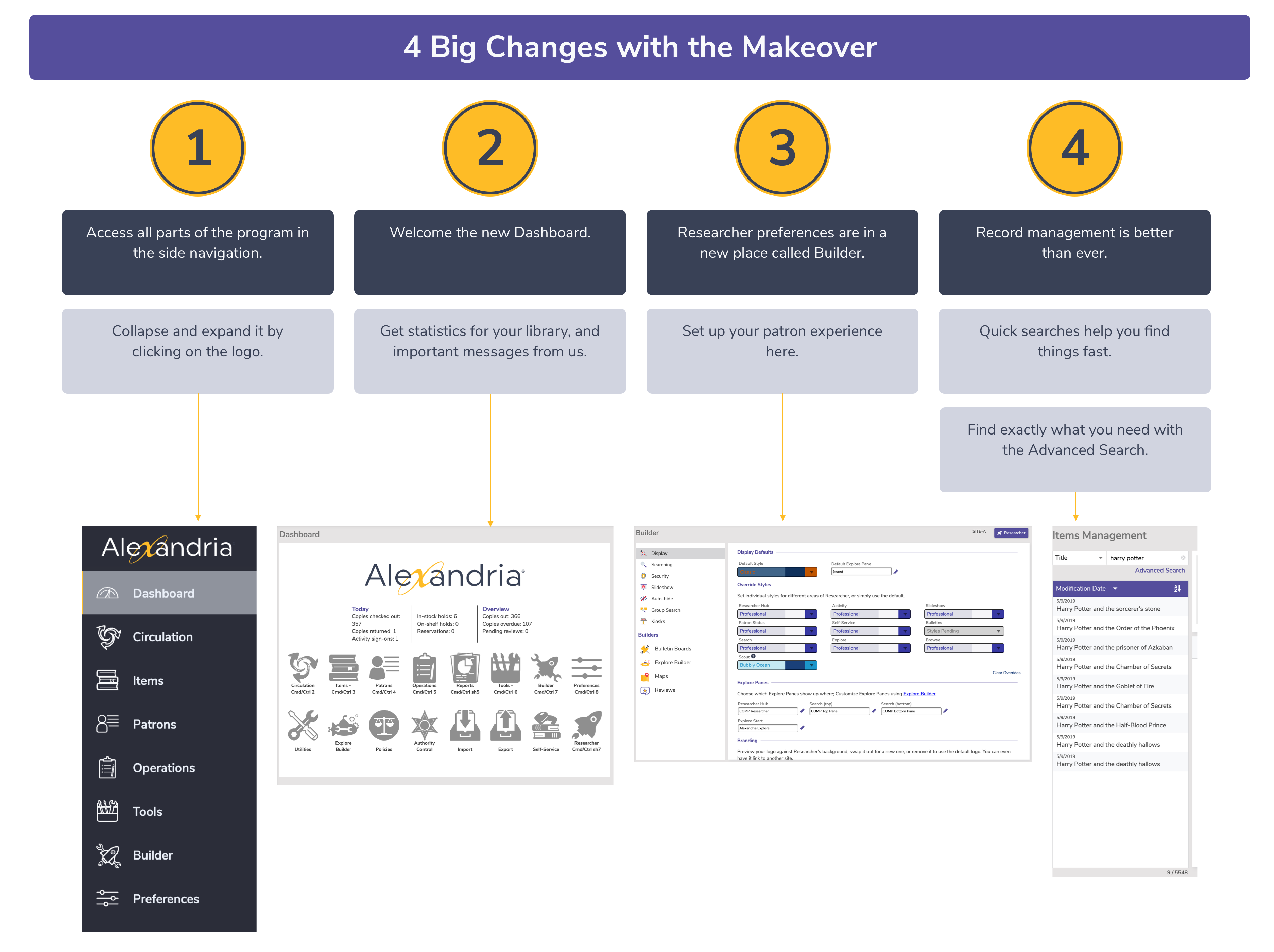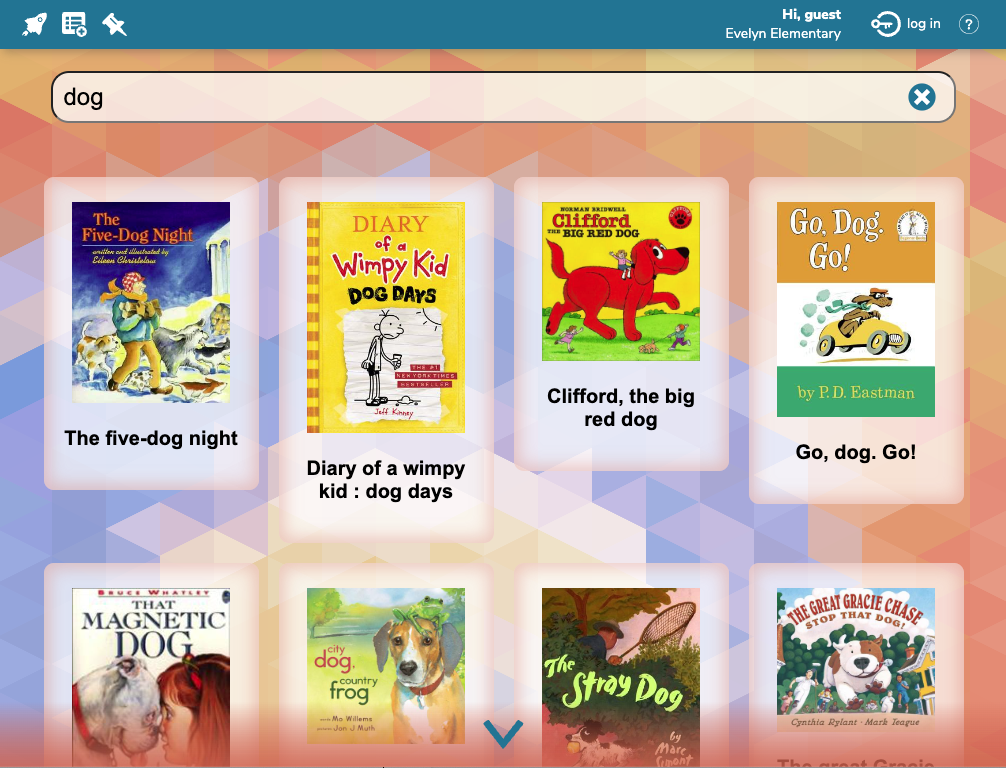25 February 2023
Alexandria 22.8 is a limited release and most users will see changes in 22.9. Content is subject to change until the official release on March 4 2023.
20230315 update: 22.9 has been delayed to fix some annoying issues. We're so sorry for everyone who has been waiting! Most users will be updated following improvements to 22.11.
Highlights
It’s arrived! After years of planning, design, development, and adjustments, the Alexandria and Textbook Tracker Dream Makeover is finally alive. Circulation, Items, Patrons, Operations, Tools, and Preferences all now have a new look. We’ve also introduced Dashboard, as a handy starting place; and Builder, which holds all of your Researcher settings. There are tons of new features including tutorials and better searching for your patrons and items.
Read about all the new things and changes on the Alexandria Makeover page. The Changes tab includes some infographics for high-level changes, and more minute details for each interface.
Set different styles for Scout! That’s right, you can now color Scout with Seafoam, Mosaic, or Classic styles. They don’t have fun pictures yet, but if you want something besides the cute Bubbly Ocean or the white Professional, now you have options. Fun fact: You might have spoken to McKenzie in Customer Support. Now she’s a developer, and this is her first feature!
Alexandria is now a 64-bit application. If you host your data with us, you might see faster performance. If you host your own data, you can now host on newer machines.
You probably won’t notice anything, and that’s a good thing :) but this massive undertaking prepares Alexandria for the future!
Important
You now have control of your own time zone settings. In the new Preferences, go to Setup > Localization > Time to change your time zone.
New and Improved
Reports
- When you run the Copy Information report in Detailed format, you’ll now see the ISBN, which is helpful for reordering/budgeting purposes. This idea is thanks to Loraine from South County HS, VA.
- Copies Not Inventoried Report has a new selection for Copies Last Used, so you can see how long items have been missing from the collection. This idea is thanks to Linda from Buffalo Public Schools.
- Textbook Tracker users can now print barcode labels that include the Copy Tag value. This means you can have a barcode that looks like “12345678764”, but a Copy Tag that looks like “#16”, making it easier for patrons (and you) to identify which number of that particular textbook they have.
- We’ve added the Patron 2nd Location to the Letter format of Overdue Items Notice. (22.9)
Patrons
- Every so often, more often than you’d think, our support team gets a frantic request for a password reset. As long as you have an email in your patron record, you can always reset your password. So now we are requiring emails for District Administrators, and we highly, highly, highly recommend it for all other operators!
Imports
- Although ISBNs are supposed to be special and unique per title, that doesn’t always happen….Which means that sometimes when doing imports matching on ISBN you get titles updating when you don’t want them to. So now our ISBN matching on imports also matches on title. This means a record won’t update unless both ISBN and title match.
Circulation
- Print a receipt with all a patron’s transactions by using the D command. Now that receipt will include a total number of items checked out and checked in! (22.9)
Items
- If you have a specialized collection, you may have been missing the ability in Alexandria to add MARC tags for some ‘9’ fields. Now, in the Makeover, when you are in MARC view you can Add an ‘xxx-Other’, which lets you add any tag that includes a 9 (e.g. 090, 590, and 900). (22.9)
Preferences
- When you set up your Alexandria Network Printer, Alexandria now saves that printer information so you can select it from multiple machines—even if you clear your browser cache. (22.9)
General
- Portuguese language is now available in all of Researcher! Obrigado. (22.9; we are still seeing issues with diacritics, these will be addressed in the next release)
Activity
- Now you can set specific Security access for operators who are allowed to access Activity. Set this in Security > Tools > Activity. (22.9)
Fixed
Circulation
- When In-Transit preferences were disabled, every time a patron was selected in Circulation the circulation log would so helpful tell you that In-Transit is disabled….No, that’s not helpful. We’ve fixed it.
Imports
- Sometimes when importing, users were seeing their barcodes being reassigned, even though that barcode did NOT exist. This was all a big misunderstanding and now it’s been set straight.
- For some reason, transaction scripts weren’t been executed at the current site, and items were being put In Transit when they shouldn’t be. Now you can use transaction scripts (and Offline mode) easier in a centralized catalog.
Makeover
- Series volume now shows in the Makeover Circulation Current Item pane!
- When sending Patron Details email from the Makeover Circulation, the email will now autofill if the patron has an email in their record.
- Cover art image size limits were being annoying. We’ve fixed them. You should be able to add most sizes of cover art in the Makeover Items Management now.
- In-Stock Hold receipts are printing the correct patron information. (22.9)
- In Patrons and Items, when you change the sort (e.g. to barcode), that sort will stay the same for the duration of your session. (22.9)
- When adding copies in Items, the copy site now correctly defaults to what is set in your Item Defaults preferences. (22.9)
- Lots of other Makeover fixes in order to get it ready for you!!
Reports
- Some of our 2-per-page notice formats were printing with inconsistent sizing, meaning you couldn’t just stick them in a paper cutter and slice down the middle. We’ve fixed the sizing!
- The Unused Barcodes report was being wonky with 13 and 14-digit barcode ranges. Now it’s fixed.
Search
- Use Scout when you want to search on a mobile device. Our Search interface has a minimum size requirement and does not work on phones. (Yet.) Usually if you try to go to Search on a phone, we take you to Scout instead. This was misbehaving. (22.9)
See also release notes for 22.7, which was bundled with this release.
This page has been moved over to https://support.goalexandria.com/release-notes/
All release notes 23.9 and onward are on the new Support Center.
Cloud-Hosted Updates
When you host with us, we take care of all updates! During these updates—the second to last or last weekend every month (Saturday and Sunday)—please plan for possible downtimes with Alexandria. And if you need to contact Customer Support over the weekend, please call us (emails are only responded to during regular business hours Monday–Friday).
Self-Hosted Updates
Once all of the Cloud-Hosted servers have been updated, we will make the update available to Self-Hosted servers.
We highly recommend you consider Cloud Hosting.
Not every version is able to update to the newest version, so the Available Updates window will only include those versions that meet your machine and version requirements.
Self-Hosted Notice - Mac
If you self-host on a Mac, hold off updating your servers to macOS 10.15 Catalina until you can update to Alexandria 22.8 or later (64-bit compatible releases).
If you self-host on a Mac, here's how to install the update on your Self-Hosted server:
- Log in to Alexandria.
- Append /admin to the end of your Alexandria URL.
- Click the Actions menu, then select Check For Updates.
- Select the update version from the list, then click Update. Your update will now download.
- The update screen will close automatically and you will be redirected to the login window.
Self-Hosted Notice - Windows
As of 2023 our self-hosted update process has changed.
If you self-host on a Windows machine and are on Alexandria 22.6 or earlier: Contact us for instructions and assistance updating to the latest version.
If you self-host on a Windows machine and are on Alexandria 22.12 or later, here's how to install the update on your Self-Hosted server:
- Log in to Alexandria.
- Append /admin to the end of your Alexandria URL.
- Click the Actions menu, then select Check For Updates.
- Select the update version from the list, then click Update. Your update will download to the Updates folder in your Alexandria Support folder.
- The download may take several minutes.
- The update screen will close automatically and you will be redirected to the login window.
- Once the installer has downloaded, and not before, quit Alexandria.
- Remove your existing Alexandria application using Add or Remove Programs in System Settings.
- Run the newly-downloaded Alexandria Installer.
Important Information
Version Numbering Change
As of 20.1, we've simplified our versioning scheme by dropping the series version. We now use the following:
- xx = academic year, beginning in June; yy = month
For example, 20.1 means:
- 20 = 2020 academic year
- 1 = The first monthly update (June)
Centralized Catalogs
If you have more sites than you are licensed for, contact our Sales team immediately at 1-800-347-6439. You can check this in Sites Management; the number of total sites plus the Union Site shows at the top, and the number you have licensed is at the bottom. The Union Site does not require an additional license.
Data Conversion
These Data Conversion notes are for Self Hosted users updating from v7 and switching from v6. If you are cloud-hosted or moving to cloud-hosted, we do everything for you!
Data conversions from older versions may not be supported. Before updating, please check the version you're currently running.
Updating from v7
If you're already running 7.17.12 or newer, you can update to the latest version. But if you're running an older version, you'll need to update a few times.
- Running 7.16.3? Update to 7.17.12 before updating to the latest version.
- Running 7.16.2? Update to 7.16.3, then to 7.17.12, before updating to the latest version.
- Running an even older version? Contact COMPanion Support for assistance. Depending on your current version, your upgrade path may go through one or more of the following: 7.15.3 → 7.16.2.6 → 7.16.3 → 7.17.12 → Current Version
Upgrading from v6
The process to update from 6.23.1 to v7 is quite a bit different than updating from a more recent version. Check out our v6 to v7 Conversion Guide for more information.
Running 6.22.9 or older? Update to 6.23.1, then to 7.17.12, before updating to the latest version.
Data conversion can take up to 10 minutes for a single database of average size or longer for larger collections and Centralized Catalogs, during which time the program will be inaccessible in your browser. Do not fear; it's still working. If you're concerned, check your server logs for a progress update.