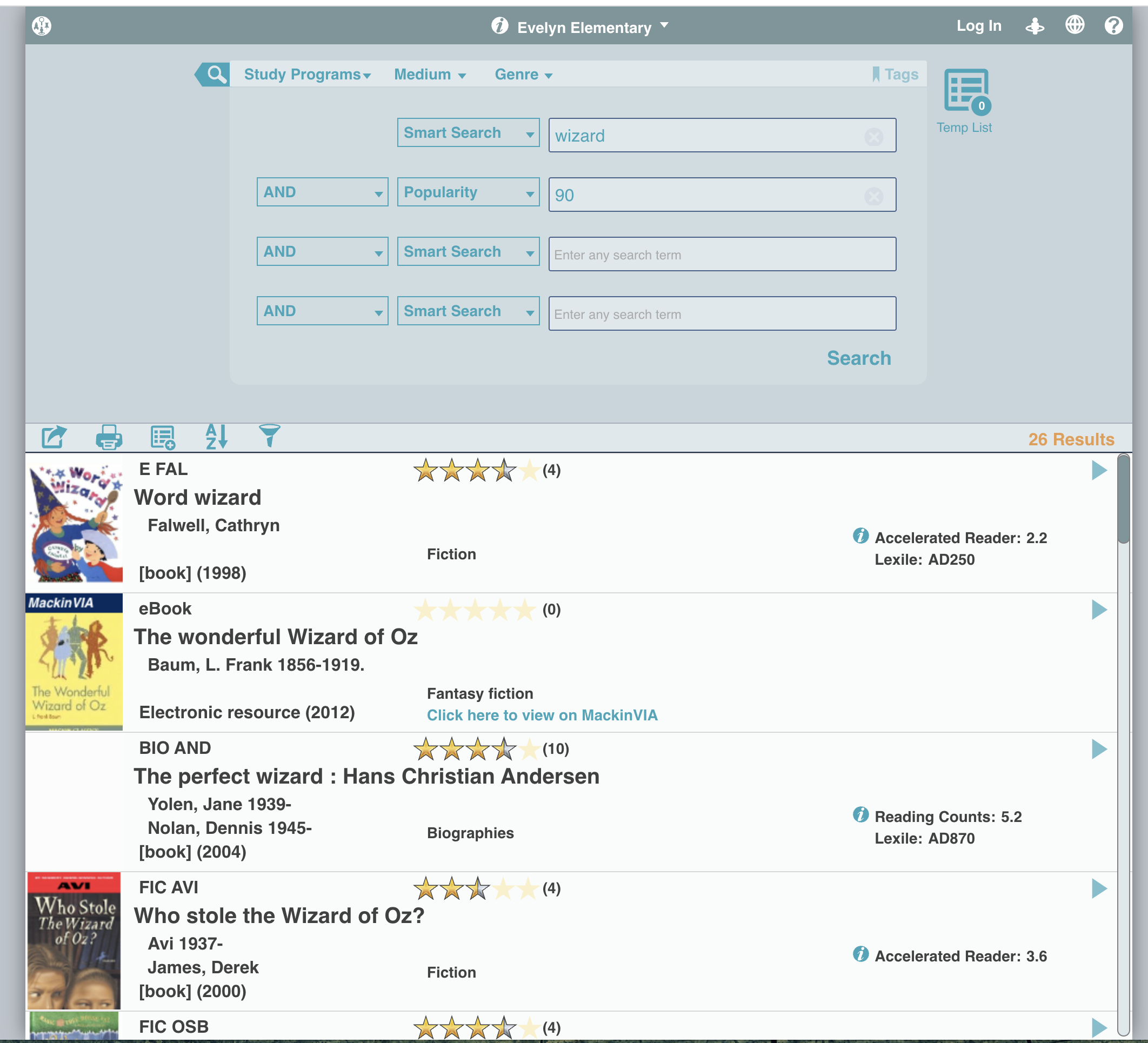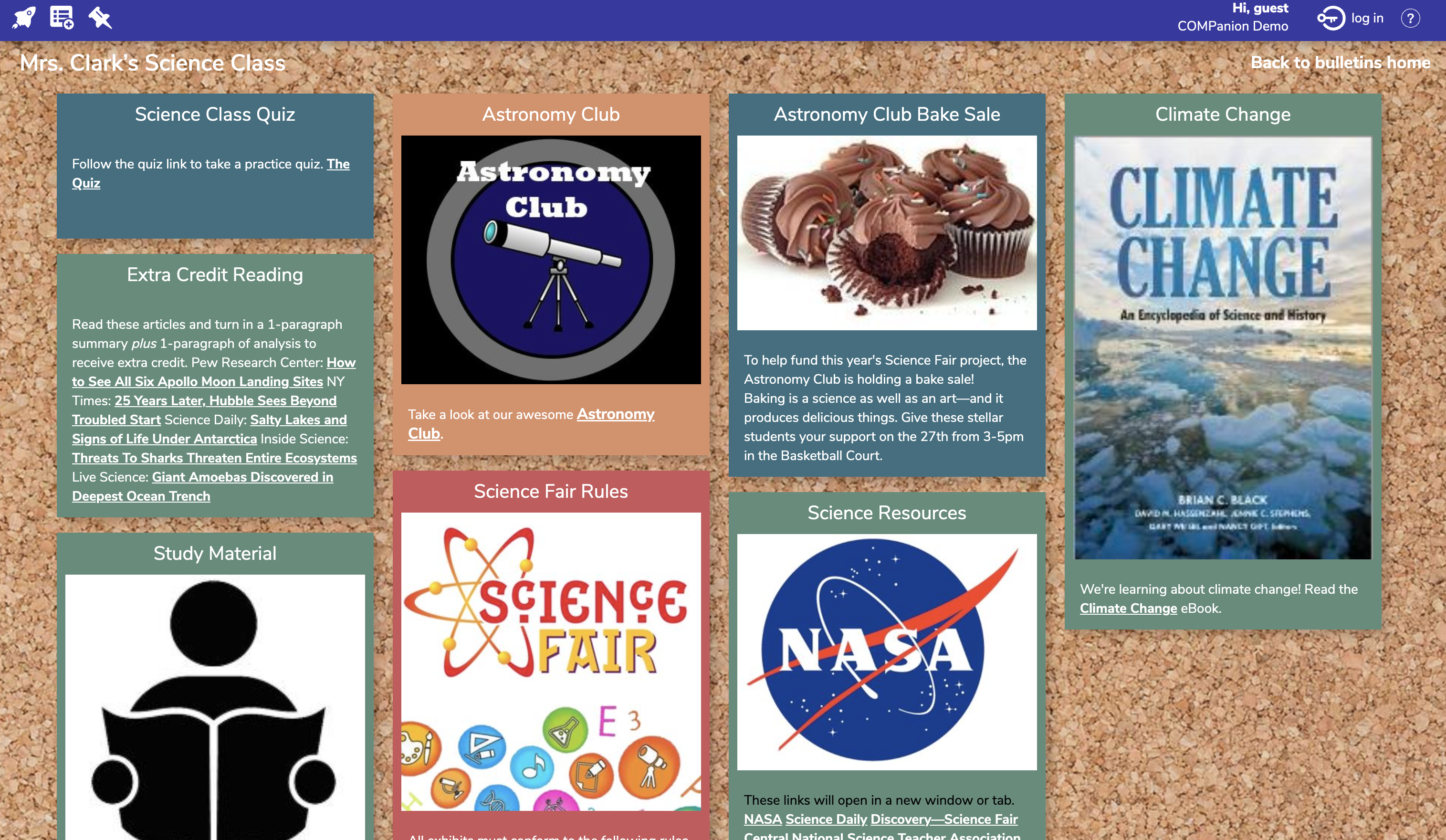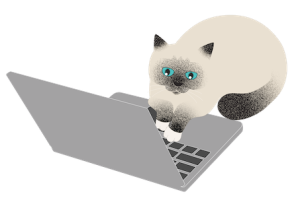This page has been moved over to https://support.goalexandria.com/release-notes/23-3-release-notes/
19 August 2023
What’s popular in your library? You probably have some idea off the top of your head, and maybe you’ve run the Top Circulated Titles report to check. Now Alexandria is tracking the popularity of each title, including e-resources, based on checkouts, accession date, holds, and reviews.
Ok…but what can you DO with it?
Popular items can be found using Advanced Search, or by using search strings. Add ((popularity::90)) to any search string to see items with a popularity score of 90 and above (maximum 100). That will give you the most popular items in your collection.
E.g. (((smart::wizard)) && ((popularity::90)))
Set up an Explore button for your patrons, or create a Slideshow to show off popular items in your library!
Important
- Do some of your patrons have preferred names? Print your patron labels and library cards using nickname instead of first name.
- Patron Barcode Labels 3x10
- Patron Labels 4x20
- Patron Mailing Labels 3x10
- Library Cards 2x5
Items
- When setting your policy in Items, you can now see which policies are for ‘online resources’ (i.e. the ‘show as ONLINE in Researcher’ option is ON). Look for a (O) in the policy list.
- When adding a new MARC tag, the keyboard focus is now on the first subfield instead of the indicator, so you can instantly start typing the field content.
Reports
- Textbook Tracker Reports have a new category for “Popular” reports! These reports will show under the Popular category as well as their original categories.
Security
- Security tabs have been rearranged, and some of the options renamed. We hope this makes it easier to see the important options and find the security settings you are looking for! Also be aware that Security is changing for Reports, Notices, and Labels.
Circulation
- New shortcut 1! Double click a line in the Charges tab to make a payment!
- New shortcut 2! Click on the Hold status of an item in the Current Item Pane to jump to the Holds tab!
- Series Lookup now sorts series by volume.
- In Title Lookup, you can use * to perform a begins-with search. e.g. har* should give you results for Harry Potter.
Researcher
- Builder has a new option for Bulletins Corkboard! If you want your Bulletins to have that classic look, turn this on.
Fixed
Circulation
- In Textbook Tracker you can now add alert notes from Circulation.
- The Current Patron pane no longer shows Credits when the patron has 0.00.
- The Current Patron pane was confused when a patron had more than 200 items checked out. Now you’ll see the right number.
- The Textbook Tracker Copy List wasn’t showing all information when printing. It’s fixed. We still recommend running reports to print.
Reports
- Some reports had overlapping columns when in Spanish. We’ve made lots of improvements here—if you see any more issues, please let us know!
- Monthly Checkout per Patron report once again has results when selecting by Grade.
Imports
- Sometimes the import summary was showing that copy barcodes were reassigned even when they weren’t. This is fixed now!
This page has been moved over to https://support.goalexandria.com/release-notes/
All release notes 23.9 and onward are on the new Support Center.
Cloud-Hosted Updates
When you host with us, we take care of all updates! During these updates—the second to last or last weekend every month (Saturday and Sunday)—please plan for possible downtimes with Alexandria. And if you need to contact Customer Support over the weekend, please call us (emails are only responded to during regular business hours Monday–Friday).
Self-Hosted Updates
Once all of the Cloud-Hosted servers have been updated, we will make the update available to Self-Hosted servers.
We highly recommend you consider Cloud Hosting.
Not every version is able to update to the newest version, so the Available Updates window will only include those versions that meet your machine and version requirements.
Self-Hosted Notice - Mac
If you self-host on a Mac, hold off updating your servers to macOS 10.15 Catalina until you can update to Alexandria 22.8 or later (64-bit compatible releases).
If you self-host on a Mac, here's how to install the update on your Self-Hosted server:
- Log in to Alexandria.
- Append /admin to the end of your Alexandria URL.
- Click the Actions menu, then select Check For Updates.
- Select the update version from the list, then click Update. Your update will now download.
- The update screen will close automatically and you will be redirected to the login window.
Self-Hosted Notice - Windows
As of 2023 our self-hosted update process has changed.
If you self-host on a Windows machine and are on Alexandria 22.6 or earlier: Contact us for instructions and assistance updating to the latest version.
If you self-host on a Windows machine and are on Alexandria 22.12 or later, here's how to install the update on your Self-Hosted server:
- Log in to Alexandria.
- Append /admin to the end of your Alexandria URL.
- Click the Actions menu, then select Check For Updates.
- Select the update version from the list, then click Update. Your update will download to the Updates folder in your Alexandria Support folder.
- The download may take several minutes.
- The update screen will close automatically and you will be redirected to the login window.
- Once the installer has downloaded, and not before, quit Alexandria.
- Remove your existing Alexandria application using Add or Remove Programs in System Settings.
- Run the newly-downloaded Alexandria Installer.
Important Information
Version Numbering Change
As of 20.1, we've simplified our versioning scheme by dropping the series version. We now use the following:
- xx = academic year, beginning in June; yy = month
For example, 20.1 means:
- 20 = 2020 academic year
- 1 = The first monthly update (June)
Centralized Catalogs
If you have more sites than you are licensed for, contact our Sales team immediately at 1-800-347-6439. You can check this in Sites Management; the number of total sites plus the Union Site shows at the top, and the number you have licensed is at the bottom. The Union Site does not require an additional license.
Data Conversion
These Data Conversion notes are for Self Hosted users updating from v7 and switching from v6. If you are cloud-hosted or moving to cloud-hosted, we do everything for you!
Data conversions from older versions may not be supported. Before updating, please check the version you're currently running.
Updating from v7
If you're already running 7.17.12 or newer, you can update to the latest version. But if you're running an older version, you'll need to update a few times.
- Running 7.16.3? Update to 7.17.12 before updating to the latest version.
- Running 7.16.2? Update to 7.16.3, then to 7.17.12, before updating to the latest version.
- Running an even older version? Contact COMPanion Support for assistance. Depending on your current version, your upgrade path may go through one or more of the following: 7.15.3 → 7.16.2.6 → 7.16.3 → 7.17.12 → Current Version
Upgrading from v6
The process to update from 6.23.1 to v7 is quite a bit different than updating from a more recent version. Check out our v6 to v7 Conversion Guide for more information.
Running 6.22.9 or older? Update to 6.23.1, then to 7.17.12, before updating to the latest version.
Data conversion can take up to 10 minutes for a single database of average size or longer for larger collections and Centralized Catalogs, during which time the program will be inaccessible in your browser. Do not fear; it's still working. If you're concerned, check your server logs for a progress update.