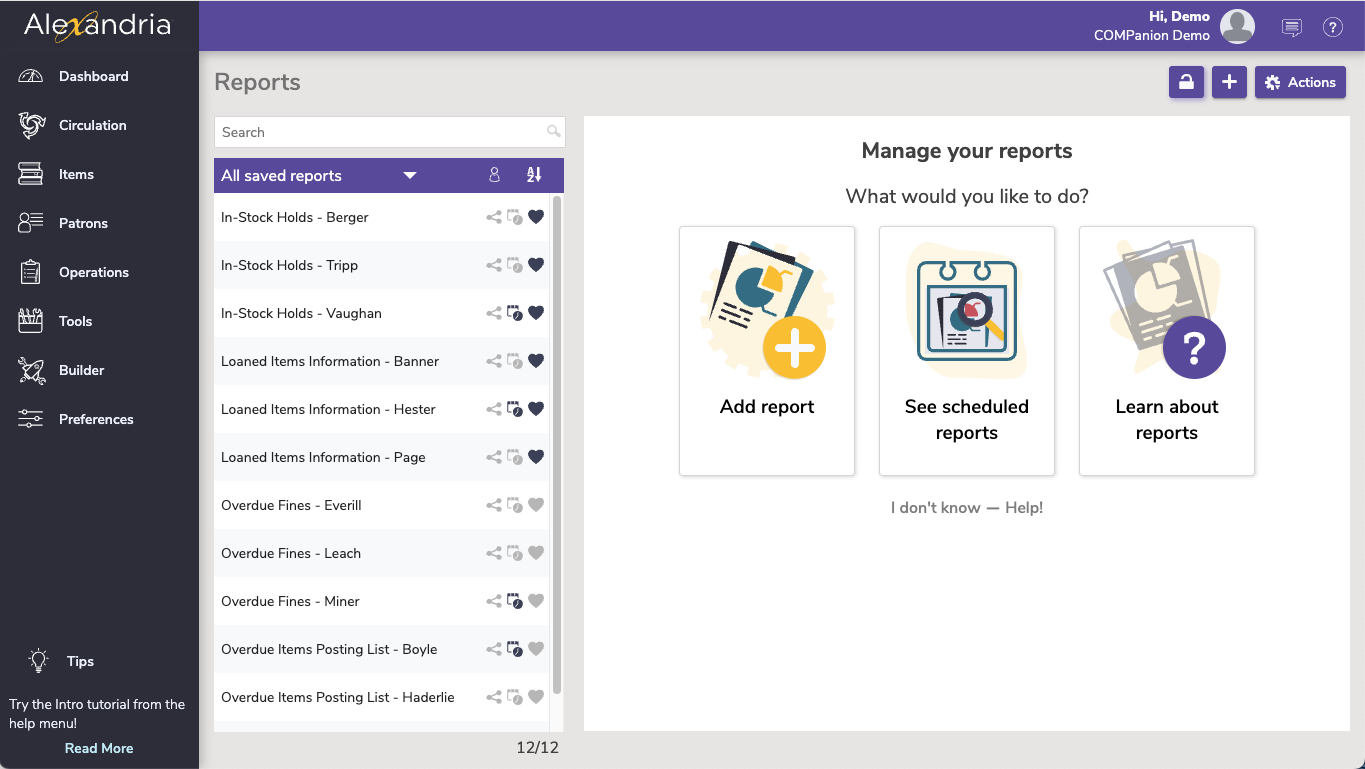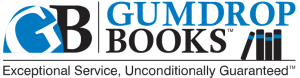16 December 2023
This page has been moved over to https://support.goalexandria.com/release-notes/23-7-release-notes/
Happy holidays! We have some sparkly presents for you in this release, starting with another beta for your favorite feature (Reports—right?), and ending with better ebook management. Bring on the cheer!
You may run into issues with tab-delimited exports in 23.7. These will be addressed in the next release.
It’s time! Reports is on its way to joining the Makeover with a new interface and a few new features, including:
- the introduction of Notices and Labels
- you only see YOUR saved reports, sortable by name or category
- sample images of the reports and what they look like
- a prompt to save your newly created reports for future use
Try it out for yourself and let us know what you think!
Have you wished you could limit ‘your’ ebooks to students searching your site? In Alexandria, for any e-resource, simply go to the 856 tag (which has the _u URL and the _y link text) and add a _5 with your Site Code. If the resource belongs to multiple sites, be sure to add multiple 856 tags (the URLs for each can then also be unique).
(Alexandria & Textbook Tracker)
New and Improved
Circulation
- Double-click a pending hold in the holds tab to make the item current!
Fixed
Items
- Trying to delete when in a MARC field was acting strange. We've made the logic more logical.
Patrons
- When you include Nickname data on a label, those labels will now correctly use First Name if a Nickname isn't available.
Researcher
- Bulletins no longer has an error when there are no boards.
Preferences
- Site matching in Clever and GG4L was being difficult. It should be easier now!
This page has been moved over to https://support.goalexandria.com/release-notes/
All release notes 23.9 and onward are on the new Support Center.
Cloud-Hosted Updates
When you host with us, we take care of all updates! During these updates—the second to last or last weekend every month (Saturday and Sunday)—please plan for possible downtimes with Alexandria. And if you need to contact Customer Support over the weekend, please call us (emails are only responded to during regular business hours Monday–Friday).
Self-Hosted Updates
Once all of the Cloud-Hosted servers have been updated, we will make the update available to Self-Hosted servers.
We highly recommend you consider Cloud Hosting.
Not every version is able to update to the newest version, so the Available Updates window will only include those versions that meet your machine and version requirements.
Self-Hosted Notice - Mac
If you self-host on a Mac, hold off updating your servers to macOS 10.15 Catalina until you can update to Alexandria 22.8 or later (64-bit compatible releases).
If you self-host on a Mac, here's how to install the update on your Self-Hosted server:
- Log in to Alexandria.
- Append /admin to the end of your Alexandria URL.
- Click the Actions menu, then select Check For Updates.
- Select the update version from the list, then click Update. Your update will now download.
- The update screen will close automatically and you will be redirected to the login window.
Self-Hosted Notice - Windows
As of 2023 our self-hosted update process has changed.
If you self-host on a Windows machine and are on Alexandria 22.6 or earlier: Contact us for instructions and assistance updating to the latest version.
If you self-host on a Windows machine and are on Alexandria 22.12 or later, here's how to install the update on your Self-Hosted server:
- Log in to Alexandria.
- Append /admin to the end of your Alexandria URL.
- Click the Actions menu, then select Check For Updates.
- Select the update version from the list, then click Update. Your update will download to the Updates folder in your Alexandria Support folder.
- The download may take several minutes.
- The update screen will close automatically and you will be redirected to the login window.
- Once the installer has downloaded, and not before, quit Alexandria.
- Remove your existing Alexandria application using Add or Remove Programs in System Settings.
- Run the newly-downloaded Alexandria Installer.
Important Information
Version Numbering Change
As of 20.1, we've simplified our versioning scheme by dropping the series version. We now use the following:
- xx = academic year, beginning in June; yy = month
For example, 20.1 means:
- 20 = 2020 academic year
- 1 = The first monthly update (June)
Centralized Catalogs
If you have more sites than you are licensed for, contact our Sales team immediately at 1-800-347-6439. You can check this in Sites Management; the number of total sites plus the Union Site shows at the top, and the number you have licensed is at the bottom. The Union Site does not require an additional license.
Data Conversion
These Data Conversion notes are for Self Hosted users updating from v7 and switching from v6. If you are cloud-hosted or moving to cloud-hosted, we do everything for you!
Data conversions from older versions may not be supported. Before updating, please check the version you're currently running.
Updating from v7
If you're already running 7.17.12 or newer, you can update to the latest version. But if you're running an older version, you'll need to update a few times.
- Running 7.16.3? Update to 7.17.12 before updating to the latest version.
- Running 7.16.2? Update to 7.16.3, then to 7.17.12, before updating to the latest version.
- Running an even older version? Contact COMPanion Support for assistance. Depending on your current version, your upgrade path may go through one or more of the following: 7.15.3 → 7.16.2.6 → 7.16.3 → 7.17.12 → Current Version
Upgrading from v6
The process to update from 6.23.1 to v7 is quite a bit different than updating from a more recent version. Check out our v6 to v7 Conversion Guide for more information.
Running 6.22.9 or older? Update to 6.23.1, then to 7.17.12, before updating to the latest version.
Data conversion can take up to 10 minutes for a single database of average size or longer for larger collections and Centralized Catalogs, during which time the program will be inaccessible in your browser. Do not fear; it's still working. If you're concerned, check your server logs for a progress update.