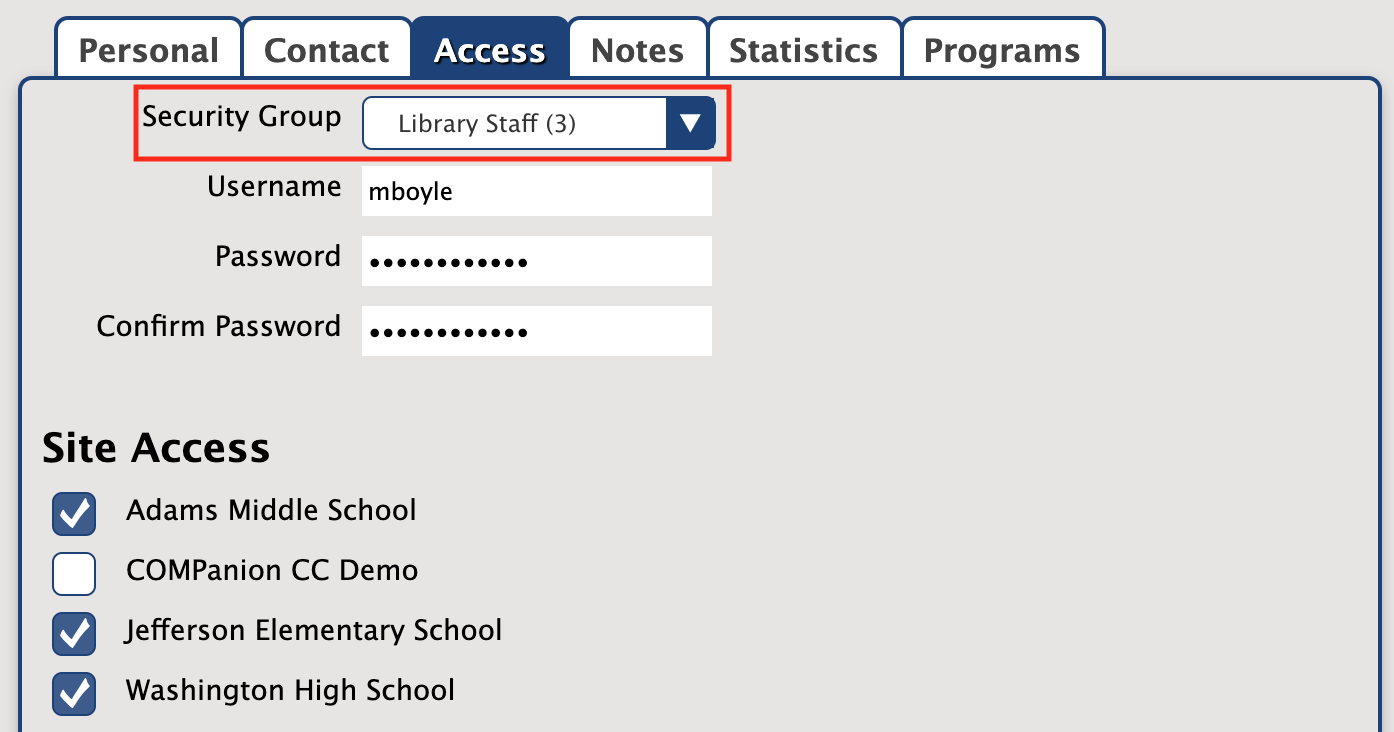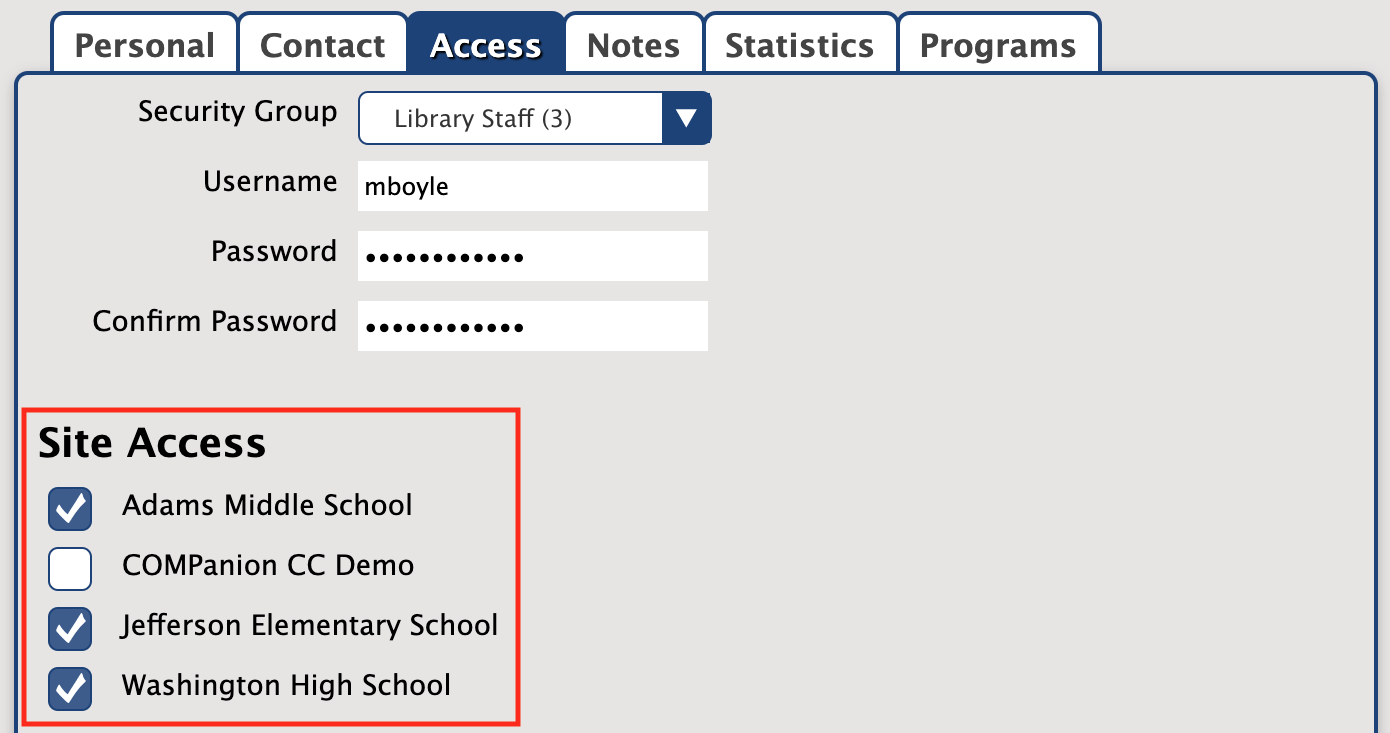| Info |
|---|
This page has been moved over to https://support.goalexandria.com/patrons/adding-operators/ |
Operators are technically patrons; they just have more program permissions and access (District Administrators, Librarians, Student Aides, and more)patrons with permissions to access the management (i.e. Librarian) side of Alexandria. Their records are created and managed in Patrons Management just like regular patrons. Program access is determined by a patron's Security Group, which is designated on the Personal InfoAccess tab of a patron record.
Security Groups
Security Groups determine what actions operators or patrons are permitted to perform. By default, newly created patrons are assigned to the Patron (5) Security Group. This level doesn't allow any access to the
Librarian side of the program. Change their Security Group by editing the
. By default, Administrator-level access (1) are the only security groups that allow you to make modifications.
Librarian security group and above require an email address. See Password Management Best Practices for more information.
All Operators
- Any operator with access to Preferences will only be able to modify Security Groups below their own. For example, an operator with Librarian-level security access (2) can modify preferences; however, they are unable to change the Librarian, Library Administrator, or District Administrator Security Groups.
- Most patrons won't need to have their Site Access indicated. However, if you intend to give your new patron any sort of operator or library management privileges (e.g. Student Aide or Librarian), use the Librarian Site Access selection on the Access tab to mark the sites that your patron is permitted to access.
- When creating a new patron with security equal or greater than Library Aide, the patron's assigned site is automatically added to their
- Site Access list when the record is saved, if it has not already been added.
- When creating operator accounts, remember to add usernames and secure passwords
- . We also strongly recommend each operator has an email that can be used to reset their password.
- We recommend that each operator have their own account. Sharing an account is a security and privacy risk, and you might find yourself locked out if someone else deletes that account! (A potential exception to this is for Student Aides/Self-Service.)
- High level operators are required to enter an email, and we strongly recommend that every user enter a valid email. See Password Management Best Practices for more information.
District Administrators
- Your first operator must be a District Administrator with equivalent Security Group access.
- If your library is Cloud Hosted, your District Administrator was created for you. If your library is Self-Hosted and you haven't yet created a District Administrator for your union, you will be prompted to the very first time you attempt to access one of Alexandria’s online modules (e.g. /librarian, /researcher, etc.)If you're brand new to Alexandria, you'll be prompted to create a District Administrator account the first time you access the program. However, if you're coming from a previous version of Alexandria, you can log in with your old account.
- The District Administrator security group is only meaningful for Centralized Catalog, multi-library collection licenses; for all other licenses, the District Administrator security group is analogous to the Library Administrator.
- The District Administrator security group has full access to all areas of the program. For that reason, it can't be modified or deleted.
- Remember that only District Administrators can make other patrons District Administrators. If you get a new District Administrator but forgot to have the existing one grant those permissions before they left, contact our Support team at 1-800-347-4942. They will confirm the new District Administrator's identity and grant those permissions.
- To avoid losing access to your Alexandria, be sure all administrators have an email that can be used to reset their password.
Librarians
Adding new librarian accounts is easy. After creating a new patron record, assign them the Librarian (2) Security Group and give them a username and password. They will then be able to log in and perform all of the actions their Security Group allows.
| Tip |
|---|
Have new librarians check out the compiled list of Alexandria resources below. They should also check out our Welcome to Alexandria orientation page. |
Student Aides/Self-Service
If you have students or patrons help in the library sometimes, consider creating one general Student Aide or Self-Service account for them to share while on the job. This one account would be assigned a security group that allows access to inventory, circulation, Self-Service, and more.
However, if you would prefer to track exactly who's doing what, simply assign each patron the security group that would allow them to help. To see logs showing operator actions, contact our Support team at 1-800-347-4942 or run the Export Log export.
New Operator Resources
We provide several resources that new operators may find useful as they get used to navigating Alexandria:
- Welcome to Alexandria. Go through a guided orientation if you're new to Alexandria.
- Video Directory. Watch videos to learn how the program works. Several helpful categories include Alexandria University, Librarian, Researcher, Workshops, and Tip of the Week.
- Tip of the Week. Sign up to receive weekly emails highlighting various tips for efficiently working in Alexandria.
- Getting Started Resources. Check out our Getting Started Guide, Basic Training Guide, and more.
- Hotkeys. Learn program keyboard shortcuts.
- Customer Support. Contact our 24/7 Support team at 1-800-347-4942 or support@goalexandria.com for additional help.
| Expand | ||
|---|---|---|
| ||
Add Operator RecordOperators are patrons with permissions to access the management (i.e. Librarian) side of Alexandria. Their records are created and managed in Patrons Management just like regular patrons. Program access is determined by a patron's Security Group, which is designated on the Access tab of a patron record. Security GroupsSecurity Groups determine what actions operators or patrons are permitted to perform. By default, newly created patrons are assigned to the Patron (5) Security Group. This level doesn't allow any access to the Librarian side of the program. Change their Security Group by editing the Access tab of their patron record. To determine the specific permissions each Security Group has, go to Security. By default, Administrator-level access (1) are the only security groups that allow you to make modifications. All Operators
District Administrators
|
|
|
|
LibrariansAdding new |
librarian accounts is easy. After creating a new patron record, assign them the Librarian (2) Security Group and give them a username and password. They will then be able to log in and perform all of the actions their Security Group allows.
|
Student Aides/Self-ServiceIf you have students or patrons help in the library sometimes, |
consider creating one general Student Aide or Self-Service account for them to share while on the job. This one account would be assigned a security group that |
allows access to inventory, circulation, Self-Service, and more. |
However, if you would prefer to track exactly who's doing what, |
simply assign each patron the security group that would allow them to help. To see logs showing operator actions, contact our Support team at 1-800-347-4942 or run the Export Log export. New Operator ResourcesWe provide several resources that new operators may find useful as they get used to navigating Alexandria:
|
|
|
|