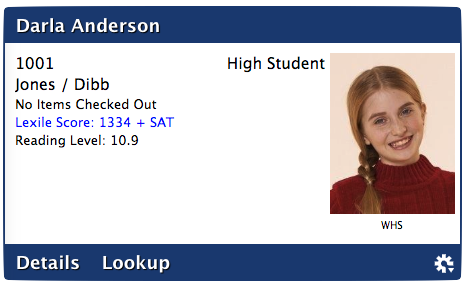Circulation
How helpful was this page?
Related Blog Posts
Blog Posts
-
Librarian hack: schedule your overdue notices
created by
Sep 13, 2023
-
Circulation: Items out tab
created by
Mar 21, 2023
-
Circulation: homeroom tab
created by
Mar 15, 2023
-
Circulation: command line
created by
Mar 08, 2023
-
Overdue items notices–"Yes, I am sending them"
created by
Jan 25, 2023
-
Transaction Scripts–Not just for inventory
created by
Nov 26, 2022
-
Keep track of items on display
created by
Nov 02, 2022
-
Shortcut to vendors
created by
Oct 13, 2022
-
Cash drawer report to the rescue!
created by
Oct 04, 2022
-
When does an overdue item become lost?
created by
Mar 15, 2022
Command Line
The command line, located at the top-center of Circulation, is where you enter circulation commands or barcode numbers for patrons and items. If you enter only a barcode, the current Circulation Mode (shown to the left of the command line) will determine what action is performed. By default, the command line assumes that text input is a circulation command first and a patron/item barcode second.
- Override Date. An operator-provided Override Date can appear immediately after the Command Line (see above). The function of an override date depends on the current Circulation Mode; please review the Override Date Command section for more information.
Alexandria's Message Center allows you to receive notifications from COMPanion and other third-party vendors; these notifications contain data or information from COMPanion or COMPanion-sanctioned vendors and will vary depending on what features you are licensed to use. For more detailed information about this module, read our Message Center article.
Operation Management is a specialized repository where past and future operations (i.e. reports, utilities, exports, or imports) are sorted and stored. You can view operation summaries and open, email, or download saved operations that have previously completed. For more detailed information about this module, read our Operations Management article.
Online Support Center. Click the Help button to access a related section of our on-line Support Center. Alternately, you may use the Command Help tab at the bottom of the Circulation window; this contains a list of available commands and an explanation of how to use each one. Or, you can click here for an extensive list (and explanation) of circulation commands.
Current Patron
Circulation > Current Patron pane
Many Alexandria functions and commands depend on the Current Patron or Current Item. For example, you must have a Current Patron to check out, hold, or reserve an item.
The Current Patron pane consists of two areas: The larger, white area contains patron name, barcode, policy, homeroom, picture, and a short summary of the number of items checked out, on hold, reserved, with reservations, overdue, and the total fines or credits accrued; other things, such as the patron's current Lexile or Reading Level measurement, can be displayed here if you have your preferences set correctly.
The colored strip at the bottom of the pane contains buttons for Details, Notes, and Lookup; the Actionsmenu located at the bottom-right contains identical (and some exclusive) selections.
- Details. Contains the current patron's account status, including presently loaned items, holds, reservations, fees and other charges, and general patron information.
- Notes. Available when the current patron has associated contact, alert, categorical, or general notes. Notes are provided for patrons in the Notes tabs of Patrons Management. When clicked you are also able to add notes directly to the resulting Patron Notes dialog.
- Reserves. Provides a list of the current patron's reserves; you can remove some or all reserves from the resulting Patron Reserves dialog.
- History. Creates a Patron History report, containing the current patron's complete transaction history; if the patron's Keep Patron History box in the Statistics[1] tab of Patrons Management is not checked, only payment and fine history are collected for this and future assessments.
- Lookup. Opens the Patron Lookup dialog, allowing you to search your database for patron records; performs the same action as using the “L” command.
Current Item
Circulation > Current Item pane
Many Alexandria functions and commands depend on the Current Patron or Current Item. For example, you must have a Current Patron to check out, hold, or reserve an item.
The Current Item pane consists of two areas: The white area contains the copy, barcode, policy, call number, status, picture, and a short summary of available title copies. The colored strip at the bottom of the pane is where the buttons for item Details, Copy Stats, Notes, and Lookup; the Actions menu located at the bottom-right contains identical (and some exclusive) selections.
- Details. Contains the status for all the copies of the associated title record; particulars include copies that are currently checked out, the patron(s) currently borrowing them, their due date(s), the bibliographic record, and any additional attachments.
- Notes. Available when the current copy has associated copy or alert notes. Notes are provided for copies in the Copies: Notes subtab of Items Management. When clicked, you are also able to add notes directly to the resulting Copy Notes dialog.
- Reserves. Provides you with a list of patrons with reserves on the current copy.
- Show Map. If the current copy's Call Number falls within the Call Number range of a corresponding map (created in Maps Management), selecting Show Map will display the the map, detailing where the copy is located in your library. These maps can be conveniently printed from your browser and handed to interested patrons. If the current copy lacks a Call Number (or there is no map with an associated call number range), the Show Map selection is disabled.
- Lookup. Opens an Item Lookup dialog, allowing you to search your catalog; performs the same function as using the “ST” command.
- Vendors. This selection opens a secondary menu containing a list of Alexandria third-party partners that, when selected, link to their respective websites. Individual vendors can be disabled from Extras Preferences.