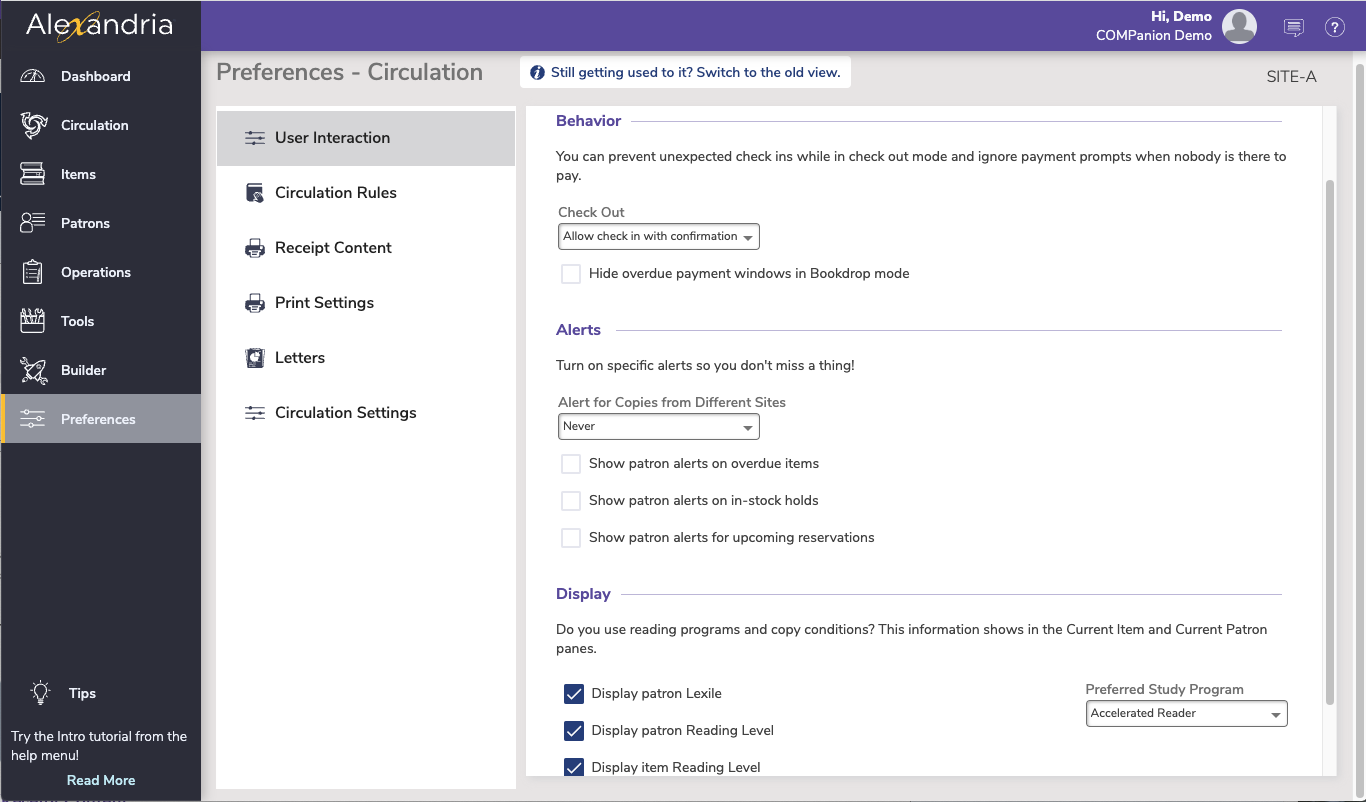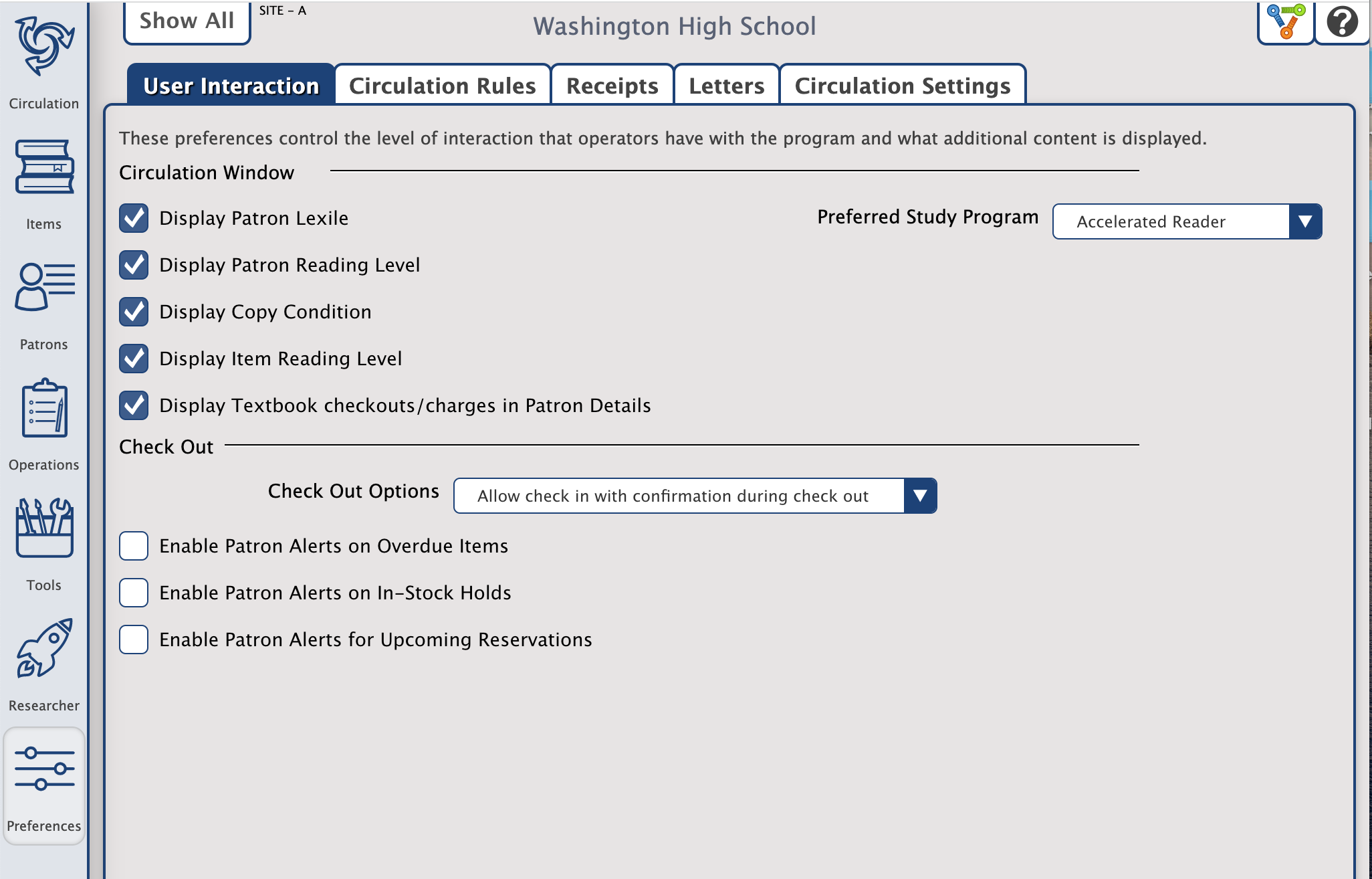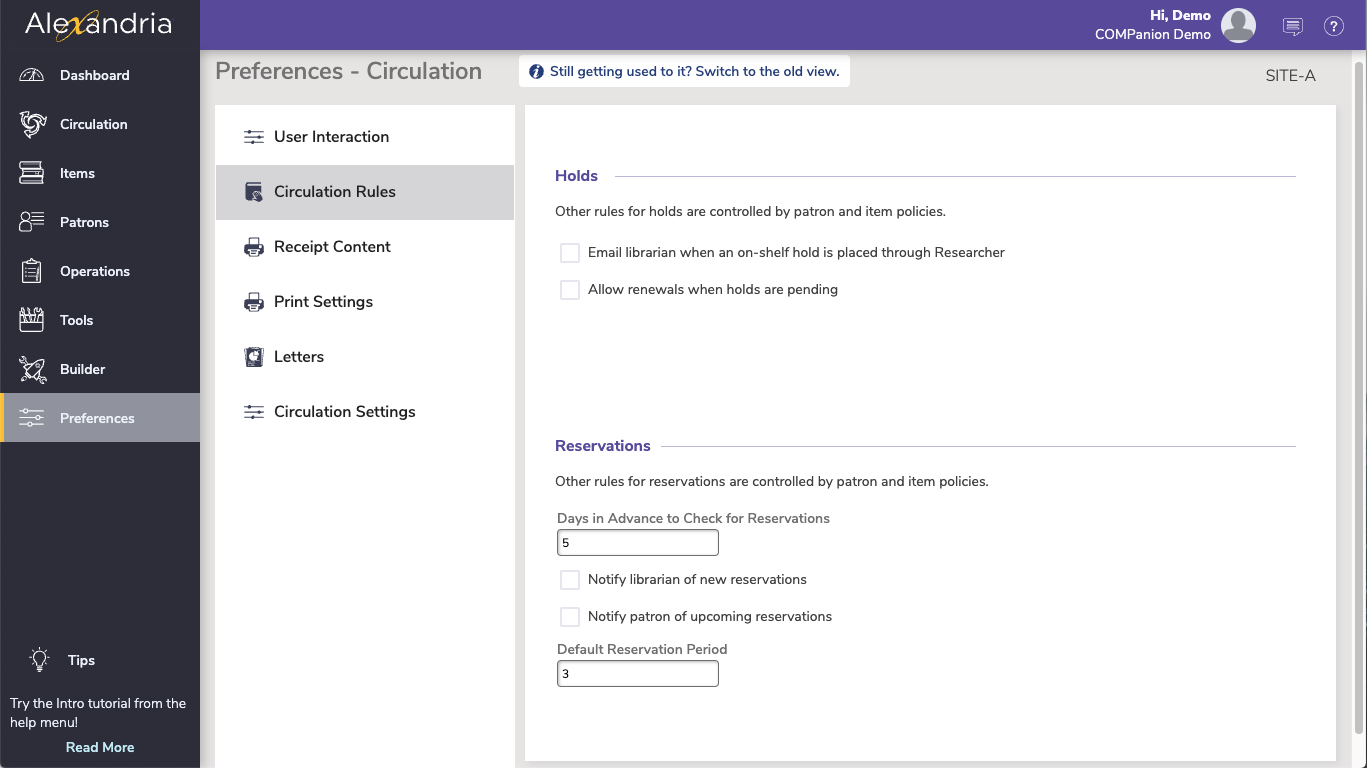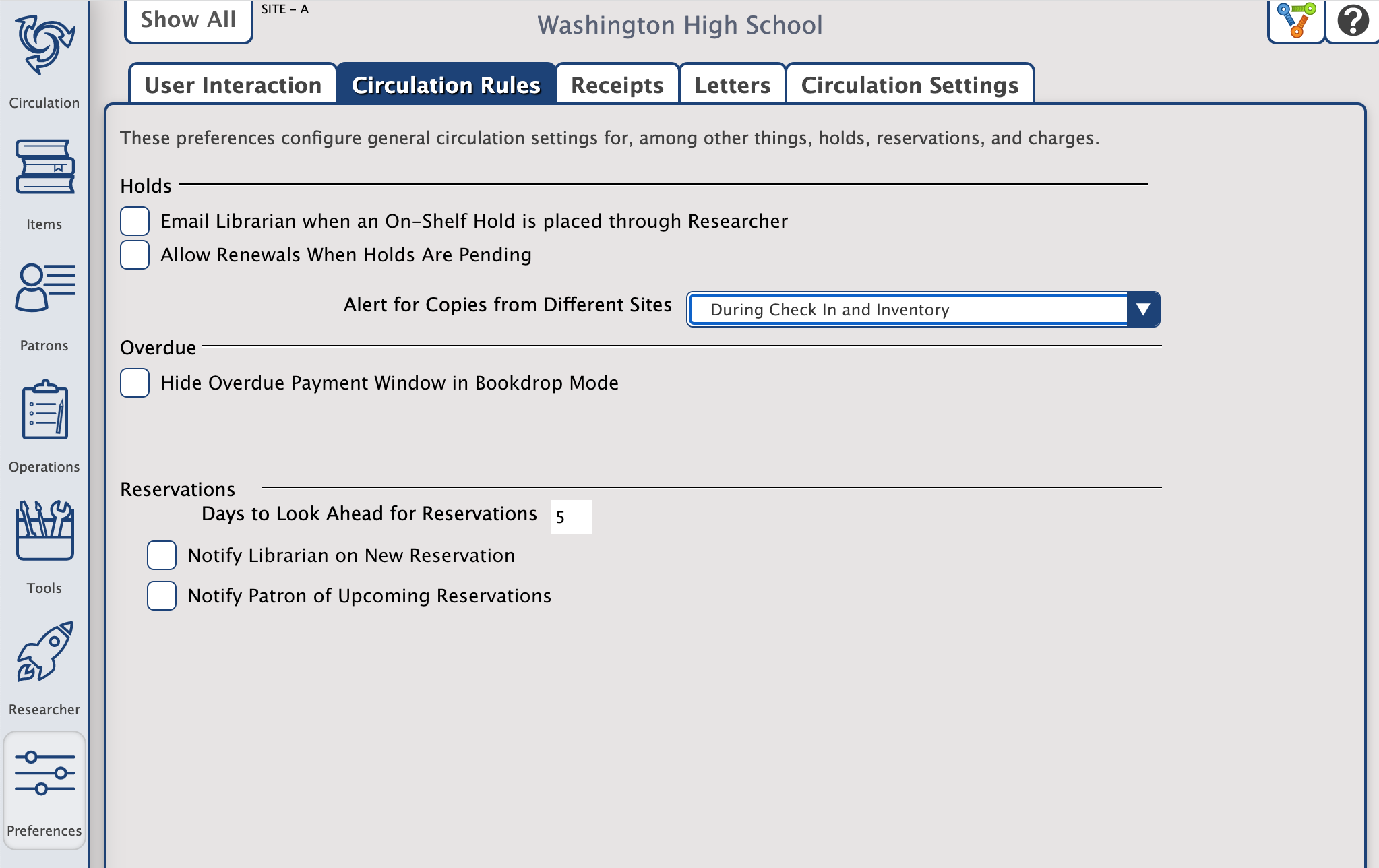Circulation
How helpful was this page?
Related Blog Posts
Blog Posts
-
Librarian hack: schedule your overdue notices
created by
Sep 13, 2023
-
Circulation: Items out tab
created by
Mar 21, 2023
-
Circulation: homeroom tab
created by
Mar 15, 2023
-
Circulation: command line
created by
Mar 08, 2023
-
Overdue items notices–"Yes, I am sending them"
created by
Jan 25, 2023
-
Transaction Scripts–Not just for inventory
created by
Nov 26, 2022
-
Keep track of items on display
created by
Nov 02, 2022
-
Shortcut to vendors
created by
Oct 13, 2022
-
Cash drawer report to the rescue!
created by
Oct 04, 2022
-
When does an overdue item become lost?
created by
Mar 15, 2022
User Interaction
SITE-A
Behavior
You can prevent unexpected check ins while in check out mode and ignore payment prompts when nobody is there to pay.
- Check Out. Customize the behavior of the Check Out mode. This can be useful when your site uses separate Workstations—some that only allow bookdrop and others that only allow check out—although the Self-Service module is better for that. You have three options:
- Allow check in during check out. The default selection; this option allows items belonging to the current patron to be bookdropped when the Circulation window is in Check Out mode.
- Allow check in with confirmation during check out. If selected, the program will not allow an item (or items) belonging to the current patron to be bookdropped or renewed during Check Out mode without operator confirmation.
- Don't allow check in during check out. If selected, the program will not allow items belonging to the current patron to be bookdropped or renewed when the Circulation window is in Check Out mode. For example, if you attempt to bookdrop an item that a patron currently has checked out, or you mistakenly scan the item barcode twice during the original transaction, you will be informed that bookdrops aren't allowed during checkout.
- Hide overdue payment windows in Bookdrop mode. Normally when you are in Bookdrop (B) mode and return an overdue book, you'll get the chance to handle the fine in a payment window. Turn on this option to prevent that window from showing, and process the fines automatically—this is useful when patrons aren't present when you process bookdrops.
Alerts
Turn these on to be alerted to specific situations while working in Circulation.
- Alert for Copies from Different Sites. Set this dropdown to get special alerts when working with copies that don't belong to the site you are working at. (Centralized catalogs only.)
- Never
- During Check In and Inventory
- During Check In, Renewal, and Inventory
- Always
- Show patron alerts on overdue items. When checked, an alert message and sound will occur when a patron with overdue items is made current.
- Show patron alerts on in-stock holds. When checked, an alert message and sound will occur when a patron with available in-stock holds is made current.
- Show patron alerts for upcoming reservations. When checked, an alert message and sound will occur when a patron with upcoming reservations is made current.
If you would like an alarm sound to occur when a patron with charges (i.e. fines) is made current, configure your Patron > Check Out > Alert When Charges Exceed for each patron policy.
Display
Do you use reading programs and copy conditions? This information shows in the Current Item and Current Patron panes.
- Display patron Lexile. This is part of the Expanded Lexile Services add-on. When checked, a patron's Lexile measurement is displayed—if provided in the patron Lexile tab. Read Patron Lexiles for more information.
- Display patron Reading Level. When checked, a patron's reading level is displayed (if provided in the patron Personal Info tab). These levels are added in Patrons Management > Programs tab. If you have privacy issues concerning a patron's reading level information being displayed on the Circulation window, leave this box unchecked.
- Display Item Reading Level. When checked, the copy’s reading level will be displayed, if available. The level used will be determined by your library's reading system.
- Display Copy Condition. When checked, the copy’s condition is displayed. Condition codes are created and maintained in Preferences > Codes > Condition Codes, and can be added to individual copies in Items Management.
- Display Textbook checkouts/charges in Patron Details. When checked, information on checkouts and charges from the Textbook Tracker add-on will show on the Patron Details window in Circulation.
- Preferred Study Program. This dropdown contains a list of Reading Study Programs your library uses. Choose what program you want to display on the Circulation screen. (Researcher programs are set in Builder.)
Circulation Rules
SITE-A
These preferences configure general circulation settings for holds and reservations. Note that other rules for holds and reservations are controlled by patron and item policies.
Holds
- Email librarian when an on-shelf hold is placed through Researcher. When checked, Alexandria will use the email specified in Sites Management to notify operators when an on-shelf hold is placed on an item from the Researcher. Notifications are not emailed to operators when an item status changes to On-Shelf as a result of a Bookdrop from the Circulation window; operators are typically aware when this happens.
- Allow renewals when holds are pending. When checked, patrons are allowed to renew items which have hold requests pending from other patrons. This is typically not something you want to allow, except in cases when patrons can not return items for prolonged periods (e.g. summer break, pandemic closures).
Reservations
- Days in Advance to Check for Reservations. This setting allows you to enter the number of days prior to a reservation's requested start date needed to prepare an item for reservation. This way, items with reservations can (a) be available for general circulation X number of days before their scheduled reservation start date, and (b) fulfill their requesting patron's reservation. During check in, if an item reservation is detected within this adjacent “days ahead” time period, Alexandria will notify the current operator. The “GG” and “GPP” circulation commands also take this setting into account before allowing you to check out an item that has a reservation. Regardless of your policies, when an item with a reservation is checked out to the requesting patron, the item due date will always be the reservation end date. This is also the number of days that Alexandria looks ahead before emailing upcoming reservation notifications. The default is 5 days.
- Notify librarian of new reservations. When checked, Alexandria will email notifications to operators (specified in Sites Management) when a patron places a reservation on an item.
- Notify patron of upcoming reservations. When checked, Alexandria will email notifications to patrons about upcoming reservations, Where 'upcoming' are any reservations that fall in the 'days in advance' option.
- Default Reservation Period. Choose the default number of days selected in the Place Reservation window (in both Librarian and Researcher). The default is 3 days.
Default Reservation Period