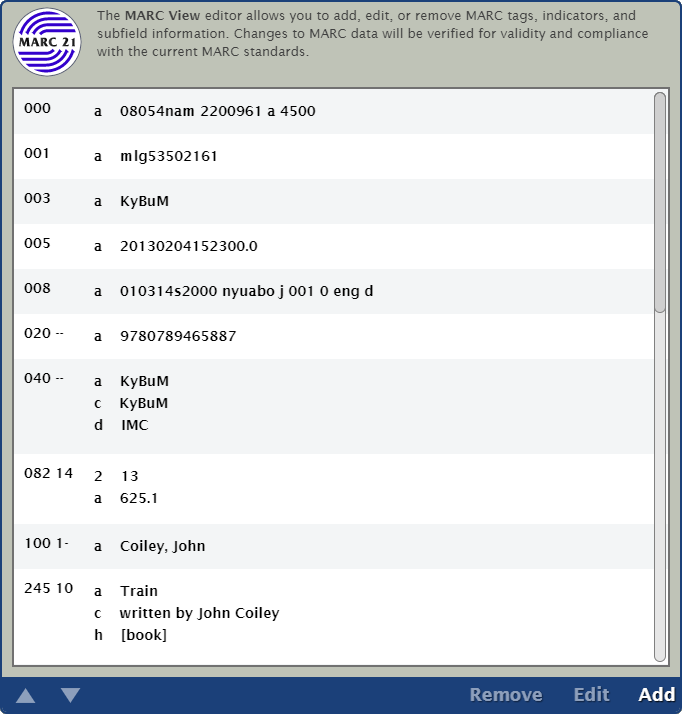Items
Related Blog Posts
Blog Posts
-
Items: a few things you may not know...
created by
Apr 12, 2023
-
Searching by Subject
created by
Nov 16, 2022
-
Assigning policies–the complete guide
created by
Mar 23, 2022
-
Title Assistant to the rescue!
created by
Jan 27, 2022
-
Overdue Items Notices? We've got you cover-ed
created by
Nov 24, 2021
-
Search smarter!—Combine search results
created by
Oct 13, 2021
-
Using Contents Notes
created by
Sep 23, 2021
-
Introducing... FAQs!
created by
Jul 07, 2021
-
Changing call numbers—helpful utilities
created by
Mar 03, 2021
-
From our librarians—Reusable book menu cards
created by
Nov 18, 2020
MARC View Editor
Items > Titles tab > Actions menu > Toggle MARC View
With Toggle MARC View, you can toggle between the normal item view and the more advanced MARC View (as shown below).
The MARC View editor is designed to allow MARC-savvy librarians the ability to modify information in the MARC record. You can edit, add or remove tags, indicators, and subfield data. The MARC editor confirms that any changes you make are syntactically correct (i.e. that they are still in a valid MARC format). Although Alexandria will allow you to enter any data you like, only specific MARC data is used by Alexandria. Any additional information is retained for reference or future purposes only.
Before you make changes to the record, click the Unlock icon in the control strip.
Changes to the MARC record are only saved if you press the Save button at the top of the window. If you select Revert, all changes are discarded and the record reverts to its previous state.
Manage Your Records
- Select the Title tab or Copies tab.
- If the Titles tab is selected, click this to open the Title Assistant dialog, allowing you to add a new title record to your database.
- If the Copies tab is selected, click this is add a new copy to the currently selected title record.
- Click the padlock icon to unlock the record.
- Scroll through the list to find the record you wish to modify.
- Use the controls at the bottom of the window to make your changes.
- Remove an existing record.
- Edit an existing record.
- Add a new record.
- When you're done, click Save.
MARC Fields
- Subfields are shown in the third column and are limited to a single letter or number. Use the blue “a” button at the top of the MARC View window to add a new subfield.
- Using the drop-down menu, select the MARC field you would like to add to the item record, then click OK.
- All pertinent data for the subfield is shown and can be edited or entered in the fourth column.
- To edit a tag's indicator, click on an indicator from the indicator column (second column from the left in the MARC View window). This will highlight the indicator in question and allow you to type a new value over the existing.
Important
- Tags between 001 and 009 have no indicators or subfields. They can be edited as a stream of characters. A special editor is available for the 008 tag.
- To edit the 008 tag, click on it. If the record type is "a" then the following editor is available to make syntactically correct changes.
- If the MARC record type is not specified as Language Material, then this alternative 008 editor is displayed. You may change MARC Leader information by clicking on the 000 or LDR field in the MARC.