March 8th, 2021
Miss Honey's district is standardizing everyone's call numbers, which means all of her F prefixes need to be changed to FIC. Her first thought? This sounds like a lot of work. Luckily, Alexandria has a few utilities to make this easier.
First, it's important to understand the
in Alexandria. Unless otherwise specified in individual copy records, all copies will inherit and change with the title's call number.Version 7
Continuing with Miss Honey's example, she would use the Change Title Call Number and Change Copy Call Number utilities to update everything to her district's new standards.
Go to Tools > Utilities > Titles > General >
- Use the Selections tab to specify the records you want to include. Miss Honey would enter F AAA - F ZZZ in the Titles in Call Number Range selection.
- Under the Options tab, choose how you want to modify the call numbers. Miss Honey would select Replace prefix and enter F in the Replace field. Then she would enter FIC in the with field.
- Choose whether or not you want to change the case or remove slashes under the Options tab.
- Run the utility.
- Repeat these steps for all call number ranges you need to change.
If you're changing a lot of title call number ranges and want the copies to all match, simply run the
with no selections once your title call numbers are set. Under the Options tab, select Match Copy to Title Call Number.Version 6
Using the same example, you'll need to run the utility twice: once to change the prefix and again to change the case. The nice thing here is that you can choose to modify both title and copy call numbers at the same time.
Go to Tools > Utilities > Titles > General >
- Choose Replace Prefix as the operation. Miss Honey would enter F in the Replace Prefix field and FIC in the With field.
- Use selections to specify a call number range. Miss Honey would select by Item Call Number and enter F AAA in the Starting With field and F ZZZ in the Ending With field.
- Run the utility.
- After you have modified all of the prefixes that need to be changed, run this utility again to change the case. Change the operation to Change Case and use the dropdown menu to select the case you want. Select by All Titles if you want to change the case for all of your call numbers.
And there you go! Your call numbers are updated in Alexandria.
Still on version 6? Learn about switching to Alexandria 7!
Recent Posts
Blog Posts
-
Winter storms–recompute due dates
created by
Jan 23, 2024
-
How to add reports in the new beta–you beta be trying it!
created by
Jan 16, 2024
-
Site-specific eBooks
created by
Jan 10, 2024
-
User-friendly–optimize your setup
created by
Dec 01, 2023
-
The gift of keyboard shortcuts
created by
Nov 30, 2023
-
Builder: customize your search
created by
Nov 21, 2023
-
Maps makeover
created by
Nov 13, 2023
-
Making search strings using advanced search
created by
Nov 01, 2023
-
Popular items: creating explore panes
created by
Oct 25, 2023
-
Creating a slideshow for spooky season–or any reason!
created by
Oct 17, 2023
Want more tips?
Sign up for the emails!
How helpful was this page?


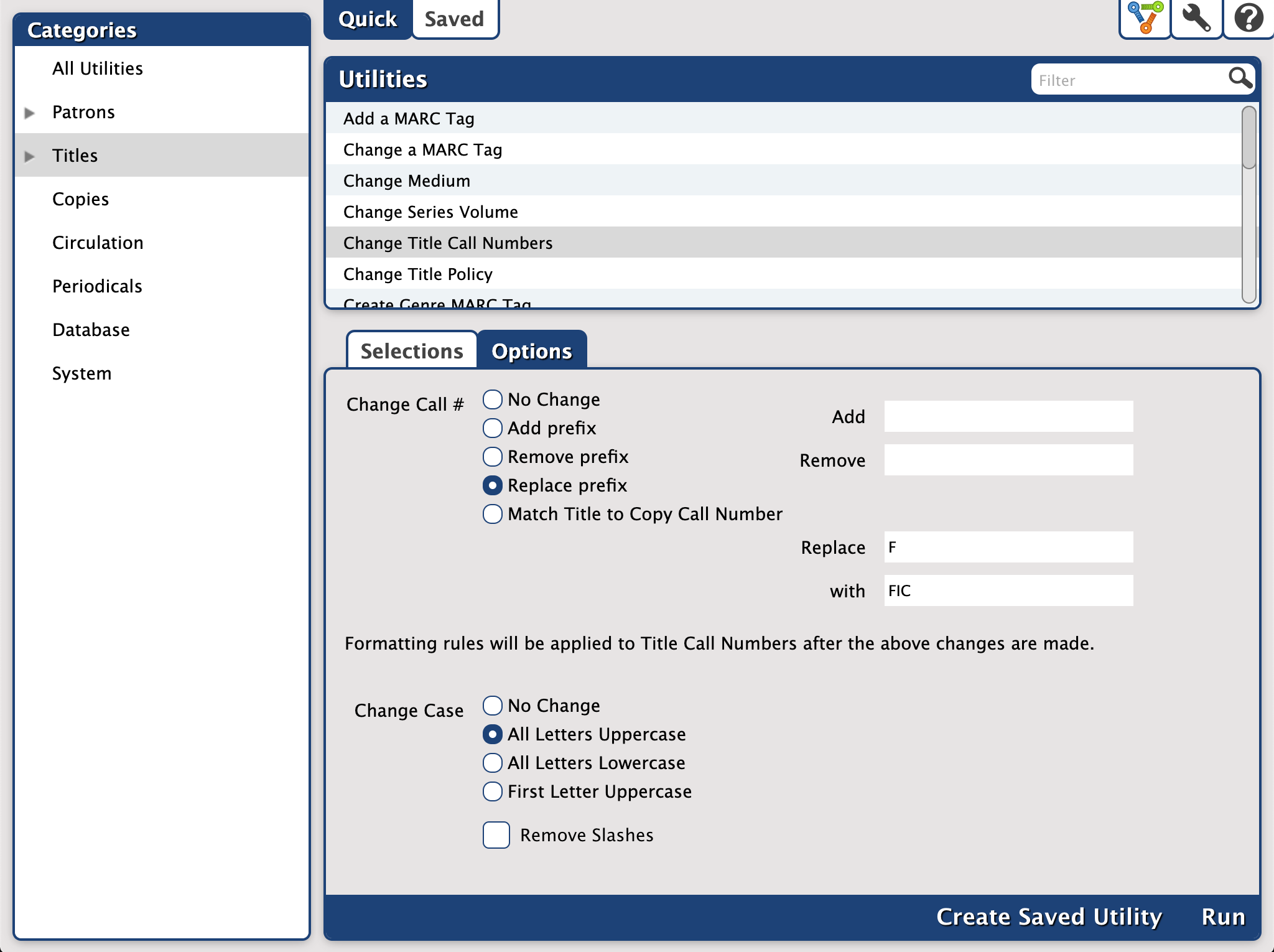
Add Comment