How helpful was this page?
Related Blog Posts
Blog Posts
-
Say cheese! All about patron pictures
created by
Aug 10, 2022
-
Assigning policies–the complete guide
created by
Mar 23, 2022
-
Update title records with exports & imports? Yes, you can!
created by
Jan 19, 2022
-
Getting equipped: Cataloging items for your library
created by
Jan 13, 2022
-
Saved field mapping—Easy peasy imports
created by
Feb 10, 2021
-
As you like it—Import Headings
created by
Nov 30, 2018
-
Importing MARC Records from a Vendor
created by
Oct 19, 2018
-
New Copies? In Processing
created by
Oct 06, 2014
Advance Patrons
Beginning or End of Year
Advance patron grade levels and remove patrons who have graduated or transferred to prepare your system to import new students for the next year. Some libraries do it at the end of the year, and others do it at the beginning of the year. Either way is fine, just don't skip it.
Advancing Patron Grades (3:19) 
Learn how to Advance All Patron Grades and update patron policies afterwards.
Advance patron grade levels
Skip this step if you manage patron data with SIF or Clever.
There are two ways to advance your patron grade levels for the next year. Advance All Grades in Patron Preferences is the easiest option, but the Advance Patron Grade utility allows you to advance a more select group of patrons. Patrons who advance past the final grade in the grade table are assigned the value for Last Grade, which is usually "Graduated".
Advance All Grades
Advance all of your patrons to the next grade level at the same time.
- Go to Tools > Preferences > Patrons.
- Open the Grade Table tab.
- Double-check the grade table and the Last Grade field for accuracy.
- Check the Advance Grade After date, and change it if necessary. This is usually the graduation date or the last day of school.
- Click Advance All Grades.
Advance Patron Grade utility
Need to be more precise about which patrons to advance? Select patrons by one or more options, including status, security group, policy, homeroom, grade, last name, and barcode.
- Go to Tools > Utilities.
- Select Patrons > General category on the left.
- Choose the Advance Patron Grade utility on the right.
- In the Selections tab, enter the criteria needed to select the patrons you intend to update.
- Click Run.
Change patron policies
Do your patron policies match your patron grade levels? If not, you need to update each patron record so their policy matches their new grade. Run the Change Patron Policy utility for each grade.
- Go to Tools > Utilities.
- Select the Patrons > General category on the left.
- Choose the Change Patron Policy utility on the right.
- In the Selections tab, enter the criteria needed to select the patrons you intend to update.
- Patrons with a Status of: Limit the operation to one particular status, like Active, or choose Any to include them all.
- Patrons in Grade: Enter the user-defined value for the grade that needs to change (e.g. 8th), as defined in Grade Table preferences.
- In the Options tab, choose the policy that will be assigned to the selected patrons.
- Run the utility.
- Repeat steps 4-6 for each grade, as needed.
Do you keep records for graduated patrons?
Run this utility to assign the Graduated policy to your recently graduated patrons. If you don't have a Graduated policy, create one first.