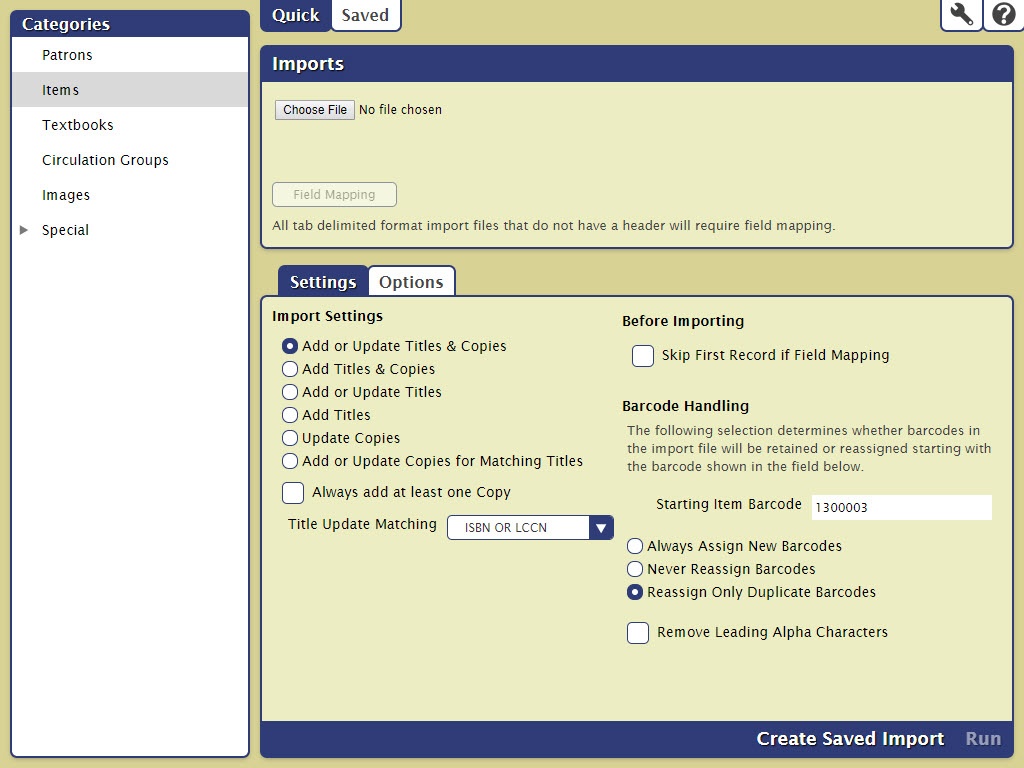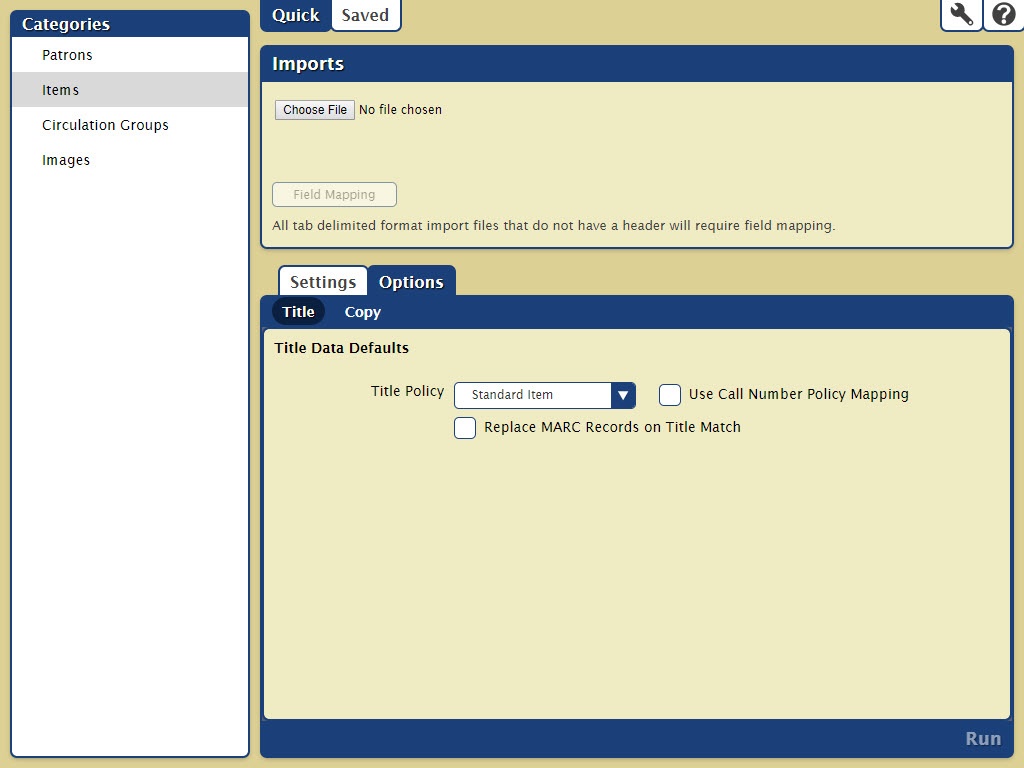How helpful was this page?
Related Blog Posts
Blog Posts
-
Say cheese! All about patron pictures
created by
Aug 10, 2022
-
Assigning policies–the complete guide
created by
Mar 23, 2022
-
Update title records with exports & imports? Yes, you can!
created by
Jan 19, 2022
-
Getting equipped: Cataloging items for your library
created by
Jan 13, 2022
-
Saved field mapping—Easy peasy imports
created by
Feb 10, 2021
-
As you like it—Import Headings
created by
Nov 30, 2018
-
Importing MARC Records from a Vendor
created by
Oct 19, 2018
-
New Copies? In Processing
created by
Oct 06, 2014
Settings
The Import window's Item Settings tab allows you to configure how title and copy information is imported into your database. This document covers the features of both Quick and Saved versions of the Item Settings tab, although some options may appear in one and not the other.
Import Settings
- Add or Update Titles & Copies. Used to Add and Update Title and Copy Records during import. Copy records can be updated, but ONLY if they “belong” to the associated Title Record.
- Add Titles & Copies. Used to Add Title and Copy Records. Neither Title or Copies can be updated with this setting.
- Add or Update Titles. Used to add or update Title Records. Import Data for copy related fields is ignored, however copy barcode data may be used for matching a Title by copy barcode.
- Update Copies. Used to modify existing Copy Records. Title fields are ignored. Select this option to modify Copy data in your collection based on the Copy Barcode.
- Add or Update Copies for Matching Titles. Used to Add or Update Copy Records for specific Titles. Valid for Tab Delimited import data. If no copy fields are included in import records this is logged and the import is terminated.
- Always add at least one copy. This setting is used to automatically add at least ONE copy for every Title updated or added during the import. This option specifies that at least ONE new copy is always added when the Title is added or modified. If one or more copies are added when the title is added or modified, additional copies are NOT added. The next available barcode is used when adding a Copy. This checkbox is ONLY enabled for: Add Titles; Add or Update Titles, Add Titles & Copies, Add or Update Titles & Copies — otherwise it’s disabled and ignored.
- Title Update Matching. Selects the Title Update Matching Rules. Of course Title Matching is only used when the Import Rule needs it i.e. Add or Update Titles & Copies or Add or Update Titles.
Before Importing
- Archive Before Import. When checked, this runs an automatic archive operation before the import is performed. This will only archive before the first file imported, not after consecutive files. To archive again after the first import, you will need to close and reopen the Import interface.
- Skip First Record if Field Mapping. When checked, Alexandria will not import the first record in the import file; this is generally done when the initial record of your import file contains an unrecognized header. This setting will ignore recognized COMPanion headers so that they are properly imported.
Barcode Handling
The following selections determine whether the barcodes in your import file will be retained or reassigned starting with the barcode number shown in the field below.
- Staring Item Barcode. If a new item barcode number is required, Alexandria will assign numbers beginning with the value you enter in this field. Alexandria always checks first to see if a barcode is already in use, and if it is, a new barcode number is automatically selected.
- Always Assign New Barcodes. When selected, all item barcodes are reassigned using the Starting Item Barcode number (above). If you know for sure that your vendor assigned “dummy” barcode numbers with your MARC records, you'll want to use this option to force Alexandria to assign new barcode numbers according to the Next Barcode setting in your Patron Defaults preferences.
- Never Reassign Barcodes. When checked, trying to add Copy Data with duplicate barcodes causes the imported record to be ignored. Use this setting if you want existing Copy Data to be updated.
- Reassign Only Duplicate Barcodes. When checked, any barcodes that are duplicates of barcodes that already exist within your Alexandria database will be reassigned. This is the default setting.
- Remove Leading Alpha Characters. When checked, any barcodes being imported (or assigned on import) that start with alpha characters (i.e. letters of the alphabet) will have the starting letters removed before barcodes are saved. The default setting is Off.
Options
The Item Settings tab (in both Quick and Advanced mode) of the Import window allow you to specify information about the items that you are importing into your database. This document covers the features of both the Quick and Advanced versions of the Item Settings tab, although some options may appear in one and not the other (e.g. Select Fields and Set Copy Status 'In Processing').
Defaults Settings
- Site. If the site code for the record you're importing isn't specified, this value is assigned to the 852_a tag in its place.
- Copy Location. If the location code for the record you're importing isn't specified, this location value is assigned to the 852_b tag in its place.
- Copy Shelving. If the second location code for the record you're importing isn't specified, this location value is assigned to the 852_c tag in its place.
- Vendor. If the vendor code for the record you're importing isn't specified, this value is assigned to the 852_1 tag under a specially-formatted subfield.
- Item Policy. If the record you're importing doesn't have an item policy defined, the policy you select from this drop-down menu will be used. Default is Standard Item.
- Funding Source. If the funding code for the record you're importing isn't specified, this source value is assigned to the 852_1 tag under a specially-formatted subfield.
Options Settings
- Only Import Items With Site Code. When checked, copy data is ignored where the 852_a site code doesn't match the current library identification code specified in the Sites Management window. When there is no 852_a information, it is assumed to be the local collection code. When unchecked, all copies are imported—no matter what the 852_a tag contains.
- Only Import Items With Copy Location. When this box is checked, only information with your Data Station's Copy Location code (or no location code) is imported. All other library codes are ignored.
- Use Policy Mapping. When checked, any call numbers within the call number range specified in your Policies preferences window will be assigned to that particular item policy. Please review the Policies and Call Number Mapping preference sections for more information.
- Set New Copies As 'In Processing'. There are times when items are imported into Alexandria, but they are not ready for the shelf. For example, sites that purchase MARC records from a vendor need to be imported before your operators can finish processing the books. Checking the Set New Copies As 'In Processing' box allows you to change the copy status of all items being imported from Available to In Processing. Later, you can run a utility to automatically change the copy of the items to Available.
- Replace MARC Records on Title Match. When selected, the tags in MARC records less than (or equal to) 839 will be completely replaced.