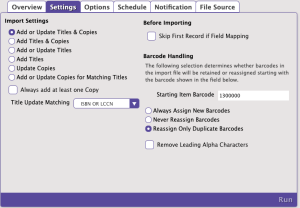How helpful was this page?
Related Blog Posts
Blog Posts
-
Say cheese! All about patron pictures
created by
Aug 10, 2022
-
Assigning policies–the complete guide
created by
Mar 23, 2022
-
Update title records with exports & imports? Yes, you can!
created by
Jan 19, 2022
-
Getting equipped: Cataloging items for your library
created by
Jan 13, 2022
-
Saved field mapping—Easy peasy imports
created by
Feb 10, 2021
-
As you like it—Import Headings
created by
Nov 30, 2018
-
Importing MARC Records from a Vendor
created by
Oct 19, 2018
-
New Copies? In Processing
created by
Oct 06, 2014
Scenario - Import New Book
You purchased an order of books from your vendor of choice and now you need to add them to Alexandria so that they can be circulated and searched. In this case the book vendor has already barcoded the items so the records will contain both title data and copy data. On import, if you already have an existing title, you likely expect the existing title to be updated and any new copies to be added to it. For new titles, Alexandria will add both the title and copy records. Book orders frequently contain a mix of new titles AND new copies of existing titles.
Supported Data Formats
- MARC or MicroLIF
Import Settings
Add Titles. Selected.
Title Update Matching. This should be unchecked as you do not want to add any new copy data if the vendor did not supply it.
Always add at least one Copy. Select ISBN/LCCN. Vendor supplied records will typically contain accurate ISBNs which are reliable identifiers for title match purposes.
Before Importing
Archive Before Import. Typically you will want to ensure this option is checked to perform an archive before proceeding with the import. This is optional when running multiple files in succession where a single archive is sufficient, and you already have created one. An archive allows you an immediate restore option, to be used as a last resort, in the event you find a significant error with the import data or settings.
Skip First Record if Field Mapping. This setting is used to skip the header row in a tab delimited import file. It should be left unchecked in this case.
Barcode Handling
Starting Item Barcode. Ensure this is set to an appropriate value for the next barcode to be assigned in the event the vendor supplied information conflicts with existing records.
Reassign Only Duplicate Barcodes. Selected. Book vendors typically know your barcode range (for their use) and will properly barcode the new items and include those data in the records. However, IF they make a mistake, and accidentally assign a barcode that is already in use, the system will need to reassign it so the copy get’s added without conflict.
Remove Leading Alpha Characters. This should be unchecked in this case. Adding title records only. Copy settings are ignored.
Title Options
Title Policy / Use Call Number Policy Mapping. Select the most appropriate item policy for your library. Either select the default policy for any new titles, or, choose to let the system determine these based on call number, if Policy Mapping has been configured.
Replace MARC Records on Title Match. Ensure this is unchecked so that any title record being updated is not replaced, potentially eliminating local cataloging such as study program or subject tags. Only select this option if your intention is to completely replace existing records with the new records being supplied by the vendor.
Copy Options
- Site. If you are part of a centralized-catalog you will want to ensure that this is set to site you are importing from or for which the items should belong to.
- Only Import Copies with Site Code. This is a special option generally only used for data conversions where you are splitting a centralized-catalog into separate databases. Leave this unchecked.
- Copy Location. If the vendor did not supply any copy location information in the records you can define it here, and it will be applied to ALL copies in the import. For this case it should usually be left empty.
- Only Import Copies with This Copy Location. This is a special option generally only used for data conversions where you are splitting a catalog into separate databases. Leave this unchecked.
- Copy Shelving. If the vendor did not supply any copy shelving information in the records you can define it here, and it will be applied to ALL copies in the import. For this case it should usually be left empty.
- Funding Source. If the vendor did not supply any funding source information in the records you can define it here, and it will be applied to ALL copies in the import. For this case it should usually be left empty.
- Vendor. If the vendor did not supply their information in the records you can define it here, and it will be applied to ALL copies in the import.
- Copy Policy / Use Call Number Policy Mapping. select the most appropriate item policy for your library. Either select the default policy for any new copies, or, choose to let the system determine these based on call number, if this has been configured.
- Set New Copies as In Processing. If you are importing your records before the items are expected to physically arrive, set this option so that they will display as “In Processing” to your patrons. Once delivered, bookdrop them to make them available.