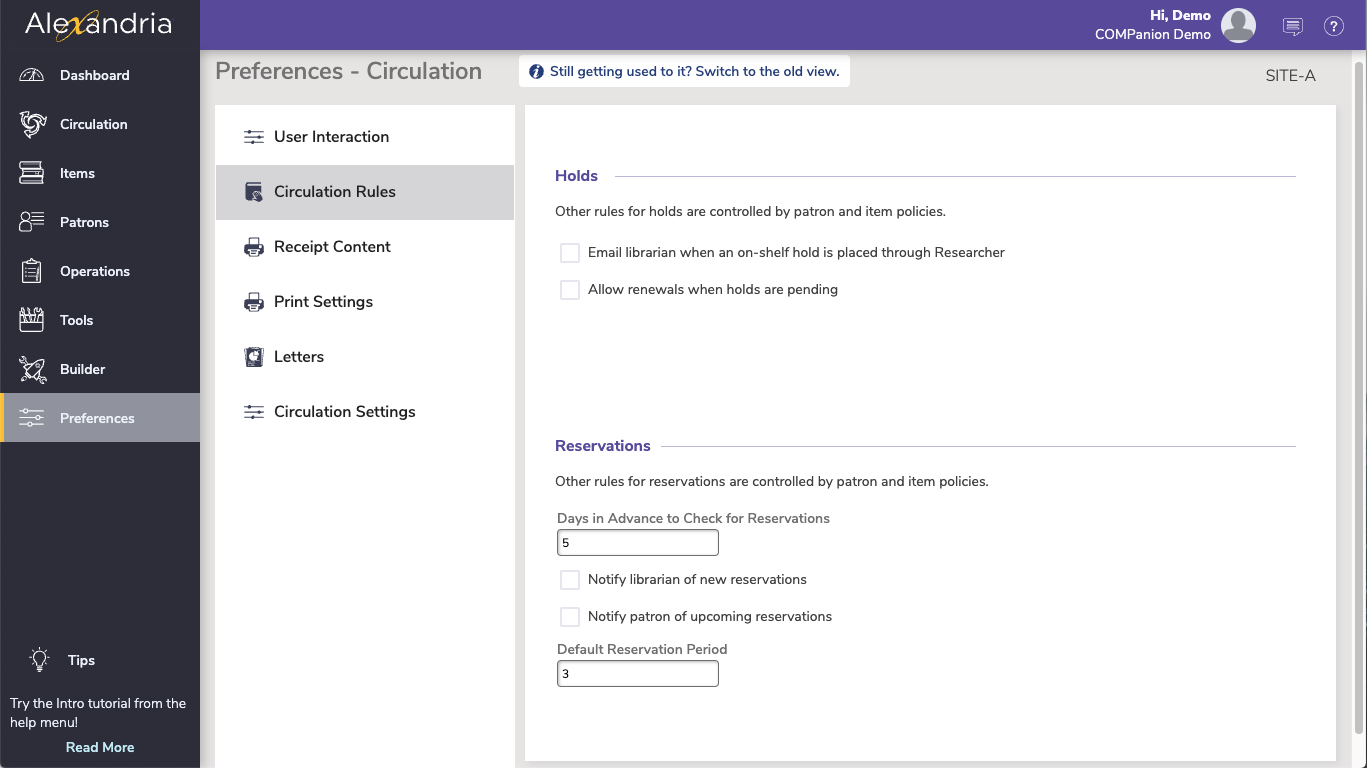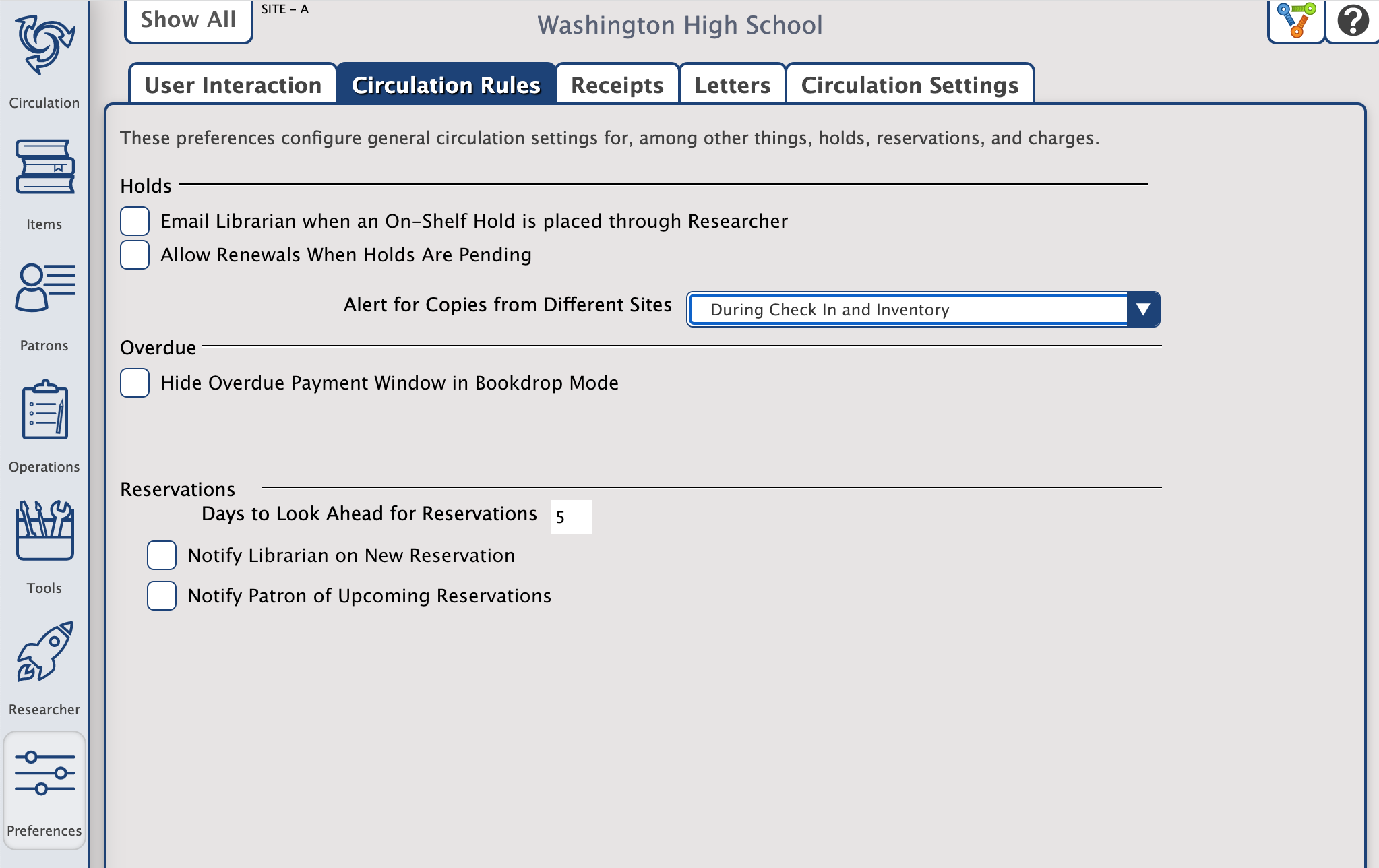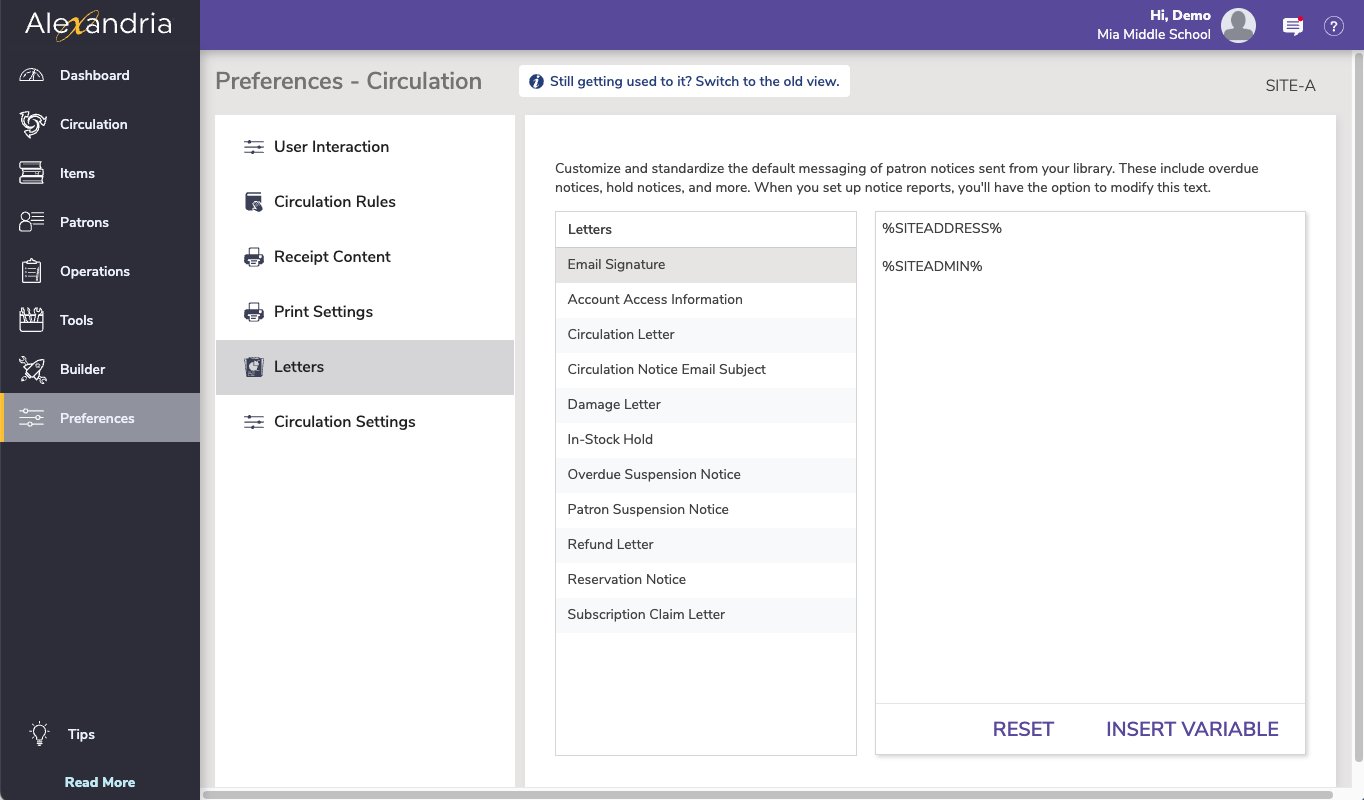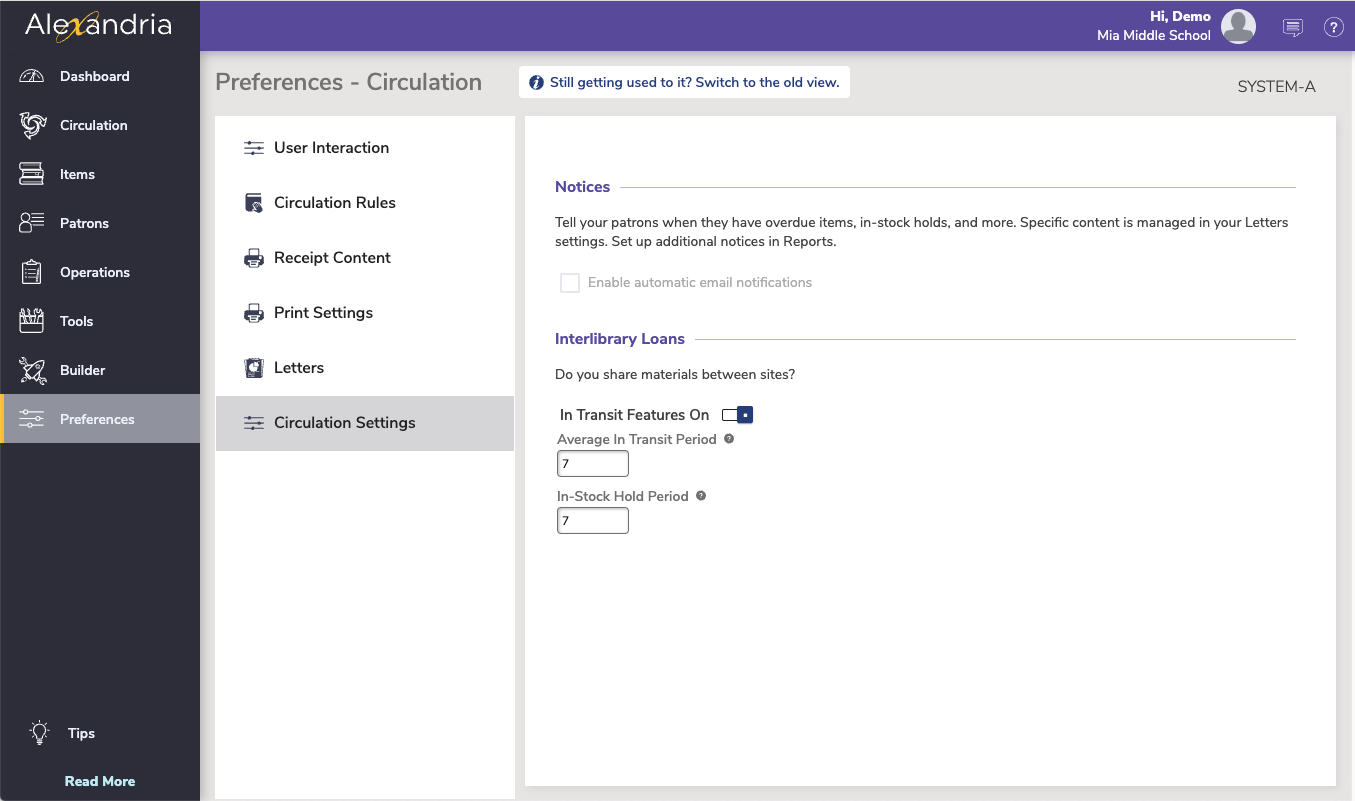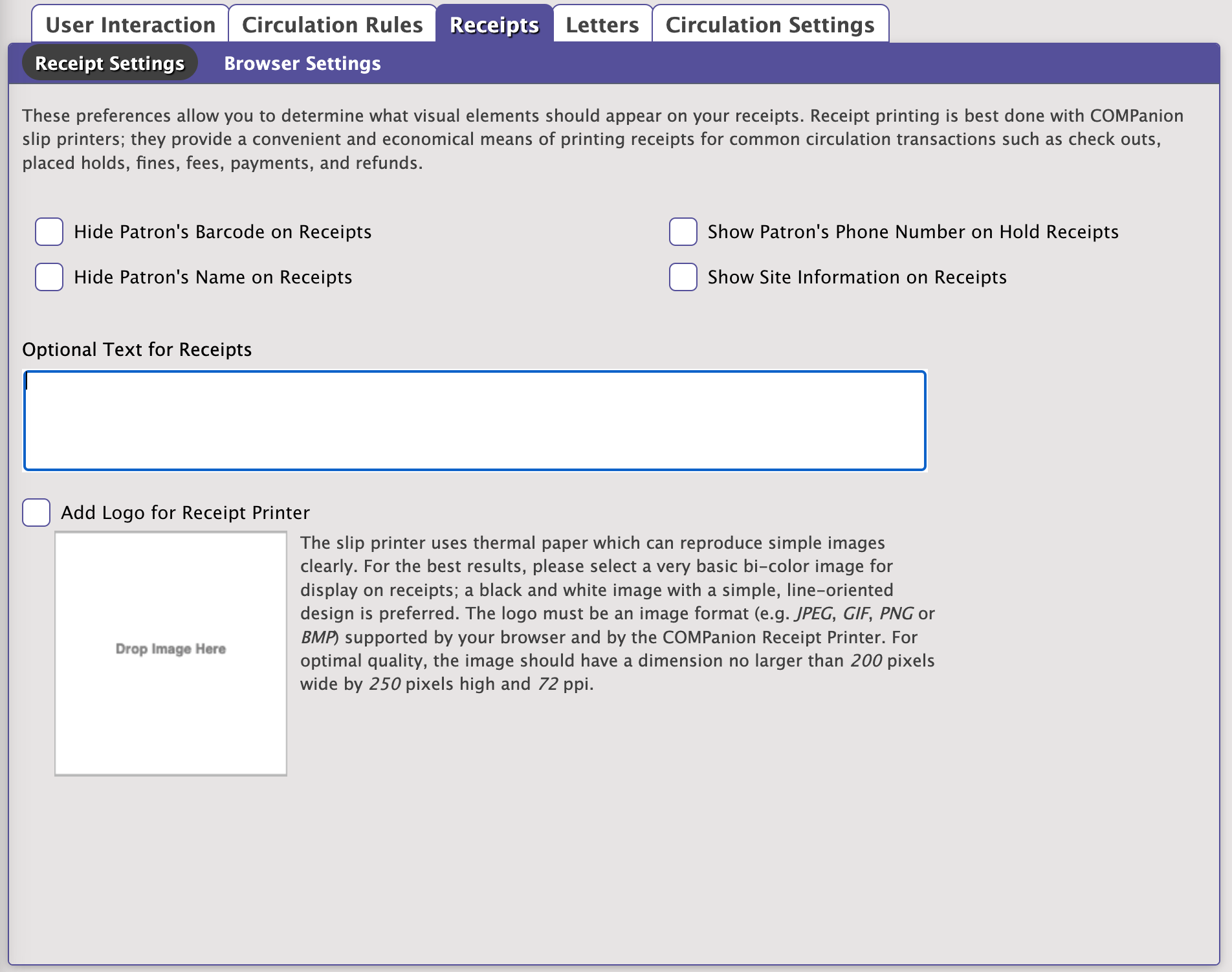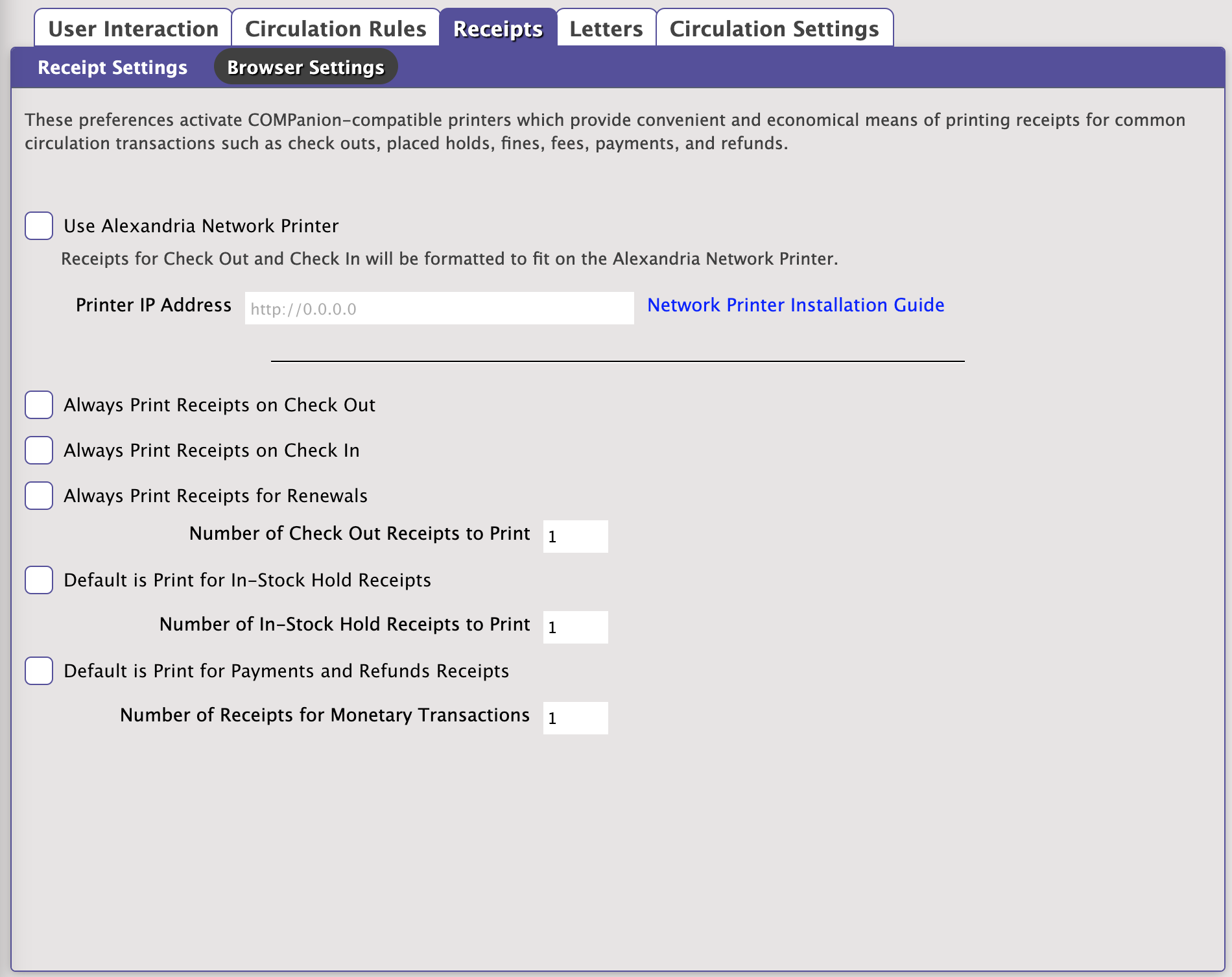Circulation
How helpful was this page?
Related Blog Posts
Blog Posts
-
Librarian hack: schedule your overdue notices
created by
Sep 13, 2023
-
Circulation: Items out tab
created by
Mar 21, 2023
-
Circulation: homeroom tab
created by
Mar 15, 2023
-
Circulation: command line
created by
Mar 08, 2023
-
Overdue items notices–"Yes, I am sending them"
created by
Jan 25, 2023
-
Transaction Scripts–Not just for inventory
created by
Nov 26, 2022
-
Keep track of items on display
created by
Nov 02, 2022
-
Shortcut to vendors
created by
Oct 13, 2022
-
Cash drawer report to the rescue!
created by
Oct 04, 2022
-
When does an overdue item become lost?
created by
Mar 15, 2022
Circulation Rules
SITE-A
These preferences configure general circulation settings for holds and reservations. Note that other rules for holds and reservations are controlled by patron and item policies.
Holds
- Email librarian when an on-shelf hold is placed through Researcher. When checked, Alexandria will use the email specified in Sites Management to notify operators when an on-shelf hold is placed on an item from the Researcher. Notifications are not emailed to operators when an item status changes to On-Shelf as a result of a Bookdrop from the Circulation window; operators are typically aware when this happens.
- Allow renewals when holds are pending. When checked, patrons are allowed to renew items which have hold requests pending from other patrons. This is typically not something you want to allow, except in cases when patrons can not return items for prolonged periods (e.g. summer break, pandemic closures).
Reservations
- Days in Advance to Check for Reservations. This setting allows you to enter the number of days prior to a reservation's requested start date needed to prepare an item for reservation. This way, items with reservations can (a) be available for general circulation X number of days before their scheduled reservation start date, and (b) fulfill their requesting patron's reservation. During check in, if an item reservation is detected within this adjacent “days ahead” time period, Alexandria will notify the current operator. The “GG” and “GPP” circulation commands also take this setting into account before allowing you to check out an item that has a reservation. Regardless of your policies, when an item with a reservation is checked out to the requesting patron, the item due date will always be the reservation end date. This is also the number of days that Alexandria looks ahead before emailing upcoming reservation notifications. The default is 5 days.
- Notify librarian of new reservations. When checked, Alexandria will email notifications to operators (specified in Sites Management) when a patron places a reservation on an item.
- Notify patron of upcoming reservations. When checked, Alexandria will email notifications to patrons about upcoming reservations, Where 'upcoming' are any reservations that fall in the 'days in advance' option.
- Default Reservation Period. Choose the default number of days selected in the Place Reservation window (in both Librarian and Researcher). The default is 3 days.
Default Reservation Period
Letters
SITE-A
Customize and standardize the notices sent from your library. Once notice reports are set up, you will have the option to modify the text on the individual notice.
Reset to go back to the default text.
Insert Variable to insert various variables which will be filled when the notice is generated.
These preferences are used to customize and manage the messages that appear in the patron notices sent from your library. Select a letter from the left, and then view and edit it on the right.
Each letter has a character limit of 1500. For best practice, we recommend limiting your Circulation Notice Email Subject to 200 characters.
Templates
Account Access Information notice is used to provide patrons with account access information. It is also included when new account information is initially emailed. The default text reads:
Here is your barcode ID and Username for accessing the library catalog. This information is necessary for accessing your patron status details which includes a list of items you have checked out and their due dates, holds and reservations you have placed and their expiration dates, and any charges you owe the library. You will need this information to place holds or reservations if you are allowed to do so. You may change your username and password using the Alexandria Researcher application or using the Alexandria Web Catalog.
This letter is not shared with Textbook Tracker.
Circulation Letter allows you to customize the default body text of Circulation Letters. The message is also included in circulation letters dispatched during Daily Operations. The default text reads:
The following items require your attention. Please contact the library as soon as possible.
Circulation Notice Email Subject allows you to customize the default body text of Circulation Notice Email Subject notices (character limit of 100). The default text reads:
Notice from your Library.
Damage Letter allows you to customize the default body text of Damage Letter notices. The default text reads:
The following items have been damaged and appropriate fines charged.
Email Signature notice is where you can set your email signature. Usually, this is the name, address, and phone number of the school library or institution. It is also included on patron notifications dispatched during Alexandria's Daily Operations. The default uses the variable tags. You can also customize your message with variable tags listed at the bottom of this section.
%SITEADMIN%
%SITEADDRESS%
In-Stock Hold allows you to customize the default text of in-stock hold notices. The default text reads:
An In-Stock item is being held for you. Please pick it up by the specified date or it will be returned to general circulation.
Overdue Suspension Notice is dispatched when the Days Suspended per Overdue Day Policies preference has been triggered. The default text reads:
Your library privileges have been suspended because the following item has been overdue.
Patron Suspension Notice is used to inform a patron that their account is suspended. The default text reads:
The library has suspended this account. Until the suspension is cleared, items cannot be checked out and holds and reservations cannot be placed. If you have any questions, please contact your library.
Refund Letter allows you to customize the default body text of Refund Letter notices. The default text reads:
You have been issued a refund with the following information.
Reservation Notice allows you to customize the default body text of Reservation notices. The default text reads:
Please note that you have a reservation on the following items. Reserved items should be picked up in the morning of the reservation start date and returned by the evening of the due date.
Subscription Claim Letter allows you to customize the default body text of Subscription Claim letter. The default text reads:
Our library has yet to receive one or more issues of the indicated periodicals. Approximate dates for the missing issues are listed below. Please send us the missing issues in a timely manner.
Variable Tags
Use these variable tags in your letter templates to add standard or personalized data to your emails. For example, you can add %PATRON% to the top of each letter template to personalize it with the recipient's first and last name, as listed on their patron record.
| Variable Tag | Data the Tag Displays |
|---|---|
| %PATRON% | Patron's name: Firstname Lastname |
| %PATRONBARCODE% | Patron's barcode: 123456789 |
| %SITEADDRESS% | The library's site address listed in Site Preferences, formatted with line breaks: Site Name |
%SITEADMIN% | Site Contact's title, first name, and last name, as listed in Site Preferences: Title: Firstname Lastname |
| %USERNAME% | Patron's username: jsmith |
Circulation Settings
SYSTEM-A
These preference contain some general circulation settings. For those in a Centralized Catalog environment, the Interlibrary Loans settings configure the default time periods (in days) allowed for items “in transit” or “in-stock” before showing up in the In Transit to Current Site, Late in Arriving report.
Notices
- Enable automatic email notifications. Check this box if you want to email confirmations and notices automatically sent to patrons with valid email addresses when the following events occur: a hold is placed, a hold expires, an in-stock hold is available, an in-stock hold expires, item becomes overdue, a reservation is placed, or a reservation is removed. To make this option available and to guarantee that your email notifications are being sent, you must have a valid Library Email Address (Sites Management), a valid patron email address (Patron Management), text in your Letters Preferences, and this Enable Automatic Email Notifications box checked.
Interlibrary Loans
- In Transit Features On/Off. When the toggle is on, In-Transit features are disabled (e.g. circulation commands “CH”, “IT”, “NT”, “NTD”, and System Patron 9); the only In-Transit related operation that can be performed is Bookdrop.
- Average In Transit Period. Specify the average number of days that it takes for items to be delivered from one site to another. Once this time period has elapsed, if the item has not been received at the expecting library, it will appear in the In Transit to Current Site, Late in Arriving report. Default is 7.
- In-Stock Hold Period. For items delivered to a site via the In Transit system patron; this preference sets the number of days that an item (or items) are placed on an In-Stock Hold after delivery. This preference overrides the Days to Keep an In-Stock Hold Request patron policy, however, it does not apply to items placed on In-Stock Hold for regular (i.e. non-system) patrons. Default is 7.