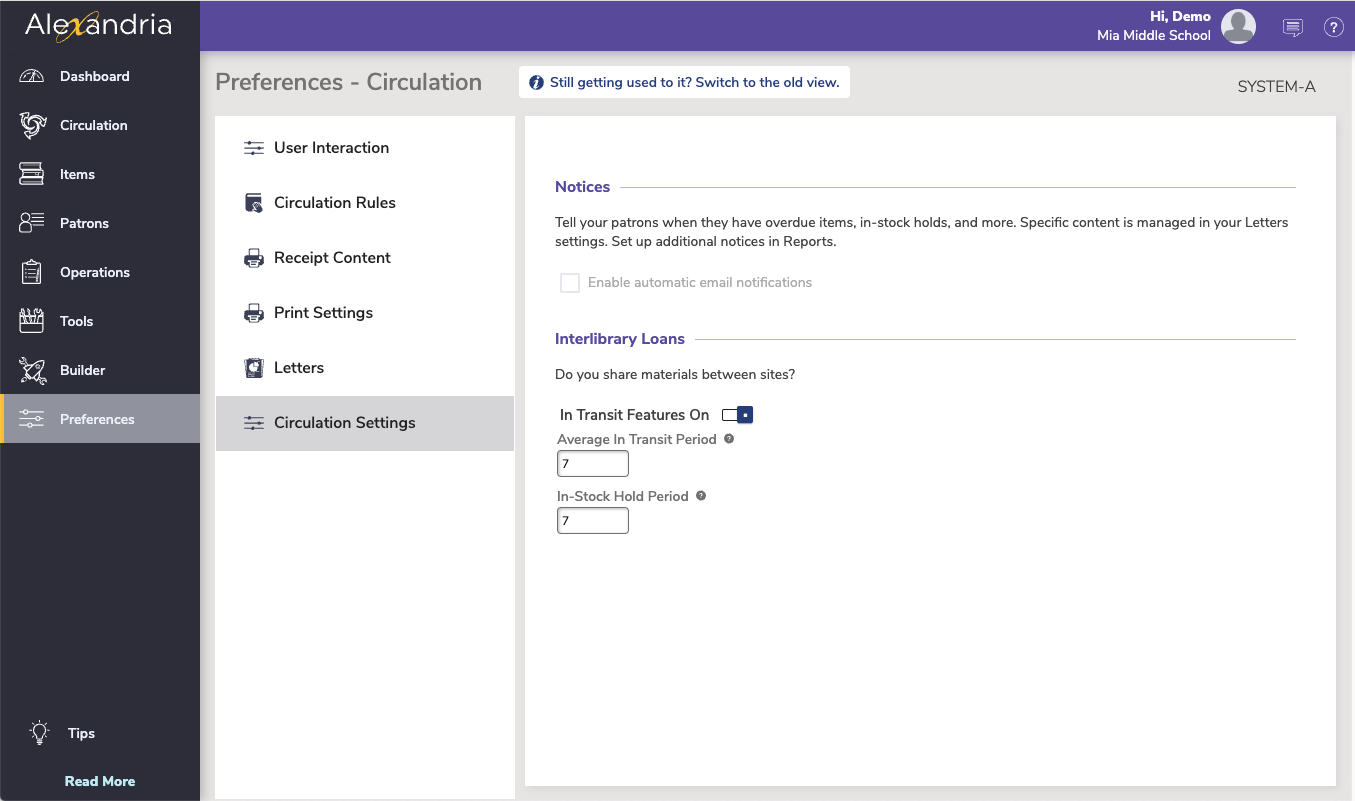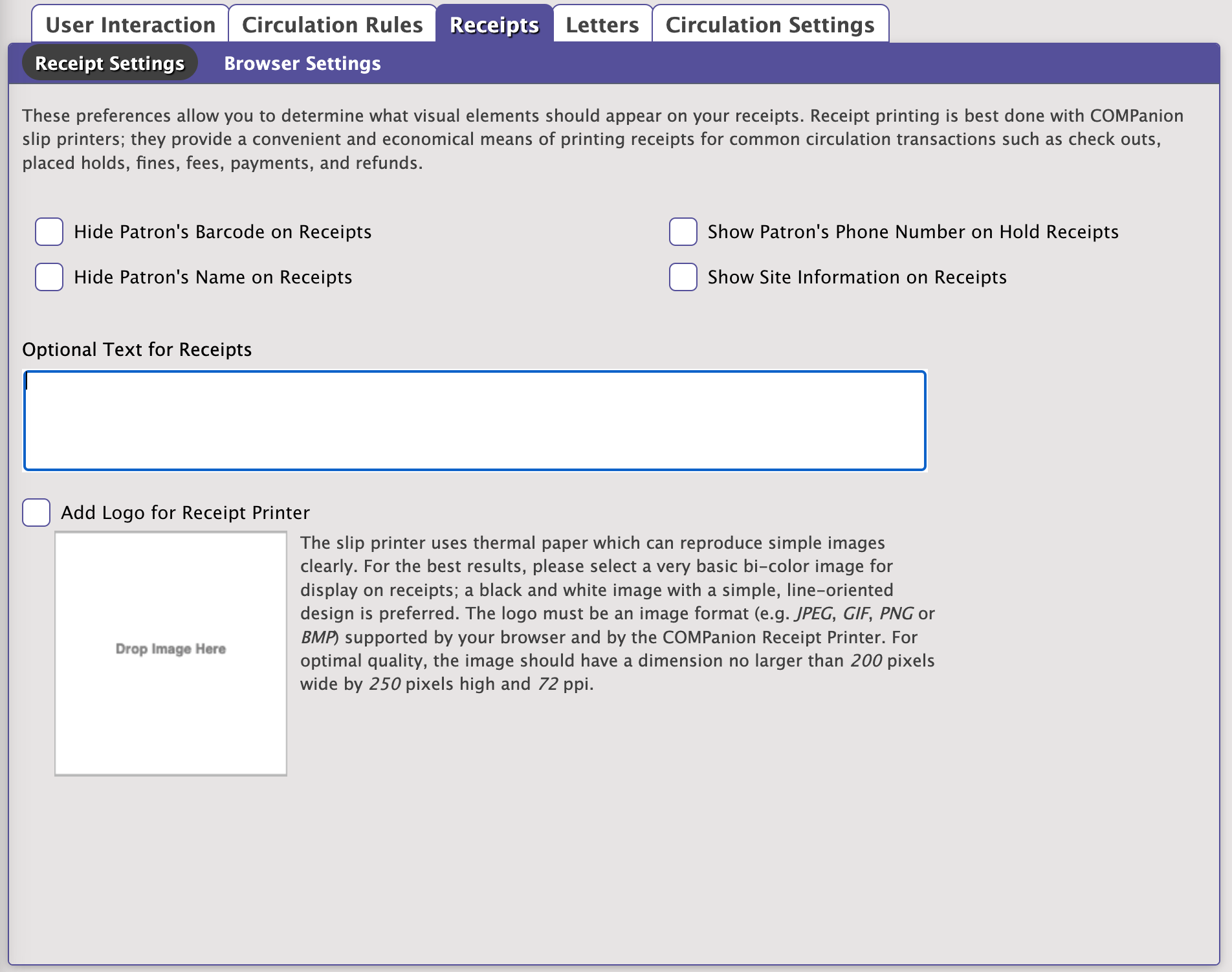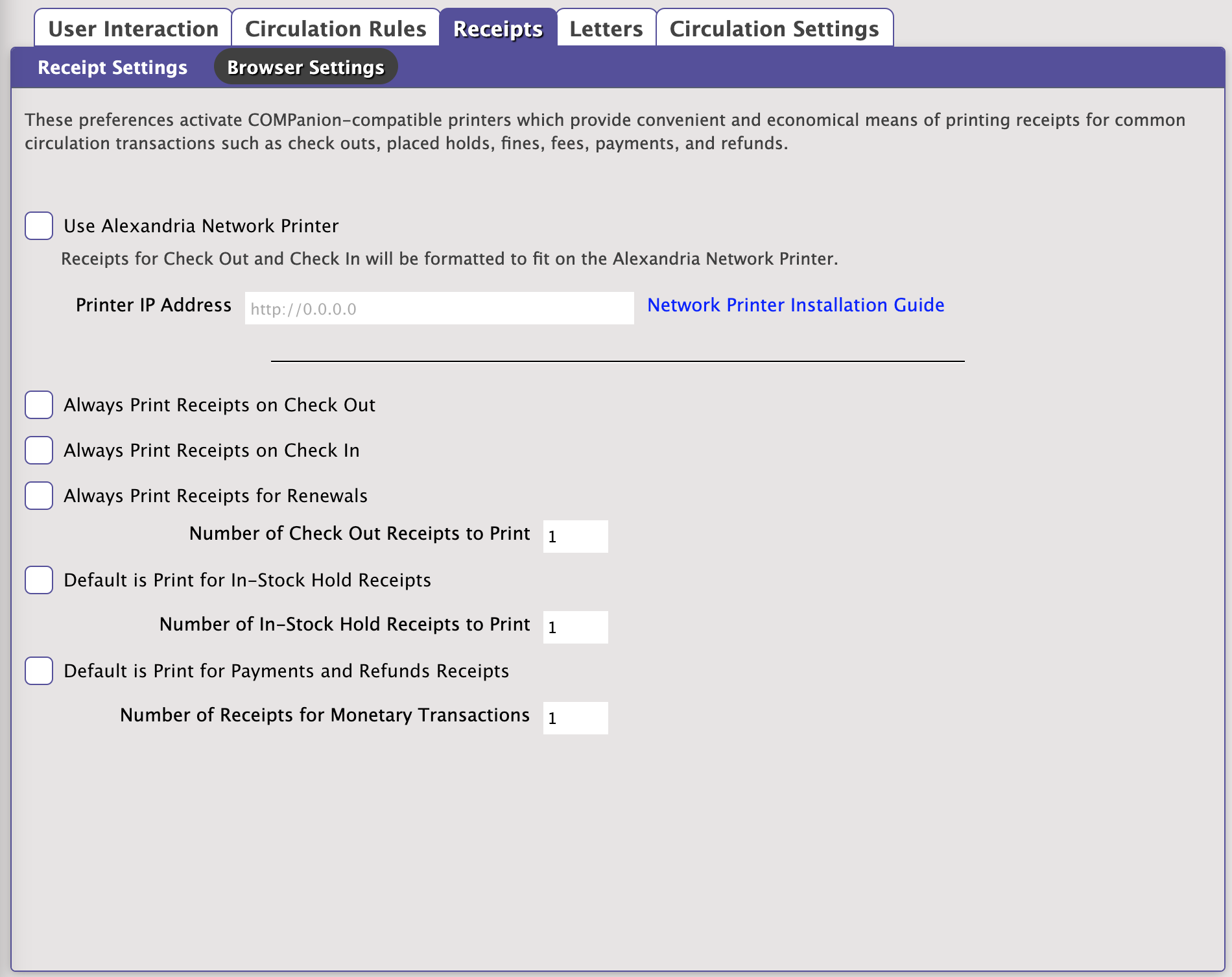Circulation
The root page ALEX:Circulation could not be found in space Alexandria.
How helpful was this page?
Related Blog Posts
Blog Posts
-
Librarian hack: schedule your overdue notices
created by
Sep 13, 2023
-
Circulation: Items out tab
created by
Mar 21, 2023
-
Circulation: homeroom tab
created by
Mar 15, 2023
-
Circulation: command line
created by
Mar 08, 2023
-
Overdue items notices–"Yes, I am sending them"
created by
Jan 25, 2023
-
Transaction Scripts–Not just for inventory
created by
Nov 26, 2022
-
Keep track of items on display
created by
Nov 02, 2022
-
Shortcut to vendors
created by
Oct 13, 2022
-
Cash drawer report to the rescue!
created by
Oct 04, 2022
-
When does an overdue item become lost?
created by
Mar 15, 2022
Circulation Settings
SYSTEM-A
These preference contain some general circulation settings. For those in a Centralized Catalog environment, the Interlibrary Loans settings configure the default time periods (in days) allowed for items “in transit” or “in-stock” before showing up in the In Transit to Current Site, Late in Arriving report.
Notices
- Enable automatic email notifications. Check this box if you want to email confirmations and notices automatically sent to patrons with valid email addresses when the following events occur: a hold is placed, a hold expires, an in-stock hold is available, an in-stock hold expires, item becomes overdue, a reservation is placed, or a reservation is removed. To make this option available and to guarantee that your email notifications are being sent, you must have a valid Library Email Address (Sites Management), a valid patron email address (Patron Management), text in your Letters Preferences, and this Enable Automatic Email Notifications box checked.
Interlibrary Loans
- In Transit Features On/Off. When the toggle is on, In-Transit features are disabled (e.g. circulation commands “CH”, “IT”, “NT”, “NTD”, and System Patron 9); the only In-Transit related operation that can be performed is Bookdrop.
- Average In Transit Period. Specify the average number of days that it takes for items to be delivered from one site to another. Once this time period has elapsed, if the item has not been received at the expecting library, it will appear in the In Transit to Current Site, Late in Arriving report. Default is 7.
- In-Stock Hold Period. For items delivered to a site via the In Transit system patron; this preference sets the number of days that an item (or items) are placed on an In-Stock Hold after delivery. This preference overrides the Days to Keep an In-Stock Hold Request patron policy, however, it does not apply to items placed on In-Stock Hold for regular (i.e. non-system) patrons. Default is 7.