Patrons
How helpful was this page?
Related Blog Posts
Blog Posts
-
Notes for student aides–System Patron notes
created by
Oct 10, 2023
-
Restricted items–using patron alert notes
created by
Sep 27, 2023
-
Passwords: protect your data
created by
Sep 07, 2023
-
Four features in Patrons you might not be using
created by
Apr 05, 2023
-
Say cheese! All about patron pictures
created by
Aug 10, 2022
-
End-of-year tips: Managing patrons
created by
May 03, 2022
-
Assigning policies–the complete guide
created by
Mar 23, 2022
-
Setting rules–Patron Policy Preferences
created by
Mar 08, 2022
-
Search smarter!—Combine search results
created by
Oct 13, 2021
-
Introducing... FAQs!
created by
Jul 07, 2021
Click the Add Patron button from the Records List pane to add a new patron to your database. When you click the Add Patron button, the Current Record pane (and associated tabs) are cleared of all fields so you can provide new patron information.
Fill in all the necessary fields, drop-down menus, and checkboxes in each of the Patrons management tabs (such as first and last name, address, and so forth). To move to the next blank data entry field, press the <tab> key. To move to the previous blank data entry field, press <shift-tab> or <-tab>. To select a particular data entry field to edit, click in the field. To select from a drop-down menu, <tab> until the drop-down menu you desire is highlighted and use the <up> and <down> arrow keys to make your selection.
Special Considerations:
Since patrons are stored by Username and Barcode, you are allowed to have patrons with duplicate first/last names[1] and Security Groups.
Although only the Barcode[2] and Last Name fields are required when creating a new patron, we also suggest that you provide a unique Username [3], Password [4], and Email address for the patron.
Typically, standard patrons won't need to have their Site Access indicated; however, if you intend to give your new patron any sort of operator or library management privileges (e.g. Student Aide), use the Site Accessselection to mark the sites that your patron is permitted to access.
We also suggest administering a user-defined Policy and Status. Assigning the correct patron Policy is important when certain patron groups need to stand apart in statistical reporting.
Except for Password, Username, Security Group, and Barcode, none of these fields are defaulted[5]. Alexandria automatically assigns a barcode number based on the value you've provided in the Next Barcodefield of the Patron Defaults preferences.
By default, newly created patrons (i.e normal library patrons and not operators) are simply assigned the PatronSecurity Group level; this level doesn't allow any access to the Data Station or management-side of the program.
You can quickly import hundreds of patrons if you have their data in electronic format.
If you would like to add a patron's picture at this time, you can upload a JPEG, GIF, PNG, or BMP (or any other image format that your browser supports) using the Browse for Patron Picture selection from the primary Actions menu of Patrons Management. Alternatively, you may drag the patron picture from your operating system desktop into the picture field of the Patron Management window's Personal Info tab. Larger images will be auto-sized and shrunk (or stretched) to fit the 240 x 186 pixel specifications if they're revealed to be too large (or small). Either way you choose, the patron picture should now appear in the right-hand area of the Personal Info tab.
Once you have provided all the necessary information for this patron , click the Save button in the upper-right corner of the Patrons management window. If you want to ignore the information you have entered, click the Revert button and the previous patron or patron will be displayed. Clicking Save button causes the new patron to appear in the patrons Records List pane of the Patrons management module.
Step-by-Step
To add a new patron record:
Select Patrons from Alexandria's Librarian interface. Alternately, you can access Patrons management by typing the domain name (or IP address), (optional) port number, and (optional) serial number of your Data Station followed by “ /patrons ” into your browser's Address field (usually located in the upper-left corner of the window).
The Patrons management module will appear.
Click the Add Patron button located near the bottom of the patrons Records List pane to add a new patron record to your database.
The Patrons management module will be cleared of all but your default values, some of which are required in order to save your new patron.
Move between the Personal Info, Contact Info, Notes, Statistics, and Lexile tabs, providing information, configuring options, and making changes to the patron record as needed.
At the very least, Last Name, Barcode, and a Security Group are required to save your new patron. However, we suggest you also provide a unique Username, Password, and contact Email address during the creation of your patron.
Additionally, you can use the drop-down menus to supply the new patron's Policy, Status, and Sex.
Use the Notes tab to add any special patron alert notes.
Next, if you intend to give your new patron any operator privileges (e.g. Student Aide), use the Site Accessselection to mark the sites that your patron is permitted to access. Otherwise, leave this selection alone.
Click the Save button to add your new patron record or Revert to discard them.
Related Patron Management Topics
Patrons Management
Personal Info tab
Contact Info tab
Notes tab
Statistics tab
Lexile tab
Patron Management Window Basics
The links below include general information about how to add, remove, modify, browse, find, and display patron and operator information.
Adding Patrons
Duplicating Patrons
Removing Patrons
Modifying Patrons
Adding Operators
Duplicating Operators
Removing Operators
Modifying Operators
Logging In and Activating Security
Finding and Browsing Patrons / Operators