September 11, 2023
We talked about Password management: best practices a few weeks ago, but this week we are diving deeper into passwords and how to keep your data secure.
Here are some generally accepted password rules:
- It is not safe to use the same password on more than one site. If your password is hacked for one site, then it could be used to get into multiple sites. Reusing passwords is not secure.
- Create a password that is hard to guess, and doesn't contain personal information like your birthdate or phone number. A strong password should be easy for you to remember, but hard for anyone to guess or associate with you. Avoid using simple phrases, words, or patterns that are easy to guess.
- Remember that the longer a password is, the harder it is to hack.
When adding a patron, in the Patron > Access tab, if another password isn't set, it will default to the patron's last name. Patrons with special characters or accents in their last name will be prompted to create a new password when logging in, as diacritical letters are not supported in the password field. For security reasons, passwords are never shown anywhere in Alexandria.
When set, patron passwords must meet the following requirements according to the Password Strength setting of their Security group:
- Weak: At least 6 characters.
- Regular: At least 8 characters, including at least one letter (a-z) and one number (0-9).
- Strong: At least 10 characters, including at least one letter (a-z), one number (0-9), and one symbol (!@#$%^&*-=+.,).
Passwords are not case sensitive.
To modify a username or password from Patrons Management:
- Unlock the record.
- On the Access tab, update the Username, Password, and Confirm Password fields.
- Click Save.
To modify multiple usernames and/or passwords at once using the Reset Patron Accounts utility:
- Go to Utilities > Patrons > General > Reset Patron Accounts.
- On the Selections tab, select which patrons need to have their usernames and/or passwords updated.
On the Options tab, choose to which format you want to change patron usernames and/or passwords.
See Reset Patron Accounts utility for more information on each option.
- Click Run.
- Check the Summary File to make sure no patrons were skipped.
If they are allowed, a patron may modify their username and password from Patron Status in Researcher. By changing both, patrons have more control over the security of their information.
To change your username and password as a patron:
- From Search, click Log In.
- Enter your username and password and click Log In.
- Go to Patron Status.
- Go to the Account tab.
- Unlock your account information by clicking the padlock icon and entering your password.
- Modify the Username and/or New Password fields.
- When you're done, click Save.
Review our Password Management Best Practices page for more information, and as always, feel free to reach out to our stellar support team at (800) 347-4942 · support@companioncorp.com.
Looking for a Single-Sign-On solution? Alexandria now offers Google SSO! Google SSO is perfect for schools and districts already using Google. Contact our Sales Team if you're interested in adding it to your library! |
Recent Posts
Blog Posts
-
Winter storms–recompute due dates
created by
Jan 23, 2024
-
How to add reports in the new beta–you beta be trying it!
created by
Jan 16, 2024
-
Site-specific eBooks
created by
Jan 10, 2024
-
User-friendly–optimize your setup
created by
Dec 01, 2023
-
The gift of keyboard shortcuts
created by
Nov 30, 2023
-
Builder: customize your search
created by
Nov 21, 2023
-
Maps makeover
created by
Nov 13, 2023
-
Making search strings using advanced search
created by
Nov 01, 2023
-
Popular items: creating explore panes
created by
Oct 25, 2023
-
Creating a slideshow for spooky season–or any reason!
created by
Oct 17, 2023
Want more tips?
Sign up for the emails!
How helpful was this page?



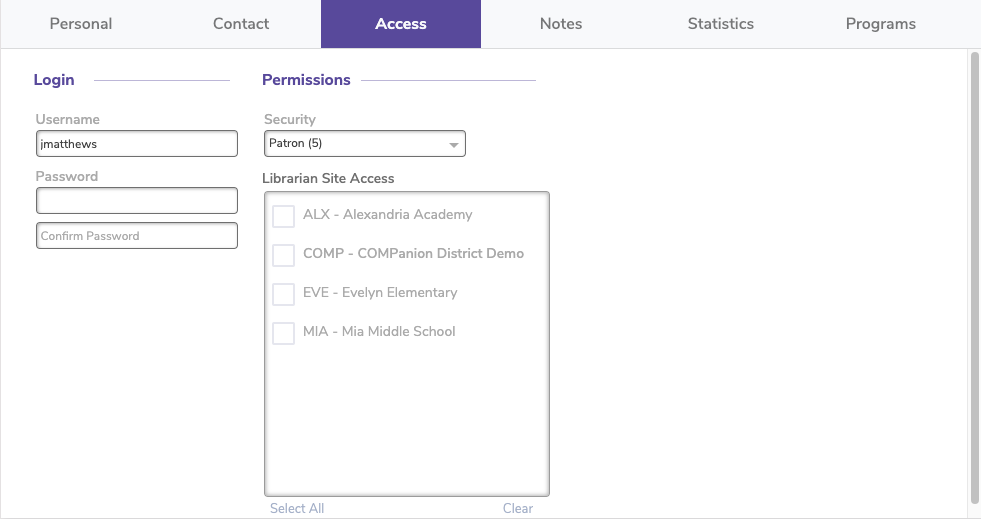
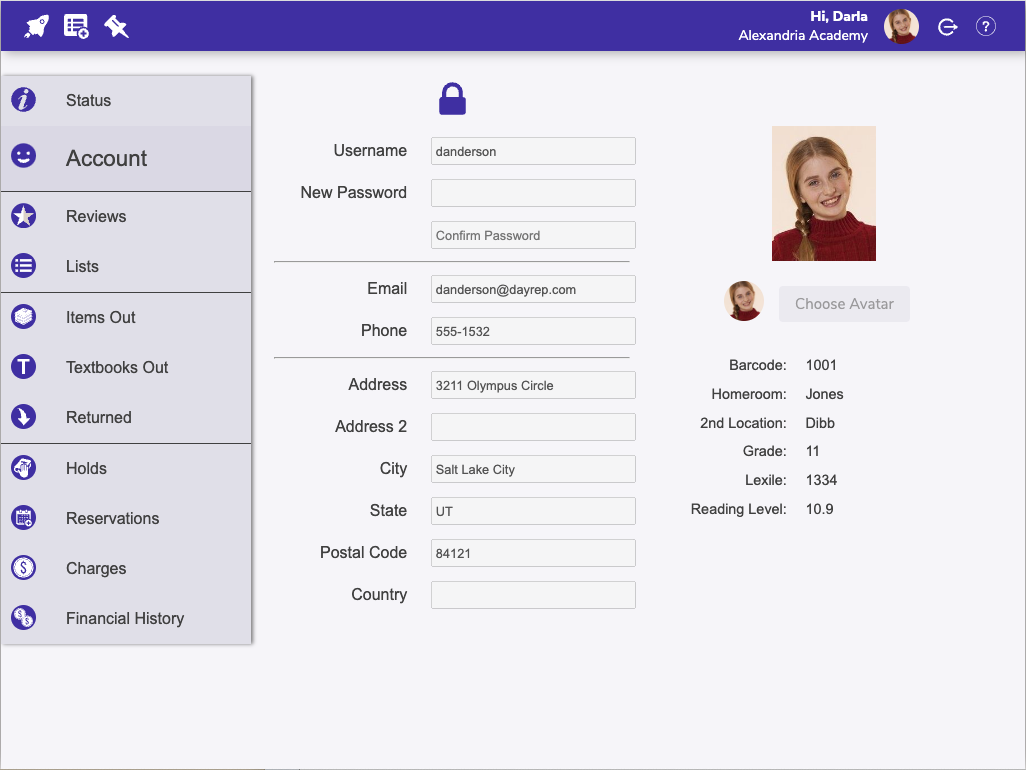
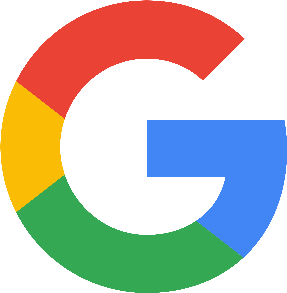
Add Comment