Circulation
How helpful was this page?
Related Blog Posts
Blog Posts
-
Librarian hack: schedule your overdue notices
created by
Sep 13, 2023
-
Circulation: Items out tab
created by
Mar 21, 2023
-
Circulation: homeroom tab
created by
Mar 15, 2023
-
Circulation: command line
created by
Mar 08, 2023
-
Overdue items notices–"Yes, I am sending them"
created by
Jan 25, 2023
-
Transaction Scripts–Not just for inventory
created by
Nov 26, 2022
-
Keep track of items on display
created by
Nov 02, 2022
-
Shortcut to vendors
created by
Oct 13, 2022
-
Cash drawer report to the rescue!
created by
Oct 04, 2022
-
When does an overdue item become lost?
created by
Mar 15, 2022
There are several default System Patrons in both Alexandria and Textbook Tracker. In fact, patron barcodes under fifty are reserved by COMPanion for special system patrons such as these. You can use these patrons to track items with a special status, such as lost, archived, or out-for-repair. For example, to track items that have been lost, you can check them out to the Lost Patron (barcode 01).
Special patrons use the System policy, which has no restriction on the number of items that may be checked out at one time. You can check items out to System Patrons just as you would with any other patron. Although System Patrons can not be removed, some can be modified.
- Lost Copies (barcode 1). To keep track of items that have been lost, check them out to this patron. Unlike other items, an item that is checked out to the Lost Item patron does not have its inventory date renewed. If the item is ever found, simply check it in and it's available for checkout again.
If the item is already checked out a real patron, when you check it out to the Lost Item patron, a window appears so you can charge a fine to the patron who has lost the item. The lost item will appear on the patron's status report.
Although you may permanently remove an item from the Alexandria system when it's lost, lost items are quite often found again later. Checking an item out to the Lost Item patron makes it easier to return it to the system because you simply check the item back in when it's found.
Using the Lost Item patron also makes it easy to keep track of which items have been lost so you can order new copies.
There are Utilities available to remove lost items according to your policies and the criteria you select.
- Discarded Copies (barcode 2). To track items in the library that are not to be circulated, but have not yet been permanently removed, check them out to this patron. To return a discarded item back to “in-stock,” simply check it in.
To permanently remove discarded items, use the corresponding Item Utility.
For more information on checking items out to the Discarded Item System Patron, please review Checking Items Out To the Discarded Items System Patron.
- For Library Use (barcode 3). To keep items available for use only within the library, check the items out to this patron. For example, you may want to keep holiday books available in the library and not allow them to be checked out during the holiday season. Check these items out or place a reservation on them using the For Library Use patron.
- On Repair (barcode 4). To keep track of items sent for repair and not available to patrons, check them out to this patron. When the item has been returned and repaired, check them in to make them available again.
- On Order (barcode 5). To keep track of items on order, permanently add them to your collection when you order them and then issue them to this patron. Enter an override date that matches the scheduled delivery date for these items. When you receive these items, check them in to make them available.
- Archived Items (barcode 6). To archive certain items and make them unavailable to patrons, check them out to this System Patron. For example, issue items to this patron if they are kept in a special room and not generally available for circulation.
- In Processing (barcode 7). Items checked out to this System Patron will be marked as unavailable in your catalog. The term “in processing” means the book is at the library, but not yet ready to be placed on the shelves.
- Unknown Patron (barcode 8). Used for items with special circumstances or whose status you do not know (e.g. items on display or temporarily misplaced items that you know aren't permanently missing).
- In Transit (barcode 9). To keep track of items that are in transit, assign them to this patron. When you receive these items, check them in to make them available.
- System Administrator (barcode 10). This special patron is your system default District Administrator; it should never be used as a primary login—it’s only there for emergency.
Reasons for creating your own system patrons
You can create and remove your own “special” patrons to track items with a unique status as needed for your library. Barcodes 1-50 are reserved for existing System Patrons as such any System Patron you create will need to have a barcode of 51 or higher. These patrons are assigned the System policy, which does not restrict the number of items they can check out.
The following are examples of uses for System Patrons you create:
- Instead of using the Library Patron to reserve holiday books, create a holiday patron and check out holiday books to this patron.
- Instead of using the On Repair Patron, create a System Patron for each vendor that repairs your items. When you send an item to that vendor, check it out to them for the period of time they will have the item.
- Instead of using the On Order Patron, create a System Patron for each vendor from whom you order items. When you order items from that vendor, check them out to that vendor and enter an override date that matches the scheduled delivery date.