Items
Related Blog Posts
Blog Posts
-
Items: a few things you may not know...
created by
Apr 12, 2023
-
Searching by Subject
created by
Nov 16, 2022
-
Assigning policies–the complete guide
created by
Mar 23, 2022
-
Title Assistant to the rescue!
created by
Jan 27, 2022
-
Overdue Items Notices? We've got you cover-ed
created by
Nov 24, 2021
-
Search smarter!—Combine search results
created by
Oct 13, 2021
-
Using Contents Notes
created by
Sep 23, 2021
-
Introducing... FAQs!
created by
Jul 07, 2021
-
Changing call numbers—helpful utilities
created by
Mar 03, 2021
-
From our librarians—Reusable book menu cards
created by
Nov 18, 2020
Add a Title with MARC Search
The page ALIB:Quick Tips was not found -- Please check/update the page name used in the MultiExcerpt-Include macro
Alexandria's Title Assistant is a powerful MARC maintenance and retrieval tool that allows you to easily clean and update your bibliographic records by searching a number of user-specified, on-line resources:
- Search from a number of operator-selected and prioritized Z39.50 databases; free public access Z39.50 databases are available all around the world.
- Search from a well established Alexandria record collection.
Once Title Assistant has located one or more matching records, you can select the closest match and then provide your own “local” information:
- If you are updating a bibliographic record that already exists in your database, it will be checked for accuracy and incomplete or deficient fields will be automatically updated to current standards and/or specifications.
- If you are retrieving bibliographic information for a new title record using the Title Assistant dialog, the selected record information will automatically populate the blank fields of the new record template in the Items management module.
Matched records are saved in a MARC format which can be easily exported later and then re-imported into any MARC-compatible system.
There are two ways to access the Title Assistant:
- The Title Assistant appears after clicking Add Title button located at the bottom of the items Records List pane.
- The Title Assistant is also available from the from the Actions: Titles menu of the Items management module while viewing an unlocked title record (useful for updating existing records).
Heading 5
TEXT
Heading 5
TEXT
Heading 2
After using Alexandria over a period of time, some operators find that they have duplicate titles in their database; several records that are really the same item—entries that should have been created as copies under a single title record.
Often, a library has multiple operators cataloging items; this can cause problems simply because each operator might not be familiar with the library, processes the head librarian has in place, or the automation system in general. Sometimes those who add items are aides or students and don’t fully understand the need for correctly cataloging and maintaining an organized database—only that they were tasked with getting certain books into the system and printing out barcode labels.
Whatever the reason for items being improperly cataloged, the best way to resolve duplication and cataloging mistakes is to prevent them in the first place.
The Title Assistant provides operators with an enhanced and automated cataloging experience which greatly simplifies the process of finding whether titles already exist in the local collection as well as assisting the cataloger locate complete MARC records.
Title Assistant Settings
This WINDOW collects some basic title information so that a matching bibliographic record can be located.
ISBN/LCCN—Provide a valid ISBN (International Standard Book Number) or LCCN (Library of Congress Control Number) number. When this information is included, only results that have an exact ISBN or LCCN match will be returned. If the ISBN you provide is an older 10-digit, it's newer 13-digit counterpart will automatically be calculated and queried as well. Also, if you provide ISBN/LCCN information, anything you add to the Title and Author fields (described below) will be ignored for the search; however, this information will be used to help score search results and create a new manual records if returned results are inadequate.
Title—Provide all or part of the title's name; performs a “begins with” search. For example, for Harry Potter and the Order of the Phoenix, type in Harry Potter or Harry. A search by Title can also include Series and/or alternative titles.
Author—Provide all or part of the author's name; for example, for J.K. Rowling, type in Rowling, J.K., Rowl or Ro. An Author search can also include secondary authors.
Publisher—Provide the publisher's name; for example, for The Crown Publishing Group, type in Crown Publishing Group.
Publication Year—Provide the year of publication.
Keyword—Provide any keywords applicable to the book being searched; for example, entering the Keywords Whales, Whaling, Classics, Ships would potentially return Melville's "Moby Dick".
Search for books only—You can force Title Assistant to only search for books by checking the Search for books only box. If selected, Title Assistant results will filter out all results that are not books (as defined by their 245_h tag). However, if you like, you can allow items that are not books (e.g. DVD, eBooks, CDs) by leaving this box blank.
Z39.50 Set (“ ”)—Choose the Z39.50 collection of addresses that you would like the Title Assistant to search for potential MARC record matches. Although the default is COMPanion Default, the last selected Z39.50 Set will be remembered (per operator) every time you the Title Assistant is opened.
Cancel—Clicking this button closes the Title Assistant dialog without performing a search.
Search—Clicking this button will initiate the Title Assistant search using the information you provided. If you click the Search button without entering any data in the fields described above, the Title Assistant window is skipped and you'll be taken directly to an unlocked, new item record in either Item View or MARC View (the default view for which you've selected to add a new title).