Items
Related Blog Posts
Blog Posts
-
Items: a few things you may not know...
created by
Apr 12, 2023
-
Searching by Subject
created by
Nov 16, 2022
-
Assigning policies–the complete guide
created by
Mar 23, 2022
-
Title Assistant to the rescue!
created by
Jan 27, 2022
-
Overdue Items Notices? We've got you cover-ed
created by
Nov 24, 2021
-
Search smarter!—Combine search results
created by
Oct 13, 2021
-
Using Contents Notes
created by
Sep 23, 2021
-
Introducing... FAQs!
created by
Jul 07, 2021
-
Changing call numbers—helpful utilities
created by
Mar 03, 2021
-
From our librarians—Reusable book menu cards
created by
Nov 18, 2020
Item Editors allow you to customize the MARC record for an item without having to Toggle MARC view. You may edit the Title, Author, and Subjects for any item in your library and the new information will then be reflected on the item's MARC record. You will need to be on the Title tab of the item record in order to make these changes. You may review the Library of Congress webpage for additional information about MARC record standards.
The Title Editor allows you to view and edit the 245 Title Statement tag for the item.
Edit the Title tag
- Unlock the record by clicking the padlock icon.
- Click on the pencil icon in the Title field.
- Highlight the 245 field by clicking on it.
- Click Edit.
- Edit the 245_a field.
Click OK
Close Title Editor window
Click the Save button
Lock record by clicking the padlock icon.
Please note a Title tag can not be removed.
Author Editor Step-By-Step:
The Author Editor allows you to view, add, edit or remove the 100 Primary Author tag and the 700 Added Entry tags for the title.
Edit the Author tag
- Unlock the record by clicking the padlock icon
- Click on the pencil icon in the Author field.
- Highlight the 100 field by clicking on it
Click the Edit button Edit the 100_a sub field
Click OK Close Title Editor window
Click the Save button Lock record by clicking the padlock icon
Back to Top
Add a MARC tag
- Unlock the record by clicking the padlock icon
- Click on the pencil icon in the Author field
- Click the Add button
- Choose the MARC field you wish to add (110, 111, 700, 710 or 711)
Enter MARC information in the corresponding fields
Click OK Close Title Editor window
Click the Save button Lock record by clicking the padlock icon
To Remove a MARC tag you will:
- Unlock the record by clicking the padlock icon
- Click on the pencil icon in the Author field
- Highlight the tag you wish to remove by clicking on it
- Click the Remove button
- Close the Author Editor window
- Click the Save button Lock record by clicking the padlock icon
Subject Editor Step-By-Step:
The Subject Editor allows you to view, add, edit or remove subject entries for the Title. The Subject Editor is located on the Subjects tab in the Title record.
Add a subject tag
- Unlock the record by clicking the padlock icon
- Click on the Subjects tab
- Click the Add button
- Enter Subject information in the 650 tag
- Click OK
- Click the Save button
- Lock record by clicking the padlock icon
Edit a subject
- Unlock the record by clicking the padlock icon
- Click on the Subjects tab
- Click the Edit button
- Edit the 650 tag
- Click OK
- Click the Save button
- Lock record by clicking the padlock icon
Back to Top
Remove a subject tag
- Unlock the record by clicking the padlock icon
- Highlight the Subject you wish to remove by clicking on it
- Click the Remove button
- Click the Save button Lock record by clicking the padlock icon