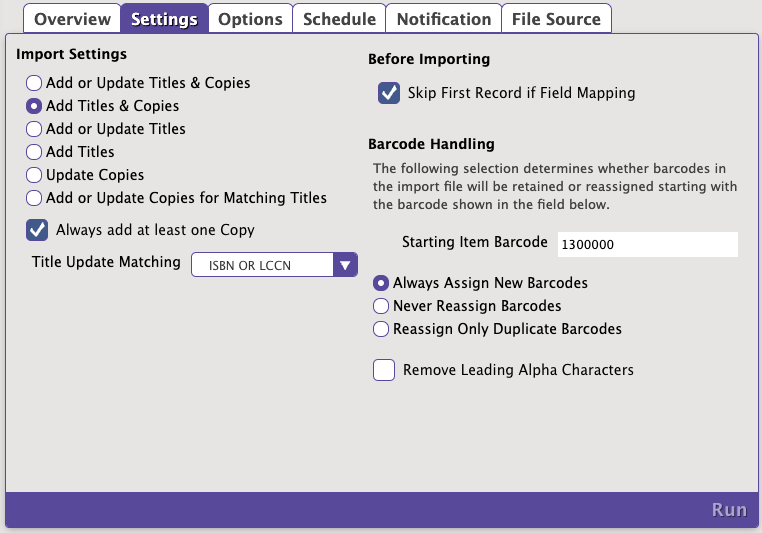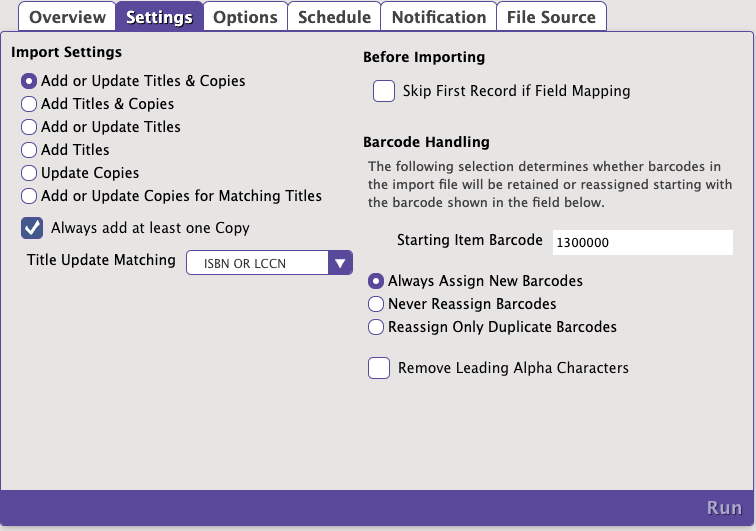How helpful was this page?
Related Blog Posts
Blog Posts
-
Say cheese! All about patron pictures
created by
Aug 10, 2022
-
Assigning policies–the complete guide
created by
Mar 23, 2022
-
Update title records with exports & imports? Yes, you can!
created by
Jan 19, 2022
-
Getting equipped: Cataloging items for your library
created by
Jan 13, 2022
-
Saved field mapping—Easy peasy imports
created by
Feb 10, 2021
-
As you like it—Import Headings
created by
Nov 30, 2018
-
Importing MARC Records from a Vendor
created by
Oct 19, 2018
-
New Copies? In Processing
created by
Oct 06, 2014
this info and scenario has been moved to https://support.goalexandria.com/operations/import/import-items/#titlescopiesadd
This is used to add new title and copy records. Neither Title or Copies can be updated with this setting. Valid for Tab Delimited and MARC import data. Each import record can result in both Title adn Copy records getting added. A new Title Record is created for every imported record that contains Title (ie 245a) data, otherwise the imported record is ignored. If Always add at least on Copy is selected a copy with the next available barcode is added with the Copy Data Options to the added Title record.
Reject Import File: If the import file is a Tab Delimited file and there is no Title field in the import header this is an error and the import is terminated with "Title Field required in import records. Import Cancelled." The import is cancelled.
Ignore Rules Barcode Handling, and Copy Data Options (unless Always add at least one Copy is selected).
Record Error Logging: Added Title must have a valid Title of one or more characters (at 245a) "Missing Title data, import record ignored." is logged in the Summary and the imported record is ignored. Add and Update Title Options are honored. If a matching Title record can be identified, that record is Update, ELSE a new Title Record is Added. If Always add at least one Copy is selected a copy with the next available barcode is added with the Copy Data Options to the added or updated Title record.
The Summary file ends with:
- Title Records Examined xxxx
- Title Records Added xxxx
- Title Records Modified xxxx
- Copy Records Examined xxxx
- Copy Records Added xxxx
- Copy Records Ignored xxxx
Scenario - Import Used Books
You've obtained some physical items but have no electronic records for them. You are looking for the best method to get this information into Alexandria so you can search and circulate these additions.
There are multiple strategies for this situation. You can use one more more of these strategies to quickly enter the data into your system.
Option 1 - Use SmartMARC Title Assistant
Use the SmartMARC® Title Assistant to locate the books via their ISBN or UPC code. SmartMARC will help you find a matching Title in your collection to which you can add a new Copy, or will locate a Title Record from your configured Z39.50 servers. Once you find a matching Title, you can assign a copy to the title record, give it a barcode, and affix a barcode label to the physical item before you save the information into Alexandria.
Option 2 - Use a Spreadsheet
Enter the title information into a simple spreadsheet with one unique title per row. Include as much information as relevant, including title, author, call number, and ISBN, if possible. Import the tab delimited data into Alexandria using the “Add Titles and Copies” Import Option and “Always add at least one Copy”. If you have more than one copy of any given title you will need to locate those records following the import to create additional copies. When using this option you will want to run a Copy Labels report following the import to generate the necessary labels to affix to the physical items. Use the Copies Added selection to easily limit the report to creating labels only for items added today!
Supported Data Formats
- Tab Delimited
Import Settings
- Add Titles and Copies. Selected. Each row in the import file contains title information only. You will want Alexandria to create a new title for the information in each row, and also add or create a copy to go along with it.
- Always add at least one Copy. Selected. See note above.
- Title Update Matching. This setting is ignored in this case, since only new titles and copies are being added.
Before Importing
- Skip First Record if Field Mapping. This option should be checked if you have included a header row in your spreadsheet. Leave it unchecked if there is no header row identifying the column contents.
Barcode Handling
Starting Item Barcode. Ensure this is set to an appropriate value for the next barcode to be assigned.
Always Assign New Barcodes. Selected. Since Alexandria is creating copies and assigning the barcodes, always assign new barcodes.
- Remove Leading Alpha Characters. This option is not used in this case and should be left unchecked.
Title Options
- Default Title Policy / Use Call Number Policy Mapping. Select the most appropriate item item policy for your library. Either select the default policy for any new titles, or, select to let the system determine these based on call number, if Policy Mapping has been configured AND your file contains the call number.
- Replace MARC Records on Title Match. This option is not used in this case and should be left unchecked.
Copy Options
Site. If you are part of a centralized-catalog you will want to ensure that this is set to site you are importing from.
Only Import Copies with Site Code. This is a special option generally only used for data conversions where you are splitting a centralized-catalog into separate databases. Leave this unchecked.
- Copy Location. Include the location for ALL items included in the import, if applicable.
- Only Import Copies with This Copy Location. This is a special option generally only used for data conversions where you are splitting a catalog into separate databases. Leave this unchecked.
- Copy Shelving. Include the shelving for ALL items included in the import, if applicable.
- Funding Source. Include the funding source for ALL items included in the import, if applicable.
- Vendor. Include the vendor, supplier, or donator for ALL items included in the import, if applicable.
- Policy / Use Call Number Policy Mapping. Select the most appropriate item policy for your library. Either select the default policy for any new copies, or, choose to let the system determine these based on call number, if Policy Mapping has been configured AND your file contains the call number.
- Set New Copies as ‘In Processing. In this case you would typically leave this option unchecked since you are not waiting for the items to arrive - they are ready to circulate as soon as you finish adding them!
Option 3 - Upload MARC Records
Obtain MARC records from an online source, such as OCLC. Download these as MARC or MicroLIF files and import them into Alexandria using the Add or Update Titles and Copies Import option and selecting Always add at least one copy. When using this option you will want to run a Copy Labels report following the import to generate the necessary labels to affix to the physical items. Use the ‘Copies Added’ selection to easily limit the report to creating labels only for items added today!
Supported Data Formats
MARC
- MicroLIF
Import Settings
Add or Update Titles and Copies. Selected. Each record in the import file contains title information only. You will want Alexandria to create a new title for the information in each record, and also add or create a copy to go along with it.
Always add at least one Copy. Selected. See note above.
- Title Update Matching. ISBN or LCCN. ISBNs are reliable identifiers for title match purposes and should be included in quality MARC records obtained from reputable sources, such as OCLC.
Before Importing
- Skip First Record if Field Mapping. This setting is used to skip the header row in a tab delimited import file. It should be left unchecked in this case.
Barcode Handling
- Starting Item Barcode. Ensure this is set to an appropriate value for the next barcode to be assigned.
- Always Assign New Barcodes. Selected. Since Alexandria is creating copies and assigning the barcodes, always assign new barcodes.
- Remove Leading Alpha Characters. This option is not used in this case and should be left unchecked.
Title Options
- Default Title Policy / Use Call Number Policy Mapping. Select the most appropriate item policy for your library. Either select the default policy for any new titles, or, select to let the system determine these based on call number, if this has been configured AND your file contains the call number.
- Replace MARC Records on Title Match. This option is not used in this case and should be left unchecked.
Copy Options
- Site. If you are part of a centralized-catalog you will want to ensure that this is set to site you are importing from.
- Only Import Copies with Site Code. This is a special option generally only used for data conversions where you are splitting a centralized-catalog into separate databases. Leave this unchecked.
- Copy Location. Include the location for ALL items included in the import, if applicable.
- Only Import Copies with This Copy Location. This is a special option generally only used for data conversions where you are splitting a catalog into separate databases. Leave this unchecked.
- Copy Shelving. Include the shelving for ALL items included in the import, if applicable.
- Funding Source. Include the funding source for ALL items included in the import, if applicable.
- Vendor. Include the vendor, supplier, or donator for ALL items included in the import, if applicable.
- Policy / Use Call Number Policy Mapping. Select the most appropriate item policy for your library. Either select the default policy for any new copies, or, choose to let the system determine these based on call number, if this has been configured AND your file contains the call number.
- Set New Copies as ‘In Processing’. In this case you would typically leave this option unchecked since you are not waiting for the items to arrive - they are ready to circulate as soon as you finish adding them!