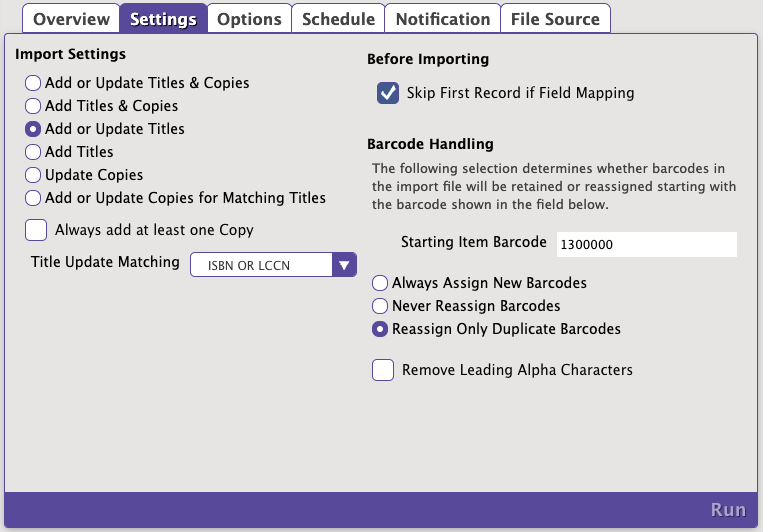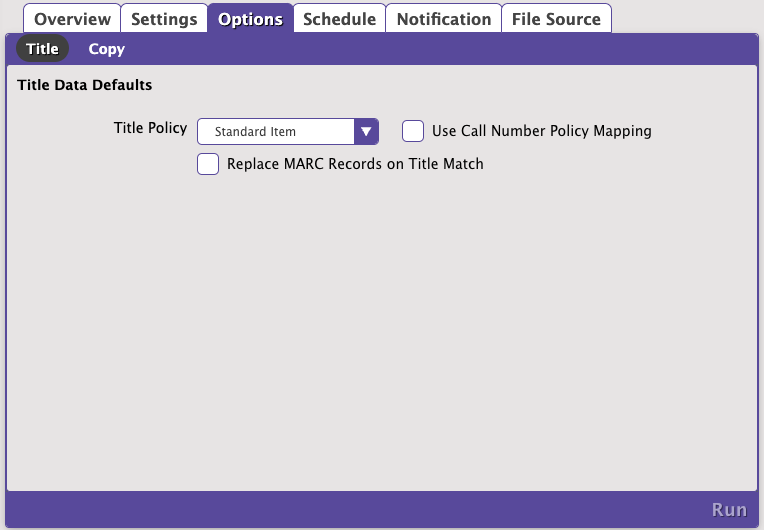How helpful was this page?
Related Blog Posts
Blog Posts
-
Say cheese! All about patron pictures
created by
Aug 10, 2022
-
Assigning policies–the complete guide
created by
Mar 23, 2022
-
Update title records with exports & imports? Yes, you can!
created by
Jan 19, 2022
-
Getting equipped: Cataloging items for your library
created by
Jan 13, 2022
-
Saved field mapping—Easy peasy imports
created by
Feb 10, 2021
-
As you like it—Import Headings
created by
Nov 30, 2018
-
Importing MARC Records from a Vendor
created by
Oct 19, 2018
-
New Copies? In Processing
created by
Oct 06, 2014
this info and scenario tab has been moved to https://support.goalexandria.com/operations/import/import-items/#titlesaddupdate
Add or Update Titles
This is used to add or update Title Records. Import Data for copy related fields is ignored, however copy barcode data may be used for matching a title by copy barcode. This is valid for Tab Delimited and MARC import data. For each import record, only Title fields are examined so that only new Title Records are added. Import Data for copy related fields is ignored. If a matching Title is found, it is updated, otherwise a new title Record is created. If Always add at least one Copy is selected a copy with the next available barcode (Starting Item Barcode in the import window) is added with the Copy Data Options to the added or updated Title record.
Reject Import File: If the import file is a Tab Delimited file and there is no "Title" field in the import header this is an error and the import is terminated with "Title Field required in import records. Import Cancelled." The import is cancelled.
Ignore Rules Barcode Handling, and Copy Data Options (unless Always add at least one Copy is selected).
Record Error Logging: Added Title must have a valid Title of one or more characters (at 245a) "Missing Title data, import record ignored." is logged in the Summary and the imported record is ignored. Add and Update Title Options are honored. If a matching Title record can be identified, that record is Update, ELSE a new Title Record is Added. If Always add at least one Copy is selected a copy with the next available barcode is added with the Copy Data Options to the added or updated Title record.
The Summary file ends with:
- Title Records Examined xxxx
- Title Records Added xxxx
- Title Records Modified xxxx
- Title Records Ignored xxxx
- Copy Records Updated xxxx
Step-by-Step Instructions
- In the imports module, select Items from the categories pane.
- In the Imports pane, click Choose File.
- Locate the import file on your computer and click Open.
- If your import file does not have a header, click Field Mapping.
- In the Settings tab, choose the following settings:
- Import Settings: Add or Update Titles
- Title Update Matching: ISBN or LCCN
- Vendor supplied records should contain accurate ISBNs, which make it a reliable identifier for title matching.
Skip First Record if Field Mapping: Check this option if your import file includes a header row, or leave unchecked if there is not.
- Barcode Handling: Select Reassign Only Duplicate Barcodes
- Go to the Options tab and the Title subtab. Then choose the following options:
- Title Policy: Choose a default policy for any new items.
- Use Call Number Policy Mapping: Leave unchecked.
- Replace MARC Records on Title Match. Leave unchecked so any title record being updated is not inadvertently replaced!
- Click Run.
Scenario - Import Title Update
You would like to change or fix certain data that is either harder to do in the management windows or utilities (e.g. working off a spreadsheet) or not possible / practical in these modules. For example, adding lexile values or standardizing / correcting the cAsE or punctuation used in call numbers. You should include the ISBN for the titles they wish to update, along with the data you are trying to add or change in a tab delimited file.
Settings
Import Settings
Add or Update Titles
Title Update Matching
ISBN or LCCN
Skip First Record if Field Mapping
Check if you mapped your fields or the import file includes a header row. Leave unchecked if there is not a header row.
Barcode Handling
Reassign Only Duplicate Barcodes
Title Options
Title Policy
Choose a default policy for any new items.
Use Call Number Policy Mapping
Leave unchecked.
Replace MARC Records on Title Match
Leave unchecked so any title record being updated is not inadvertently replaced!
Skip Copy Options
Now, if you're ready, click Run.