How helpful was this page?
Related Blog Posts
Blog Posts
-
Say cheese! All about patron pictures
created by
Aug 10, 2022
-
Assigning policies–the complete guide
created by
Mar 23, 2022
-
Update title records with exports & imports? Yes, you can!
created by
Jan 19, 2022
-
Getting equipped: Cataloging items for your library
created by
Jan 13, 2022
-
Saved field mapping—Easy peasy imports
created by
Feb 10, 2021
-
As you like it—Import Headings
created by
Nov 30, 2018
-
Importing MARC Records from a Vendor
created by
Oct 19, 2018
-
New Copies? In Processing
created by
Oct 06, 2014
this page has been moved to https://support.goalexandria.com/operations/import/import-field-mapping/#tab
About Computerized Records
Before going further, it helps to understand some basic concepts about computerized records. In order to exchange information between different programs (or even between different computer systems), one needs to get the information into a format that many different programs can understand. The standard, called ASCII, is widely used to exchange information between different programs and operating systems. Sometimes an ASCII file is called a text file (.txt) because all it contains is textual information.
ASCII files contain two types of characters: standard visible characters such as numbers and letters of the alphabet, and special characters that are called Control Characters. Control Characters are used for special purposes to control the display or interpret the information in the file. If you have computerized data, you may be familiar with the <tab> and <return> control characters that are used to make text more legible.
When dealing with computerized information systems, you often hear the terms field, record, and file. A field is the smallest unit of information stored. An example of a field is a book's title. A record is a related group of fields. Many records of the same type saved together are called a file. For example, in a file of names, a record consists of the fields “First Name” and “Last Name”. A more complex file may include records with other fields such as “Phone Number” and “Address”. In other words, records contain fields filled with information, and files contain many records.
In the library world, there is a fairly well-defined method of exchanging bibliographic information between computers. This format is called MARC (for MAchine-Readable Cataloguing). Another format of the MARC is called MicroLIF (for Microcomputer Library Information Format). Alexandria has been programmed to recognize both MARC and MicroLIF files automatically during import. Alexandria can also export in both formats.
In addition to importing and exporting MARC and MicroLIF records, Alexandria is capable of importing and exporting files in a tab-delimited format. This format can be used to exchange information with other programs that utilize more complex MARC standards. Most database, spreadsheet, and word-processing programs on personal computers support files in a tab-delimited format.
Tab-Delimited Records
A very common method of exchanging record information between programs is the tab-delimited ASCII file. In the tab-delimited format, fields are separated by the <tab> control character and the end of the record contains the <return> control character.
John <tab> Smith <return>
Bill <tab> Jones <return>
My First Name <tab> My Last Name <return>
Using tab-delimited patron import files, you can transfer information about patrons stored in other computer systems. For example, a school can use this capability to transfer student information from the school administration computer system into Alexandria (or transfer library information back to the administration system).
Tab-Delimited Import File Format
In Alexandria, we've enhanced the tab-delimited format by adding special information on the first line of the file, used to interpret the data in the file. This first line is called a header because it's at the head (or beginning) of the file. The header allows programs to figure out where the data in the file belongs. Alexandria headers look like this:
###*FileCode/FieldCode/FieldCode/FieldCode/ <return>
The ###* doesn't mean anything, but it is a rather unusual character combination, unlikely to be found at the beginning of most files. If Alexandria discovers ###* at the beginning of a file, it assumes that the file is in a familiar format.
The Field Code numbers (shown above) don't have any special meaning other than acting as unique identifiers for each of the fields that can be imported or exported.
The header is optional. If it's present, Alexandria will automatically sort and organize the information and place it into the correct, specified fields. If there is no header, Alexandria displays a Field Mapping window, which allows you to specify the order and type of data getting imported. A header is automatically created for all export files.
Since the header is automatically created on export, the information can be transferred to another copy of Alexandria and automatically imported without the user knowing anything about the file structure. This makes it easy for central administrators to transfer information to Alexandria operators. In order to be consistent, Alexandria assumes that the first line of any import file is a header. However, it only knows how to process headers in the format stated above.
Some fields allow multiple lines of information (such as patron notes). Any <return> located in a field is converted into the ‘\’ character on export and on import, the ‘\’ character is restored to a <return>. Generally, you don't need to know about this; however, if you were to examine an exported file, you'd see these characters. Also, if you wanted to add a <return> into a file that is getting imported, you can use the ‘\’ character to make it happen.
Import File Example
A sample patron import or export file might look like this:
###*PT01/1000/1007/1006/ <return>
1100000 <tab> Bill <tab> Smith <return>
1100001 <tab> John <tab> Jones <return>
In the example above, the header field codes “1000, 1007, 1006” specify that the fields are ordered by barcode, first name, and last name. An item record will be in a similar format, except that different field codes are used and different types of field information are entered (e.g. title or author of the item).
A simple way to study these formats is to export a few records, then examine the export file with COMPedit, Alexandria's integrated word processor.
If you export from Microsoft Works, you'll notice that Works also places a header at the beginning of its files. The header contains the titles of the columns in the file you've exported. If you want, you can open your export file with Works and replace the Works header with a valid Alexandria header. If you don't do this manually, you'll have to make sure you select the correct fields in the Field Mapping window.
Importing Transaction Files
Transaction files are used to enter transactions using text files rather than typing them in manually. Portable barcode readers create transaction files for import into Alexandria. Transaction files can be imported by dropping them onto the Circulation window if they have a recognized header. Alternatively, the user can use the Import Transaction Scripts transaction command. When Alexandria is asked to import files with these headers, it will think it’s a transaction file and start processing the contents as transactions.
Import Files from Vendors
Librarians frequently ask us what type of records they should receive and what type of barcode they should use when filling out book order forms from vendors.
Although this can be situational depending on the particulars of your environment, the general response is:
- For MARC records, choose whichever option lists 852 holdings.
- For barcode symbology, choose “3 of 9” or “code 39” with no mods and no check-digits.
Deleting Information with an Import
You can delete information from existing patron, title, or copy records with an import, just as you can add and update information. To do this, simply type %%DELETE%% into the field you want to delete in your import file. When the file is imported, the information in that field will be removed from the existing record. Required fields—last name, title, barcode—can't be removed with %%DELETE%%.