Related Blog Posts
Blog Posts
-
Items: a few things you may not know...
created by
Apr 12, 2023
-
Searching by Subject
created by
Nov 16, 2022
-
Assigning policies–the complete guide
created by
Mar 23, 2022
-
Title Assistant to the rescue!
created by
Jan 27, 2022
-
Overdue Items Notices? We've got you cover-ed
created by
Nov 24, 2021
-
Search smarter!—Combine search results
created by
Oct 13, 2021
-
Using Contents Notes
created by
Sep 23, 2021
-
Introducing... FAQs!
created by
Jul 07, 2021
-
Changing call numbers—helpful utilities
created by
Mar 03, 2021
-
From our librarians—Reusable book menu cards
created by
Nov 18, 2020
This page has been moved over to https://support.goalexandria.com/knowledge-base/best-practices-for-ebooks/#importebooks
Import eBooks
There are several simple steps involved when importing eBooks into Alexandria.
For illustrative purposes, the examples below will use our downloadable Capstone Interactive Library selection of free eBooks to demonstrate the process of importing eBooks. Feel free to follow along (and get some free eBooks) or substitute our examples with eBooks of your own; either way, the method for importing remains the same.
See also Add Titles > Import Electronic Resources
1. Set Your Preferences
Enable Capstone Interactive:
- Go to Preferences > Services.
- Select Capstone Interactive from the list on the left.
- On the Settings tab to the right, toggle the ON to enable, and make sure you have a valid Vendor URL.
- If you made any changes, click Save.
- Next, go to Tools > Policies.
- You should already have an eBook Item Policy. However, if you don't (or you would like to modify it), you can do so here.
- Read Item Policies to find out how to add or modify item policies.
- As a general rule, eBook policies should have No Loan Period and allow no holds, reservations, or fine amounts.
- If you made any changes, click Save.
2. Download MicroLIF Records
- Go to https://www.goalexandria.com/resources/partner-files/ and scroll down to the partner files.
- Click both Capstone MicroLIF File and 24 Capstone Interactive Library Book Covers to download the ZIP files to your computer.
- In order to import the item records, you'll need to open the zipped file. Find Microlif.001.zip on your computer and open it. Another file called Microlif.001 should appear.
- (See also Capstone Interactive)
3. Import Item Records
- Go to Operations > Import > Items.
- Click Choose File and find Microlif.001 on your computer. Select the file and click Open.
- On the Settings tab, select Add Titles.
- On the Options > Title subtab, select your eBook policy from the dropdown menu.
- Click Run.
4. Import Cover Art
- Go to Operations > Import > Images.
- Click Choose File and find CILcovers.zip on your computer. Select the file and click Open.
- On the Settings tab, select Item Cover Art.
- Click Run.
5. Access Your eBooks
- Go to Researcher > Search or Explore.
- In the Search field, type the exact name of one of your Capstone Interactive Library titles (e.g. “The Moon”).
- If a matching title is available, the requested eBook should appear in your Researcher's search Results (note the “ONLINE” status):
- Next, click on the cover art or the link text to begin reading.
- Your internet browser will open the eBook in a new browser window.
- If, for some reason, your eBook doesn't appear, make sure that your firewall is configured to allow access to the URLs in question and that you don't have browser-integrated popup blocking inadvertently closing your eBooks.