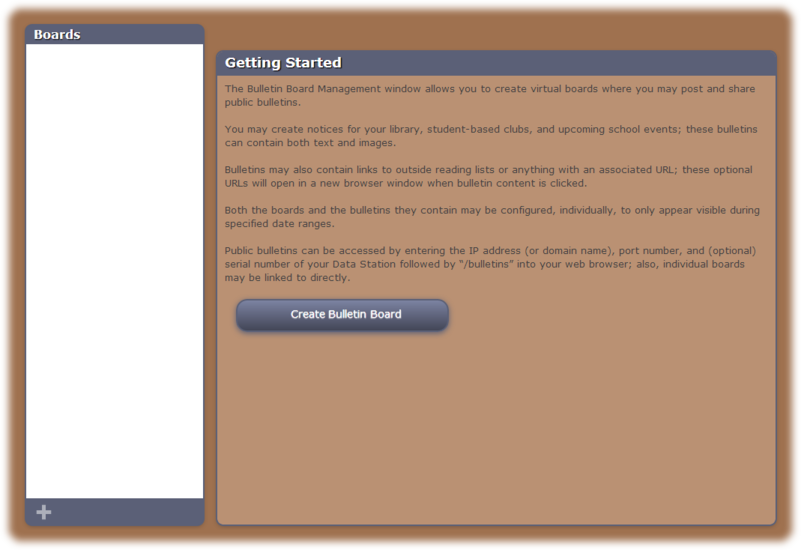Bulletins
How helpful was this page?
Related Blog Posts
Blog Posts
-
Share your top titles
created by
Jan 10, 2023
-
Build better bulletins
created by
Sep 27, 2022
-
We're on top of topnav!
created by
Aug 31, 2022
-
Help!—Researcher training for librarians
created by
May 06, 2020
-
New Books Lists and the Bulletin Board
created by
Jan 09, 2017
-
Creating Your Thanksgiving Bulletin Boards
created by
Nov 16, 2015
-
Book Trailers and Bulletin Boards
created by
Oct 26, 2015
-
Share Lesson Plans with Bulletin Boards
created by
Oct 12, 2015
Getting Started
Tools > Bulletins
The Bulletin Board Management window allows you to create virtual boards where you may post and share public bulletins. Both boards and bulletins can be created from any Alexandria Librarian—just as long as you have the proper Security credentials.
You can create notices for your library, student-based clubs, upcoming school events, and more. Bulletins can contain images, text, and outside links. You can even attach links to Alexandria reports generated from Operations Management; instead of posting a Patron Overdue List to your library wall, you could provide a link in a special bulletin.
Both the boards and the bulletins they contain can be configured individually to only appear visible during specified date ranges, they can be assigned an automatic expiration date, or they can remain posted for an indefinite length of time. If you find that some of your bulletins and/or boards are not visible to the public and appear as red in the Bulletin Boards list, check to see that they've been assigned an appropriate date range
Your patrons can view public bulletins from the Alexandria Researcher or by typing the IP address (or domain name), port number, and (optional) serial number of your Data Station followed by “/bulletins” in their browser's Address field; also, individual boards may be bookmarked or linked to directly.
Getting Started
The Bulletin Board Management window consists of two distinct areas:
- The left-hand side of the Bulletin Board Management window belongs to the Bulletin Boards pane—which is essentially a list containing the names of your current boards and their associated bulletins. Selecting (highlighting) a bulletin or a board from this list will display the contents of the record in the right-hand side of the window.
- The larger, right-hand portion of the Bulletin Board Management window consists of the Boards/Bulletins pane where the contents of the selected bulletin or board record are displayed—in full—allowing you to modify their information or remove them completely.
Centralized Catalog Bulletin Board Management
If you are Centralized Catalog, the Select A Site window appears each time you access the Bulletin Board Management module. This allows you to select the site for the bulletins you would like to manage; however, the choices offered depend on the sites that you, as an operator, have permission to access (review Site Access for more information). Therefore, you may have access to multiple sites, but not all the sites defined in the Sites Management interface interface. Unlike other Alexandria modules and interfaces, the union site record does appear in the Select A Site list; this allows you to access any converted bulletins (bulletins that existed pre-v6.22.5) that need to be assigned a site.
Boards
Boards contain bulletins; they are used to organize related messages into manageable groups. Boards that are not currently visible to the public appear as red in the Bulletin Boards list.
Boards Settings
- Site Name. This non-editable field displays the name of the site where your board (and associated bulletins) will be placed. Clicking on the Site Name will show the Site Information dialog.
- Board Name. Provide a unique name for your new board. Duplicate board names are not allowed due to how Alexandria allows you to link to bulletins via URL.
- Show Board From/Until. Provide the date range for which this board will be available. Determine whether individual boards—and their associated bulletins—will shown for days, weeks, months, or indefinitely. If today's date falls outside of the specified time frame, the board will not appear to the public or be available via direct URL. For example, if the date range is 01/01/2016 to 01/05/2016, the board will be available from January 1st through the 5th. The start date is automatically populated with today's date when you Save the record; if the end date is left blank, the board will carry on indefinitely. If the end date you provide comes before the start date, the board will not be saved.
If desired, you can provide optional, private notes for operators and librarians that are shown here, but nowhere else. For example, you can leave a note describing the duration of a particular board or its appropriate usage.
Bulletins
Like boards, bulletins can also be configured to only appear during specified timeframes; bulletins that are not currently visible to the public appear as red in the Bulletin Boards list. If you include an optional Bulletin URL, it will open the target destination in a new browser window when clicked. A bulletin is required to have either a Bulletin Image and/or Text.
Bulletins Settings
- Bulletin Name. Provide the title of the individual bulletin you want posted to the board; for example: “Student Assembly”, “Planetarium Field Trip”, or “Parent Teacher Conferences”. Unlike board names, bulletin names are not required to be unique.
- Show Bulletin at the Top of the Board. Any bulletin with this box checked will appear before other bulletins in the board.
- Show Bulletin From/Until. Provide the date range for which this bulletin will appear on the board. Keep in mind that the board’s Show Board From/Until date will always take precedence; this means, if the main board expires before the bulletins contained within, the bulletins will expire concurrently. Determine whether individual bulletins will appear for days, weeks, months, or indefinitely. If today's date falls outside of the specified time frame, the bulletin will not appear to the public or be available via direct URL. For example, if the date range is 01/01/2016 to 01/05/2016, the board will be available from January 1st through the 5th. The start date is automatically populated with today's date when you Save the record; if the end date is left blank, the bulletin will carry on indefinitely. If the end date you provide comes before the start date, the bulletin will not be saved.
- Bulletin URL. If desired, you may provide a supplementary URL to an outside web address. If provided, it will appear as a hyperlink entitled More at the bottom of the bulletin. Hyperlinks are optional and must be complete URLs (e.g. http://www...) in order to function properly.