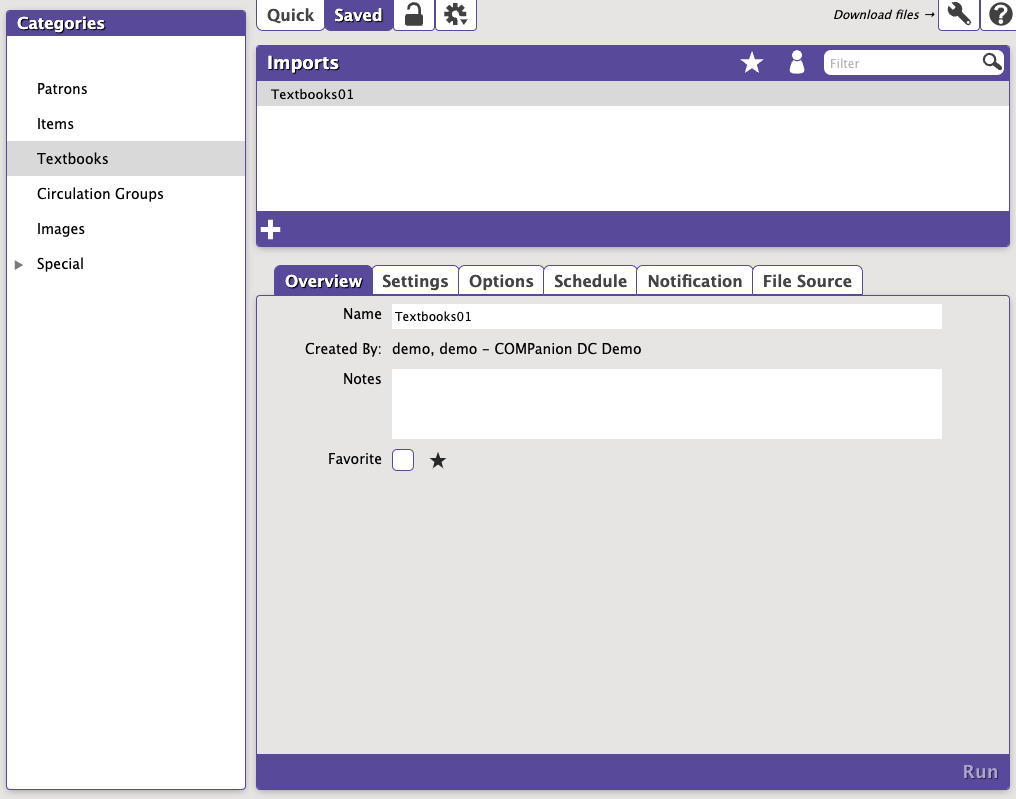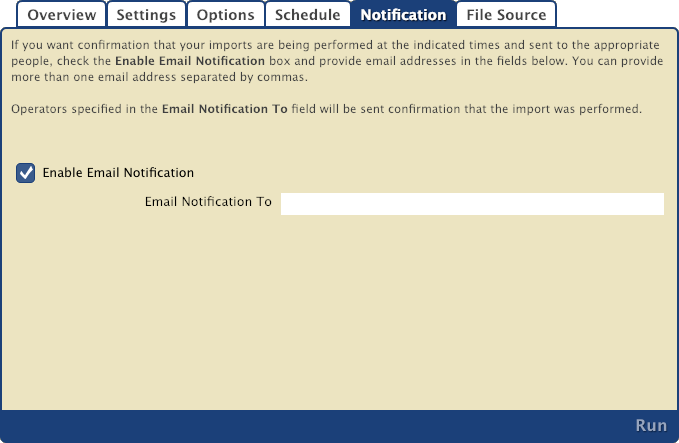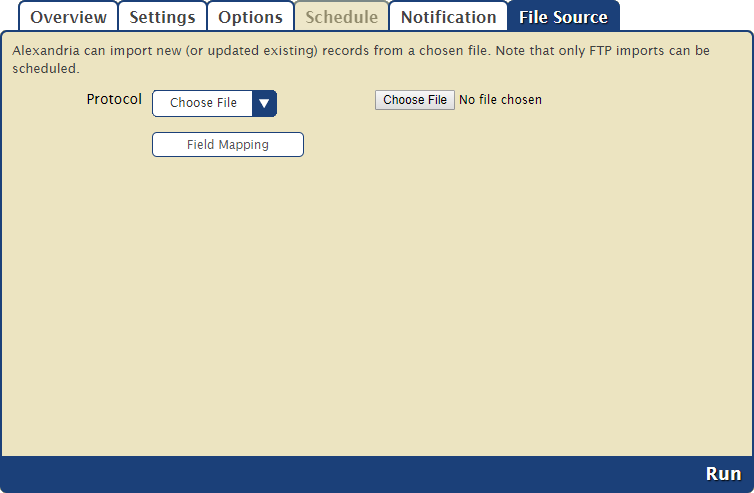How helpful was this page?
Related Blog Posts
Blog Posts
-
Say cheese! All about patron pictures
created by
Aug 10, 2022
-
Assigning policies–the complete guide
created by
Mar 23, 2022
-
Update title records with exports & imports? Yes, you can!
created by
Jan 19, 2022
-
Getting equipped: Cataloging items for your library
created by
Jan 13, 2022
-
Saved field mapping—Easy peasy imports
created by
Feb 10, 2021
-
As you like it—Import Headings
created by
Nov 30, 2018
-
Importing MARC Records from a Vendor
created by
Oct 19, 2018
-
New Copies? In Processing
created by
Oct 06, 2014
this information has been moved to https://support.goalexandria.com/operations/import/import-items/
Overview
Tools > Import > Textbooks > Saved tab
For textbook imports, Alexandria accepts .txt and .tsv file types. All tab-delimited format import files that don't have a header will require field mapping.
This is a brief summary of the import. The contents of this and other tabs may change based on the import you've selected.
Settings
Name
Enter a name for this saved import.
Created
Displays the name of the operator who created the import and their Site ID Code. It cannot be edited.
Notes
Enter general usage notes about the import here. Something like, "Only perform this import at the end of each month!"
Favorite
Save this to your favorites list for easy access.
Shared
Share this with other operators in your library or union. This is often helpful when particular imports are used frequently.
File Source
Tools > Import > Textbooks > Saved tab
You can import new or update existing records from a database stored on an FTP server. The options in this tab allow you to specify the (secure) FTP server URL and username/password credentials so Textbook Tracker can locate the import file. An FTP server is required for imports to be scheduled.
Choose File Settings
Protocol
The protocol is set to Choose File by default. You can click the dropdown menu to select to import your file via FTP or FTPS, detailed below, or continue with this selection.
Choose File
Click here to locate the import file on your computer.
Field Mapping
Use the Field Mapping dialog to specify where to import the data by mapping the fields in your database to the fields in the source data you’re importing. Read Field Mapping for more information.
Save
Whenever you make changes to your saved import that you intend to keep, remember to click Save before you leave the tab.
Run
Ready, set, lets go! Your file will be imported and a summary file will be logged in Operations Management.
FTP/FTPS Settings
Protocol
Click here to choose FTP or FTPS (secured by SSL).
Host
Enter the host name or IP address of the FTP server without the URL protocol, such as myserveraddress.com.
Port
By default, FTP runs over port 21 and FTPS runs over port 990. You can manually enter a different port, if necessary.
Path
Enter the full path to the file, including directories and the filename, such as /directory/subdirectory/filename.txt.
Username and Password
Enter your FTP login credentials. If your FTP server is configured to allow anonymous connections, the username and password may not be necessary.
Field Mapping
Use the Field Mapping dialog to specify where to import the data by mapping the fields in your database to the fields in the source data you’re importing. Read Field Mapping for more information.
Save
Whenever you make changes to your saved import that you intend to keep, remember to click Save before you leave the tab.
Run
Ready, set, lets go! Your file will be imported and a summary file will be logged in Operations Management.
FTP, short for File Transfer Protocol, is a set of rules (language) used to transfer files between computers on a network, such as the internet. There are two computers involved in an FTP transfer: a server and a client. An FTP client is an application that allows you to upload, download, and otherwise manage files stored on the FTP server. There are several FTP clients available for free, such as FileZilla and Cyberduck.