Patrons
How helpful was this page?
Related Blog Posts
Blog Posts
-
Notes for student aides–System Patron notes
created by
Oct 10, 2023
-
Restricted items–using patron alert notes
created by
Sep 27, 2023
-
Passwords: protect your data
created by
Sep 07, 2023
-
Four features in Patrons you might not be using
created by
Apr 05, 2023
-
Say cheese! All about patron pictures
created by
Aug 10, 2022
-
End-of-year tips: Managing patrons
created by
May 03, 2022
-
Assigning policies–the complete guide
created by
Mar 23, 2022
-
Setting rules–Patron Policy Preferences
created by
Mar 08, 2022
-
Search smarter!—Combine search results
created by
Oct 13, 2021
-
Introducing... FAQs!
created by
Jul 07, 2021
Adding patron records to Alexandria is easy! You can either add records manually (see steps below) or import hundreds of records at once.
Operators (Library Administrator, Librarian, Student Aide, etc.) are still considered patrons. Their records are created and managed in Patrons Management just like regular patrons. See the Add Patron Record section for more information.
Step-by-Step Instructions
Add Patron Record
- Log in to the Patrons Management module.
- Click the Add Patron button located near the bottom of the Records List pane.
- A new record will appear to the right. Each field will be blank except for a few preset defaults. These defaults can be changed in the Patron Defaults tab of Patron Preferences.
- Move between the Personal Info, Contact Info, and Notes tabs to enter information, configure options, and make changes to the patron record as needed.
- At the very least, Last Name, Barcode, and a Security Group are required to save your new patron. However, we suggest you also provide a unique Username, Password, and Email address during the creation of your patron.
- Next, if you intend to give your new patron any operator privileges (e.g. Librarian or Student Aide), select the correct Security Group from the drop-down menu. You will also need to use the Site Access selection to mark the sites that your patron is permitted to access. Otherwise, leave these selections alone.
- Click Save to add your new patron record or Revert to discard it.
While filling out a patron record, click <tab> to move to the next blank data entry field, or press <shift-tab> to move to the previous blank data entry field.
Additional Information
Usernames and Passwords
- Usernames must be unique. If the username you've selected is already in use, Alexandria will ask you to choose another.
- A patron's default password is their last name.
- Passwords are not case-sensitive.
- Patrons are saved to the database by username and barcode, so they can have duplicate first/last names and security groups.
Operators
- Operators are technically patrons. Their records are created and managed in Patrons Management just like regular patrons. Program access is determined by a patron's Security Group, which is designated on the Personal Info tab of a patron record. To determine the specific permissions each Security Group has, go to Security Preferences.
- By default, newly created patrons are assigned the Patron Security Group level. This level doesn't allow any access to the Data Station or management-side of the program.
- Your first operator must be a District Administrator with equivalent Security Group access.
- If your library is cloud hosted, your District Administrator was created for you. However, if your library is self hosted and you haven't yet created a District Administrator for your union, you will be prompted to the very first time you attempt to access one of Alexandria’s online modules (e.g. /librarian, /researcher, etc.).
- The District Administrator security group is only meaningful for Centralized Catalog, multi-library collection licenses; for all other licenses, the District Administrator security group is analogous to the Library Administrator.
- Any operator with access to Preferences will only be able to modify Security Groups below their own.
- For example, an operator with Librarian-level security access can modify preferences; however, they are unable to change the Librarian, Library Administrator, or District Administrator Security Groups.
- Most patrons won't need to have their Site Access indicated. However, if you intend to give your new patron any sort of operator or library management privileges (e.g. Student Aide or Librarian), use the Site Access selection to mark the sites that your patron is permitted to access.
When creating a new patron with security equal or greater than Library Aide, the patron's assigned site is automatically added to their site access list when the record is saved, if it has not already been added.
Other
- Alexandria automatically assigns a barcode number based on the value you've provided in the Next Barcode field of the Patron Defaults preferences.
- We suggest administering a user-defined Policy and Status. Assigning the correct patron policy is important when certain patron groups need to stand apart in statistical reporting.
- You can quickly import hundreds of patrons if you have their data in a tab-delimited format.