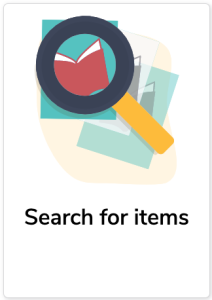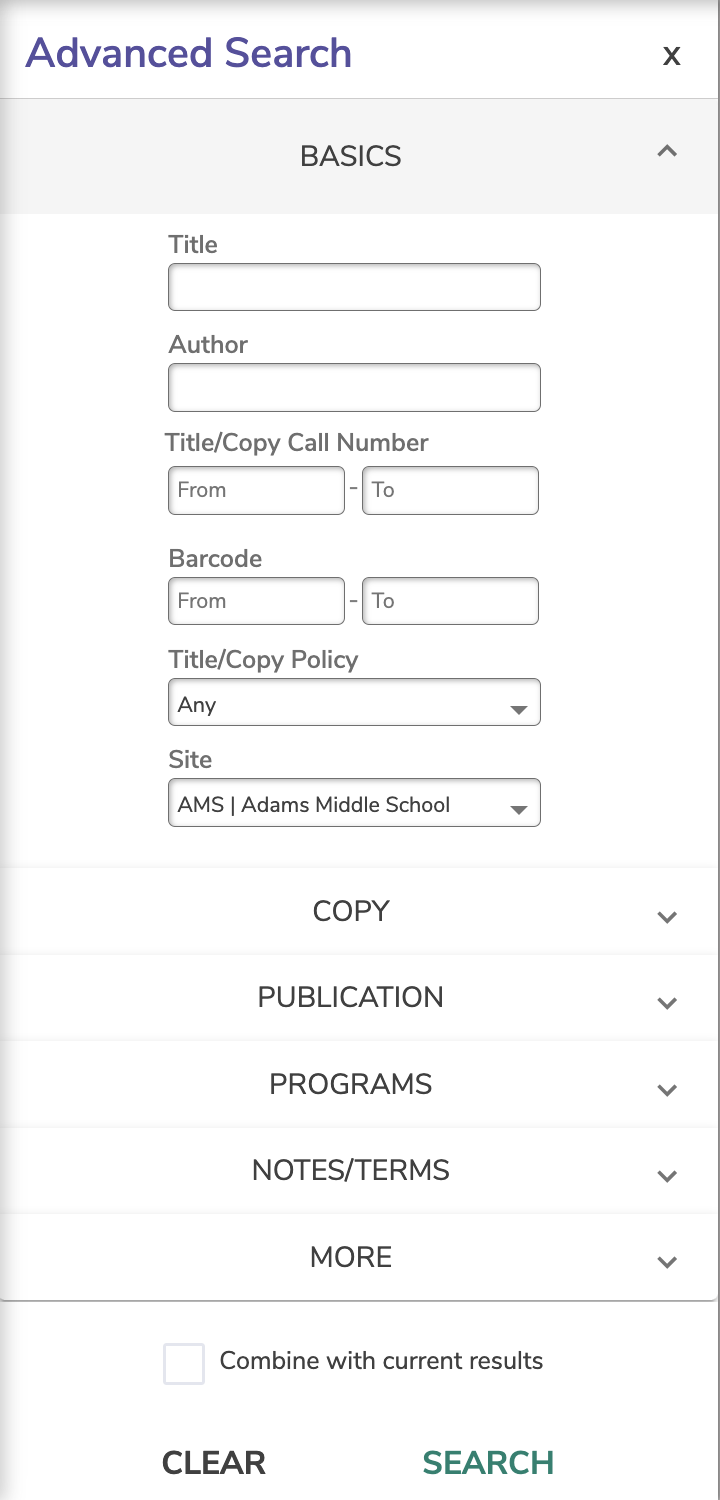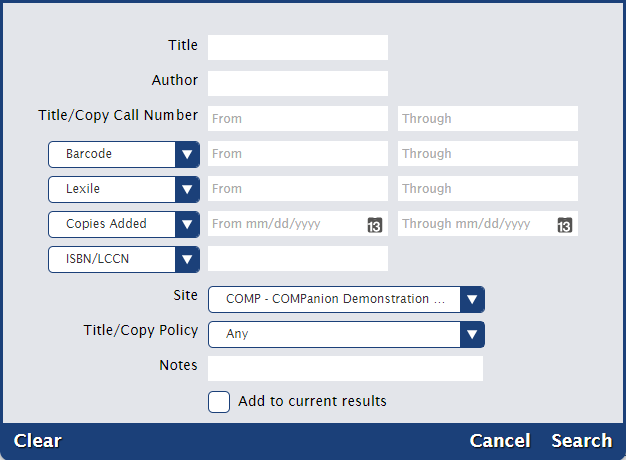Items
Related Blog Posts
Blog Posts
-
Items: a few things you may not know...
created by
Apr 12, 2023
-
Searching by Subject
created by
Nov 16, 2022
-
Assigning policies–the complete guide
created by
Mar 23, 2022
-
Title Assistant to the rescue!
created by
Jan 27, 2022
-
Overdue Items Notices? We've got you cover-ed
created by
Nov 24, 2021
-
Search smarter!—Combine search results
created by
Oct 13, 2021
-
Using Contents Notes
created by
Sep 23, 2021
-
Introducing... FAQs!
created by
Jul 07, 2021
-
Changing call numbers—helpful utilities
created by
Mar 03, 2021
-
From our librarians—Reusable book menu cards
created by
Nov 18, 2020
Go to Items and click the Search for items icon. This dialog allows you to locate specific titles or copies in your database. You can narrow your search considerably by choosing multiple criteria.
For example, if you're looking for the title “The Wizard of Oz,” every item record that closely (or exactly) matches that name will be shown (in the selected View order) in the items Records List of the Items management module, and the title at the top of the Records List will be selected.
Advanced Search
Search by barcode range
In Item Management, a search for items within a barcode range will return only copies which fall within the range specified. For example, a range of 11 through 375 will return only 2- and 3-character barcodes: 11, 113, 22, 234, 30, 370, etc. A search for a larger number through a smaller number (like 375 through 11) is not valid and will not return any results.