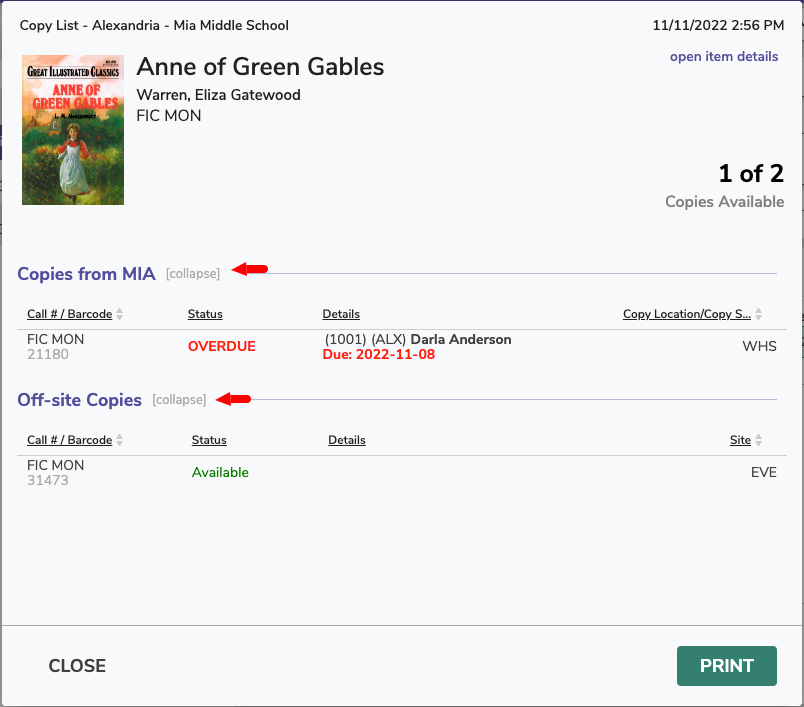Contents
Content is subject to change until the official release on November 19, 2022.
19 November 2022
Highlights
We’re mostly making small fixes and changes in this release, but we’ve put together a video showing off recent new features!
Our Copy List has gotten better in the Makeover! Now you can collapse sections to make it easier to see the information you need. Also, from Textbooks (beta) you can now click the number of copies to see the textbooks copy list.
Important
When imports are set to match on the title, they will now look for an exact match of that title. Titles with slight variation will no longer match. This prevents similar but different titles from matching incorrectly and updating the wrong title.
New and Improved
Researcher
- Scout in Professional Style now has a cute footer at the bottom (after you do a search). :)
What improvements do YOU want to see in Researcher? Tell us your ideas!
Fixed
Researcher
- When viewing a map from Copies, Search, Scout for call number range 010 - 099 we were seeing the wrong map, because the starting 0 wasn’t being included in the query. These maps should be working now.
- Our new Researcher topnav wasn’t dealing with Explore Pane navigation or ‘perform search’ actions very well. Now it’s doing better! We also fixed a few other little issues with the new topnav.
Reports
- Loaned Items Notice > Email Format now lets you click the entire control to Include cover art.
- The Super Summary financial year option was NOT behaving like it should. We fixed it.
- Loaned Items Information was totaling stuff weird. That is, it said it was totaling items, but it was totaling the patrons. Confusing! Now it’s actually totaling the items.
- Copy Monthly Usage and the Usage by Period reports sometimes showed different counts and that was confusing. It should make more sense now!
Makeover
- Adding and navigating copies in the Makeover Items beta is now working properly.
- When you add copies, you’ll also see indicators of which barcode and copy call number will be filled if you don’t add one. Yay yay yay.
- In Circulation, if you change modes using your mouse, the cursor now returns correctly to the command line (thank you Alpine School District for finding this one!).
- It’s done! You have access to new Getting+Started+Resources > System Hotkeys Reference for the Makeover. Also, Hotkeys. Other Makeover documentation is underway!
This page has been moved over to https://support.goalexandria.com/release-notes/
All release notes 23.9 and onward are on the new Support Center.
Cloud-Hosted Updates
When you host with us, we take care of all updates! During these updates—the second to last or last weekend every month (Saturday and Sunday)—please plan for possible downtimes with Alexandria. And if you need to contact Customer Support over the weekend, please call us (emails are only responded to during regular business hours Monday–Friday).
Self-Hosted Updates
Once all of the Cloud-Hosted servers have been updated, we will make the update available to Self-Hosted servers.
We highly recommend you consider Cloud Hosting.
Not every version is able to update to the newest version, so the Available Updates window will only include those versions that meet your machine and version requirements.
Self-Hosted Notice - Mac
If you self-host on a Mac, hold off updating your servers to macOS 10.15 Catalina until you can update to Alexandria 22.8 or later (64-bit compatible releases).
If you self-host on a Mac, here's how to install the update on your Self-Hosted server:
- Log in to Alexandria.
- Append /admin to the end of your Alexandria URL.
- Click the Actions menu, then select Check For Updates.
- Select the update version from the list, then click Update. Your update will now download.
- The update screen will close automatically and you will be redirected to the login window.
Self-Hosted Notice - Windows
As of 2023 our self-hosted update process has changed.
If you self-host on a Windows machine and are on Alexandria 22.6 or earlier: Contact us for instructions and assistance updating to the latest version.
If you self-host on a Windows machine and are on Alexandria 22.12 or later, here's how to install the update on your Self-Hosted server:
- Log in to Alexandria.
- Append /admin to the end of your Alexandria URL.
- Click the Actions menu, then select Check For Updates.
- Select the update version from the list, then click Update. Your update will download to the Updates folder in your Alexandria Support folder.
- The download may take several minutes.
- The update screen will close automatically and you will be redirected to the login window.
- Once the installer has downloaded, and not before, quit Alexandria.
- Remove your existing Alexandria application using Add or Remove Programs in System Settings.
- Run the newly-downloaded Alexandria Installer.
Important Information
Version Numbering Change
As of 20.1, we've simplified our versioning scheme by dropping the series version. We now use the following:
- xx = academic year, beginning in June; yy = month
For example, 20.1 means:
- 20 = 2020 academic year
- 1 = The first monthly update (June)
Centralized Catalogs
If you have more sites than you are licensed for, contact our Sales team immediately at 1-800-347-6439. You can check this in Sites Management; the number of total sites plus the Union Site shows at the top, and the number you have licensed is at the bottom. The Union Site does not require an additional license.
Data Conversion
These Data Conversion notes are for Self Hosted users updating from v7 and switching from v6. If you are cloud-hosted or moving to cloud-hosted, we do everything for you!
Data conversions from older versions may not be supported. Before updating, please check the version you're currently running.
Updating from v7
If you're already running 7.17.12 or newer, you can update to the latest version. But if you're running an older version, you'll need to update a few times.
- Running 7.16.3? Update to 7.17.12 before updating to the latest version.
- Running 7.16.2? Update to 7.16.3, then to 7.17.12, before updating to the latest version.
- Running an even older version? Contact COMPanion Support for assistance. Depending on your current version, your upgrade path may go through one or more of the following: 7.15.3 → 7.16.2.6 → 7.16.3 → 7.17.12 → Current Version
Upgrading from v6
The process to update from 6.23.1 to v7 is quite a bit different than updating from a more recent version. Check out our v6 to v7 Conversion Guide for more information.
Running 6.22.9 or older? Update to 6.23.1, then to 7.17.12, before updating to the latest version.
Data conversion can take up to 10 minutes for a single database of average size or longer for larger collections and Centralized Catalogs, during which time the program will be inaccessible in your browser. Do not fear; it's still working. If you're concerned, check your server logs for a progress update.