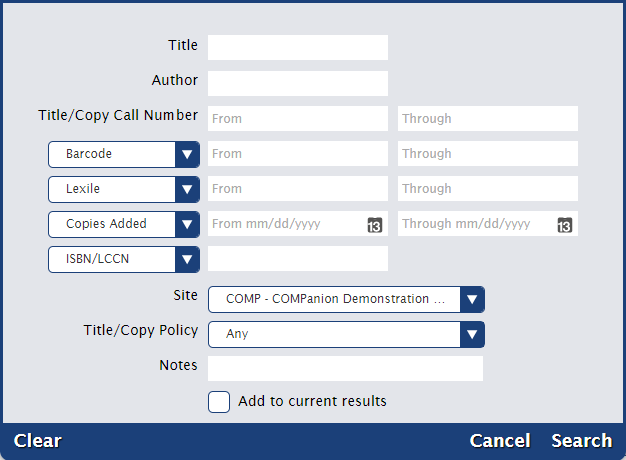Items
The root page ALEX:Items could not be found in space Alexandria.
Related Blog Posts
Blog Posts
-
Items: a few things you may not know...
created by
Apr 12, 2023
-
Searching by Subject
created by
Nov 16, 2022
-
Assigning policies–the complete guide
created by
Mar 23, 2022
-
Title Assistant to the rescue!
created by
Jan 27, 2022
-
Overdue Items Notices? We've got you cover-ed
created by
Nov 24, 2021
-
Search smarter!—Combine search results
created by
Oct 13, 2021
-
Using Contents Notes
created by
Sep 23, 2021
-
Introducing... FAQs!
created by
Jul 07, 2021
-
Changing call numbers—helpful utilities
created by
Mar 03, 2021
-
From our librarians—Reusable book menu cards
created by
Nov 18, 2020
To open the Item Lookup dialog, go to Items > Record List > Find. This dialog allows you to locate specific titles or copies in your database.
For example, if you are looking for the title “The Wizard of Oz,” every item record that closely (or exactly) matches that name will be shown (in the selected View order) in the items Records List of the Items management module; the title at the top of the Records List will be selected.
Find a specific title
To use the Item Lookup dialog to locate a specific copy record in your database:
- Log in to the Items module by adding "/items" to the end of your Alexandria URL.
- Click the Find icon in the bottom-right corner of the item Records List pane. This will trigger the Item Lookup dialog, allowing you to locate a specific copy record in your database.
- Using the Item Lookup dialog, you can provide search criteria other than Title (default); for instance, you can also search by Title/Copy Call Number, Author, Site, Location, or Shelving.
- If you check the Add to current results box, any titles or copies found during your search will be added to that which already exists in the item Records List pane. If you do not check this box, then the Records List pane will be cleared of everything except your most recent search results.
- Click Search to locate records or the Cancel button to stop the Item Lookup operation and return to the last selected title record.
- When an Item Lookup returns results, they will be sorted according to the View selection at the top of the item Records List pane.
- If no records matching your search criteria can be located, you will be asked to Cancel or Try Again.