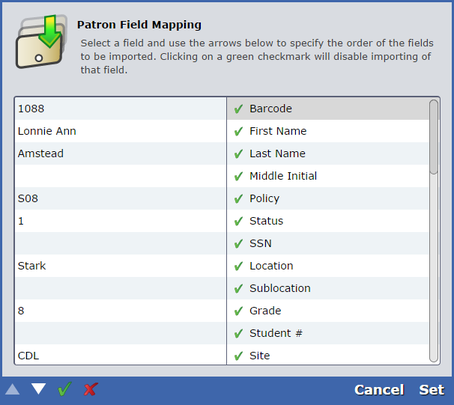How helpful was this page?
Related Blog Posts
Blog Posts
-
Say cheese! All about patron pictures
created by
Aug 10, 2022
-
Assigning policies–the complete guide
created by
Mar 23, 2022
-
Update title records with exports & imports? Yes, you can!
created by
Jan 19, 2022
-
Getting equipped: Cataloging items for your library
created by
Jan 13, 2022
-
Saved field mapping—Easy peasy imports
created by
Feb 10, 2021
-
As you like it—Import Headings
created by
Nov 30, 2018
-
Importing MARC Records from a Vendor
created by
Oct 19, 2018
-
New Copies? In Processing
created by
Oct 06, 2014
If the import file is recognized, Alexandria will automatically sort, organize, and match the information to the correct, specified fields. If the import file is missing a header, it will not be recognized; the relationships between fields and attributes of different names and types may not match and have to be mapped. Alexandria will require you to set your patron and item field mapping in order to proceed.
Use the Field Mapping dialog to specify where data from the import file belongs in Alexandria; in other words, match data in the import file to specific Alexandria fields. Data from the import file is shown on the left-hand of the window while Alexandria field names are shown on the right-hand side.
Data is imported in sequential order; use the white up and down arrows to correctly align the fields of the import file. Click on a field to exclude it from the import; clicking on fields will toggle them between a green “” and a red “”. See Item Import Fields by Field Number for more information on the fields that can be imported.
When you've finished matching Alexandria fields to the information in your file, click the Set button.
If you have a patron with a combined first and last name (one that has not been separated by tab delimitation), use this field to split the name into First and Last Name during import.