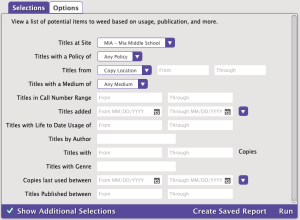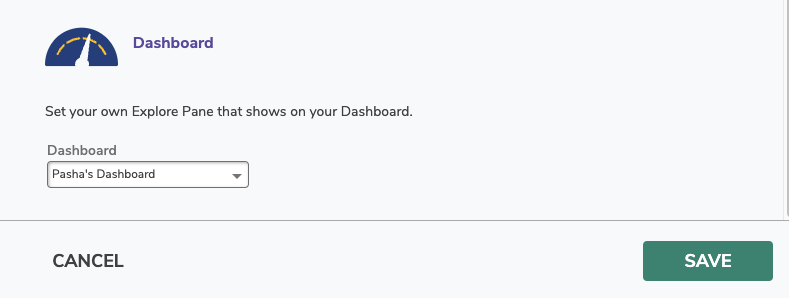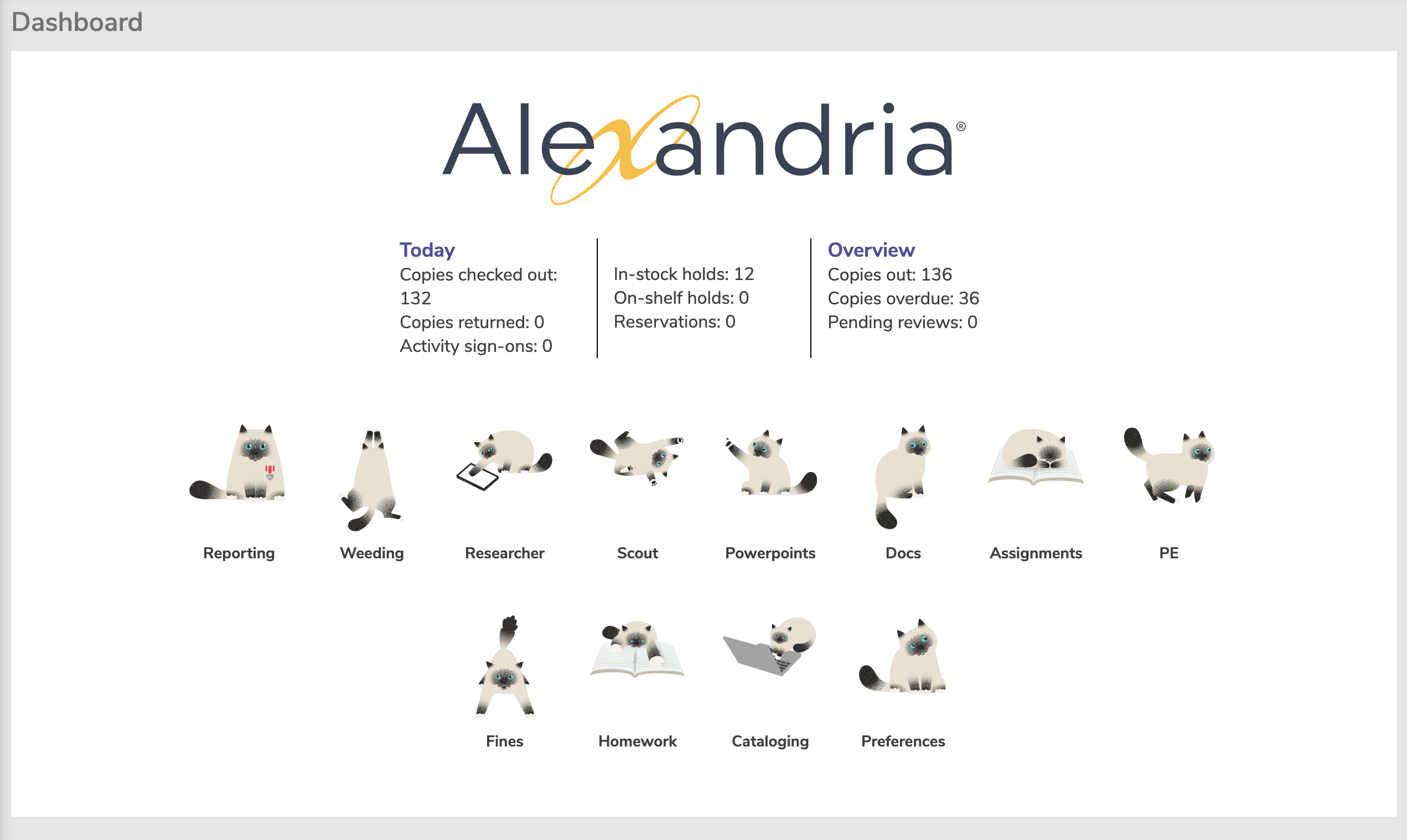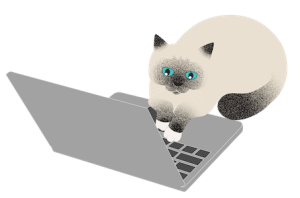20 Map 2023
Content is subject to change until the official release on May 20, 2023.
Highlights
There's been a LOT of changes the last few releases! Here's a video highlighting some of the major updates, in case you missed anything.
Your Dashboard just got more useful! Now you can open up your User Settings and pick which Explore Pane you want to see on your Dashboard!
Important
If you self-host your data, call in to our Support Team at 1.800.347.4942 to be guided through updating to the latest version.
Once you are on 22.12, you will be able to access updates via Admin once again. See the instructions in our Support Center for self-hosted updates.
New and Improved
Circulation
- When printing HTML receipts and details from Circulation (when you don’t have a receipt printer), the print modal now opens on the current window instead of taking you to a new one. Once the receipt has printed you will be returned to your regular Circulation window.
Fixed
Circulation
- The Process Found Item dialog now defaults to forgiving or refunding lost item fines when the lost book is returned. This will make processing those items much easier.
- You can once again run Textbook Tracker Patron History from Circulation.
Items
- When modifying title call numbers while also viewing the copy call number, it used to appear as if the copy call number wasn’t updating (although it was). Now it looks right.
- The Programs tab is now loading properly.
Reports
- The Super Summary report now shows statistics from all sites, and the average year is more accurate.
- Overdue Items or Unpaid Charges Information report selection for Active patrons won’t show Inactive patrons anymore.
- The Top Borrowing Patrons report shows expected results when you limit it by a month.
- The Textbooks Unpaid Charges Notice now shows cover art for Lost items.
- The option to show or hide patron barcode went missing from the Loaned Items Notice report 2-per-page format. We’ve restored it, and also added it for the Letter format.
- On the Patron Information report Detailed format, the Reading Level is now displaying as expected.
- The Unpaid Charges Notice report now shows customized charge information.
- The Patron Financials Brief report selection for a ‘Patrons with Balance of’ is now working as expected.
Operations
- There were a few issues with viewing and downloading files from Operations (like Reports). Those are fixed!
- Clicking the operations icon from Reports (etc) in Textbook Tracker is now taking you to the Textbook Tracker Operations (instead of Alexandria Librarian).
Preferences
- You can set receipt preferences even if you are not licensed for the receipt printer.
This page has been moved over to https://support.goalexandria.com/release-notes/
All release notes 23.9 and onward are on the new Support Center.
Cloud-Hosted Updates
When you host with us, we take care of all updates! During these updates—the second to last or last weekend every month (Saturday and Sunday)—please plan for possible downtimes with Alexandria. And if you need to contact Customer Support over the weekend, please call us (emails are only responded to during regular business hours Monday–Friday).
Self-Hosted Updates
Once all of the Cloud-Hosted servers have been updated, we will make the update available to Self-Hosted servers.
We highly recommend you consider Cloud Hosting.
Not every version is able to update to the newest version, so the Available Updates window will only include those versions that meet your machine and version requirements.
Self-Hosted Notice - Mac
If you self-host on a Mac, hold off updating your servers to macOS 10.15 Catalina until you can update to Alexandria 22.8 or later (64-bit compatible releases).
If you self-host on a Mac, here's how to install the update on your Self-Hosted server:
- Log in to Alexandria.
- Append /admin to the end of your Alexandria URL.
- Click the Actions menu, then select Check For Updates.
- Select the update version from the list, then click Update. Your update will now download.
- The update screen will close automatically and you will be redirected to the login window.
Self-Hosted Notice - Windows
As of 2023 our self-hosted update process has changed.
If you self-host on a Windows machine and are on Alexandria 22.6 or earlier: Contact us for instructions and assistance updating to the latest version.
If you self-host on a Windows machine and are on Alexandria 22.12 or later, here's how to install the update on your Self-Hosted server:
- Log in to Alexandria.
- Append /admin to the end of your Alexandria URL.
- Click the Actions menu, then select Check For Updates.
- Select the update version from the list, then click Update. Your update will download to the Updates folder in your Alexandria Support folder.
- The download may take several minutes.
- The update screen will close automatically and you will be redirected to the login window.
- Once the installer has downloaded, and not before, quit Alexandria.
- Remove your existing Alexandria application using Add or Remove Programs in System Settings.
- Run the newly-downloaded Alexandria Installer.
Important Information
Version Numbering Change
As of 20.1, we've simplified our versioning scheme by dropping the series version. We now use the following:
- xx = academic year, beginning in June; yy = month
For example, 20.1 means:
- 20 = 2020 academic year
- 1 = The first monthly update (June)
Centralized Catalogs
If you have more sites than you are licensed for, contact our Sales team immediately at 1-800-347-6439. You can check this in Sites Management; the number of total sites plus the Union Site shows at the top, and the number you have licensed is at the bottom. The Union Site does not require an additional license.
Data Conversion
These Data Conversion notes are for Self Hosted users updating from v7 and switching from v6. If you are cloud-hosted or moving to cloud-hosted, we do everything for you!
Data conversions from older versions may not be supported. Before updating, please check the version you're currently running.
Updating from v7
If you're already running 7.17.12 or newer, you can update to the latest version. But if you're running an older version, you'll need to update a few times.
- Running 7.16.3? Update to 7.17.12 before updating to the latest version.
- Running 7.16.2? Update to 7.16.3, then to 7.17.12, before updating to the latest version.
- Running an even older version? Contact COMPanion Support for assistance. Depending on your current version, your upgrade path may go through one or more of the following: 7.15.3 → 7.16.2.6 → 7.16.3 → 7.17.12 → Current Version
Upgrading from v6
The process to update from 6.23.1 to v7 is quite a bit different than updating from a more recent version. Check out our v6 to v7 Conversion Guide for more information.
Running 6.22.9 or older? Update to 6.23.1, then to 7.17.12, before updating to the latest version.
Data conversion can take up to 10 minutes for a single database of average size or longer for larger collections and Centralized Catalogs, during which time the program will be inaccessible in your browser. Do not fear; it's still working. If you're concerned, check your server logs for a progress update.