How helpful was this page?
Related Blog Posts
Blog Posts
-
Winter storms–recompute due dates
created by
Jan 23, 2024
-
Keep track of items on display
created by
Nov 02, 2022
-
Keeping track of patrons: Account expiration dates
created by
Jul 06, 2022
-
End-of-year tips: Managing patrons
created by
May 03, 2022
-
Are your Utilities running?—Take the right steps
created by
Feb 16, 2022
-
Analyze your collection—Mitinet and Titlewave
created by
Aug 06, 2021
-
Removing holds—Easy as 1, 2, 3
created by
Mar 10, 2021
-
Changing call numbers—helpful utilities
created by
Mar 03, 2021
-
Mystery, fantasy, classics—Adding genres
created by
Feb 24, 2021
-
My data!—All about archives
created by
Feb 17, 2021
When the Quick tab is selected, the Utility Selection pane allows you to see the complete list of available utility types; essentially, an exhaustive repository of existing utilities. These templates do not store custom selection settings; they are mainly used for running “ad-hoc” utilities or as a foundation for custom Saved utilities.
Using the Categories pane and Filter bar, the results in the Quick Utilities list will only reflect utilities pertaining to selected categories. For example, if you select Circulation from the Categories pane, the Utility Selection pane will only display Circulation utilities; if you select a Circulation subcategory, your results will be further refined.
Selecting a utility type from the Utility Selection pane automatically populates the bottom portion of the window (i.e. the Selected Utility pane) which contains utility information in the Selection and Options tabs. These tabs contain selection settings that are essential to how your utility is performed. By default, the Selections tab has focus when new utilities are selected.
Utilities from the Quick tab are considered “impromptu”; any modifications made to the Selections and Options tabs are discarded immediately after switching to another utility category.
For example, if you have the Titles (category) > Copies (subcategory) > Change Copy Policy (utility type) selected and then click on the Patrons category, all information that you may have modified or provided to the Change Copy Policy utility will be lost; even if you were to immediately return, you would find all your settings wiped.
However, if you would like to save the Quick utility you’ve just modified, click Create Saved Utility at the bottom of the Selected Utility pane. After adjusting the default utility name (optional), your new utility—including custom settings—will be added to the Saved tab.