November 20, 2023
Miss Honey moved some shelves around in the library, and needs to add updated maps into Researcher. When she logs into Alexandria, Maps looks different! Here’s the low-down on the updated Maps interface.
Adding a Map:
Go to Builder > Maps
Unlock Maps Management by clicking the lock icon on the top right
Click on the + icon.
Set the Call Number Range
Provide a Map Description (Now shows up even if a picture is not provided)
Provide a Map Note (not visible to your patrons)
Drag and drop your image where it says Drop Image here
Click Save in the upper right-hand corner
Preview the map from the actions menu in the top right corner
What else is new in Maps? You can preview your map from the actions menu, and you get an alert if any maps contain overlapping call numbers. Nice!
Need help with Maps, or anything else in Alexandria? Call our amazing support team at 1-800-347-4942 or email us at support@goalexandria.com.
Want to create powerful slideshows and explore panes? Schedule a session with our Virtual Librarian! |
Recent Posts
Blog Posts
-
Winter storms–recompute due dates
created by
Jan 23, 2024
-
How to add reports in the new beta–you beta be trying it!
created by
Jan 16, 2024
-
Site-specific eBooks
created by
Jan 10, 2024
-
User-friendly–optimize your setup
created by
Dec 01, 2023
-
The gift of keyboard shortcuts
created by
Nov 30, 2023
-
Builder: customize your search
created by
Nov 21, 2023
-
Maps makeover
created by
Nov 13, 2023
-
Making search strings using advanced search
created by
Nov 01, 2023
-
Popular items: creating explore panes
created by
Oct 25, 2023
-
Creating a slideshow for spooky season–or any reason!
created by
Oct 17, 2023
Want more tips?
Sign up for the emails!
How helpful was this page?



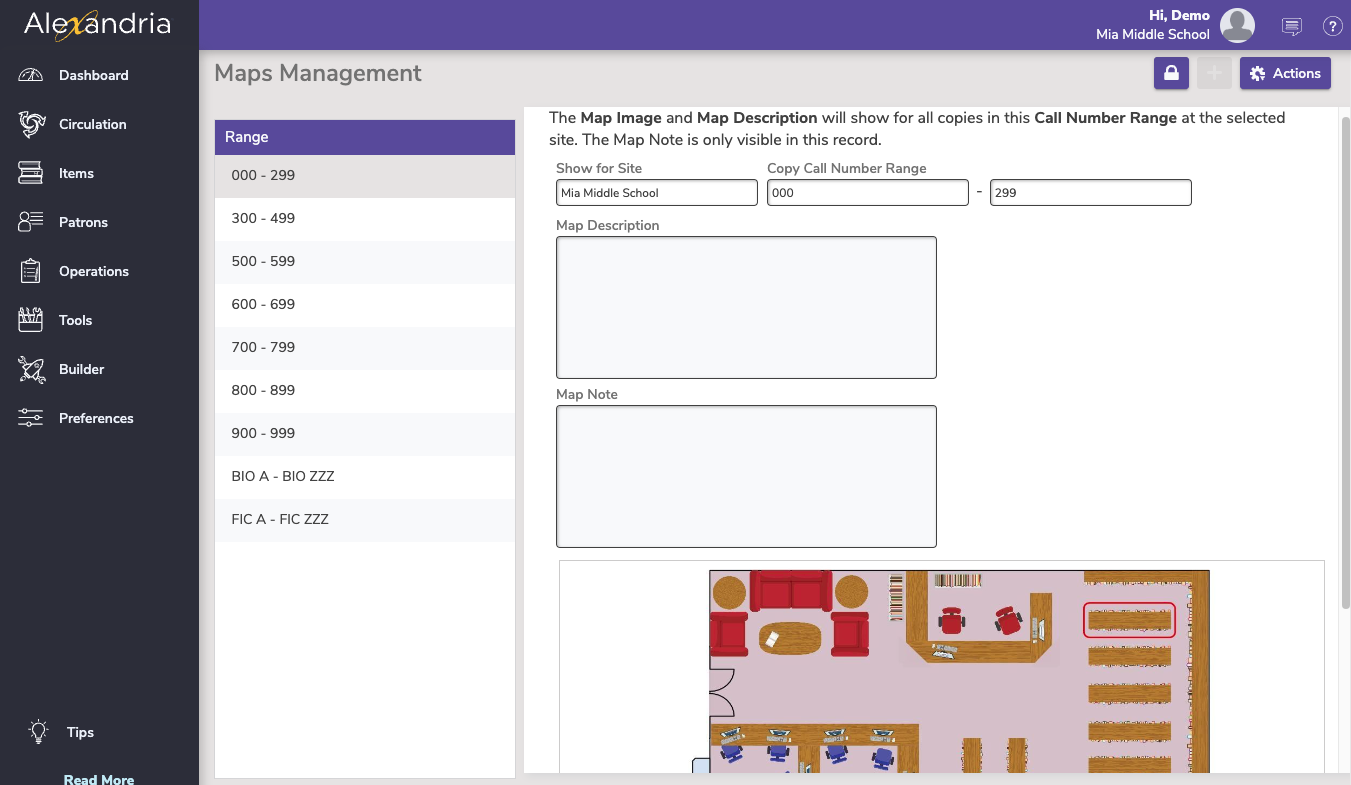
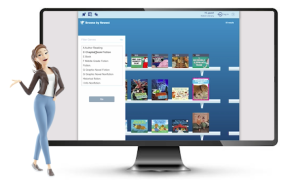
Add Comment