October 30, 2023
Miss Sanderson has been using the Popularity search to find which items in the library are getting the most use. But how can she highlight the popular items for students? Easy–with a Researcher Explore button.
Last week we went over Creating a slideshow, this week, we'll review how to create an explore button in researcher–specifically for the most popular items.
Creating an explore button
Go to Builder > Explore Builder.
From the Panes List on the left, select the pane that you would like to add your new popular items button to
With the appropriate pane selected, select the space that you would like to add the button
Select Perform Search from the Action menu and enter ((popularity::90)) (see more about search strings)
Enter the Label and add an icon by clicking Add Icon from the Actions drop-down menu – Icons + Images
When are you finished, click Save in the upper-right corner of the window.
If you want to put the popularity explore button on the main researcher page, check out Modify the Researcher Pane.
Watch our Explore Builder Preferences Workshop for additional tips on using Explore Builder, or feel free to reach out to our support team at (800) 347-4942 · support@companioncorp.com.
Want to create powerful slideshows and explore panes? Schedule a session with our Virtual Librarian! |
Recent Posts
Blog Posts
-
Winter storms–recompute due dates
created by
Jan 23, 2024
-
How to add reports in the new beta–you beta be trying it!
created by
Jan 16, 2024
-
Site-specific eBooks
created by
Jan 10, 2024
-
User-friendly–optimize your setup
created by
Dec 01, 2023
-
The gift of keyboard shortcuts
created by
Nov 30, 2023
-
Builder: customize your search
created by
Nov 21, 2023
-
Maps makeover
created by
Nov 13, 2023
-
Making search strings using advanced search
created by
Nov 01, 2023
-
Popular items: creating explore panes
created by
Oct 25, 2023
-
Creating a slideshow for spooky season–or any reason!
created by
Oct 17, 2023
Want more tips?
Sign up for the emails!
How helpful was this page?


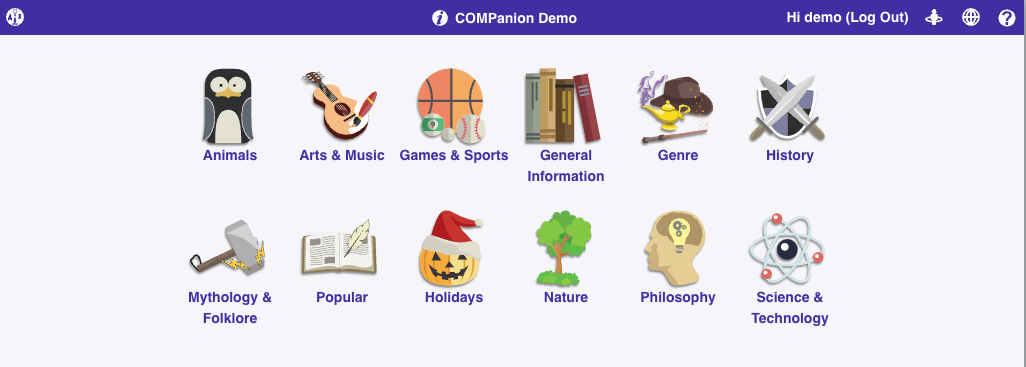
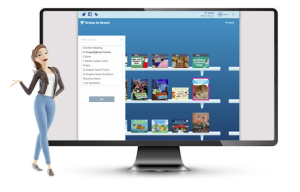
Add Comment