January 22, 2024
Miss Honey has all of her librarians trying out the new Alexandria Reports beta, and they have some questions! Let's go over it together, shall we?
The first thing to know is that Reports are now separated into three areas–Informational Reports, Notices, and Labels.
The new interface emphasizes the ability for you to create and run saved reports. It will probably feel like a few extra clicks getting started, but save you massive time in the long-run when all your frequently used reports are ready to go! And, if you want to run a one-off report, you can still do that, though we recommend creating saved reports for any report you will be using again.
Let's create the Loaned Items Information report for one specific homeroom as an example:
In the beta, go to Operations > Reports
Unlock Reports using the lock icon at the top right
Either click Add Report or the + icon
Select the Circulation > Information category on the list to the left
Select the Loaned Items Information template and then Create at the bottom right
On the Overview tab, enter the report name for easy identification – “Loaned Items Information - Jones”
Use the Selection tab to specify the information you want on the report - Patrons from Homeroom Jones through Jones
Note - Click Show Additional to see all fields you can select
The Options tab is where you will set the Format and Sorting of the report
When ready, you can either click Save, which will save the report but not run it at that time, or click Run and have the options Just Run or Save and Run
- That's it! Download your report from Operations.
See also Loaned Items Notice for teachers
Need help? Reach out to our amazing support team at (800) 347-4942 · support@companioncorp.com.
Try the Reports beta and give us your feedback! |
Recent Posts
Blog Posts
-
Winter storms–recompute due dates
created by
Jan 23, 2024
-
How to add reports in the new beta–you beta be trying it!
created by
Jan 16, 2024
-
Site-specific eBooks
created by
Jan 10, 2024
-
User-friendly–optimize your setup
created by
Dec 01, 2023
-
The gift of keyboard shortcuts
created by
Nov 30, 2023
-
Builder: customize your search
created by
Nov 21, 2023
-
Maps makeover
created by
Nov 13, 2023
-
Making search strings using advanced search
created by
Nov 01, 2023
-
Popular items: creating explore panes
created by
Oct 25, 2023
-
Creating a slideshow for spooky season–or any reason!
created by
Oct 17, 2023
Want more tips?
Sign up for the emails!
How helpful was this page?


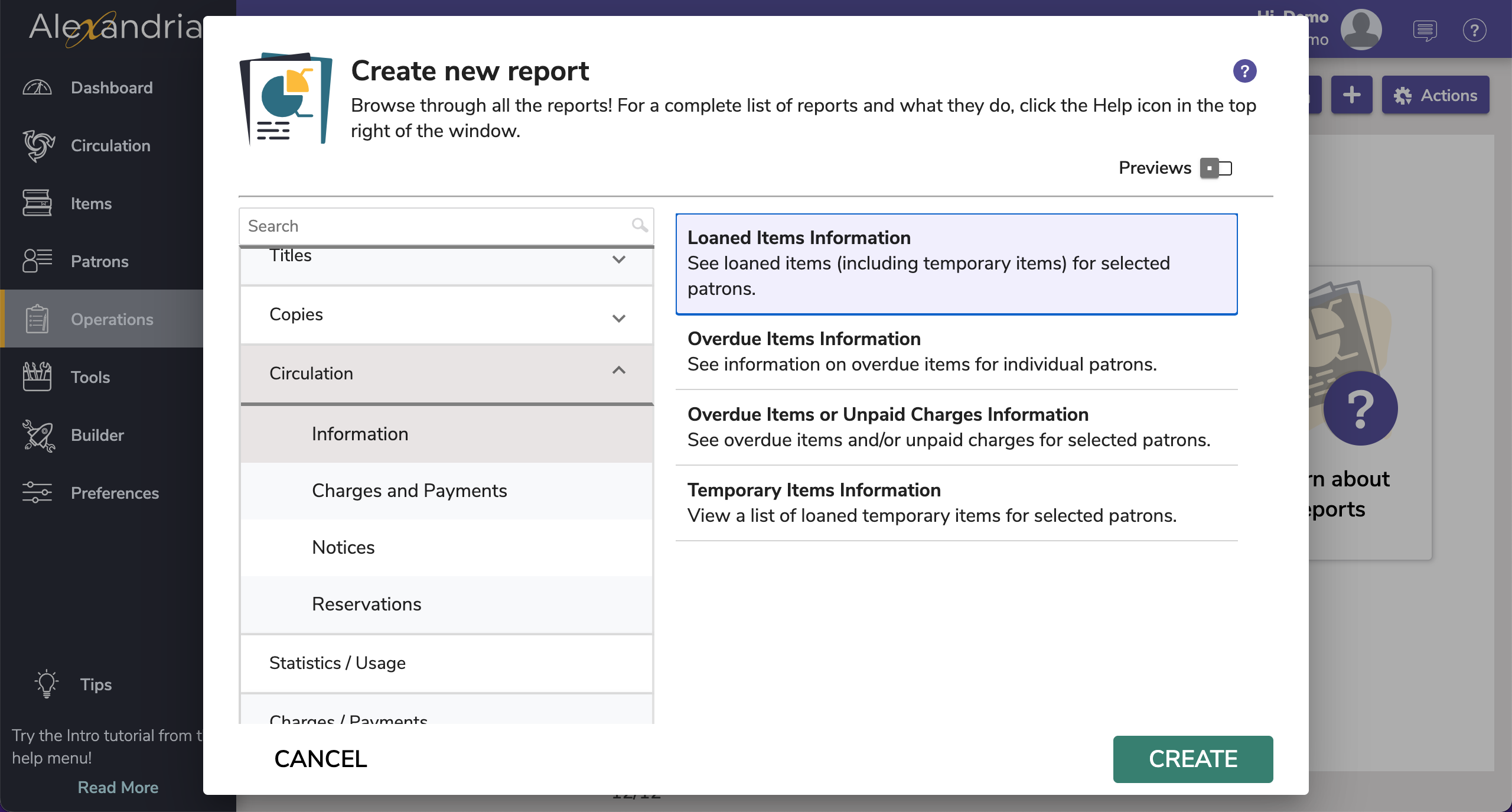
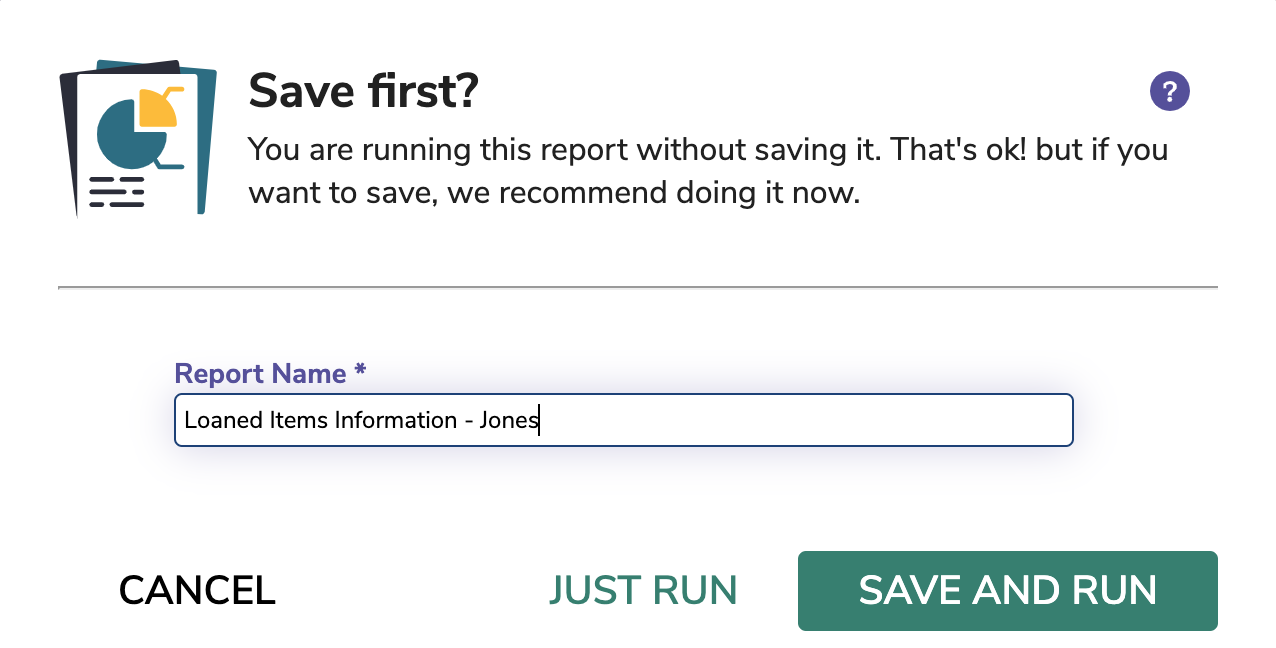
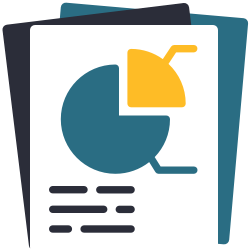
Add Comment