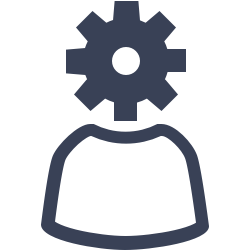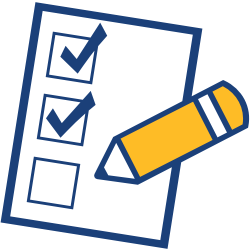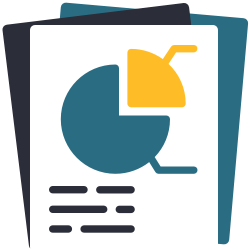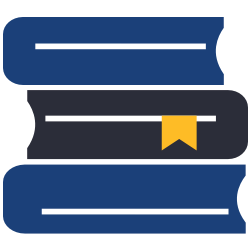- Created by Morgan, last modified by Bethany Brown on Nov 15, 2023
You are viewing an old version of this page. View the current version.
Compare with Current View Page History
« Previous Version 280 Next »
Frequently Asked Questions
You've got questions? We've got answers!
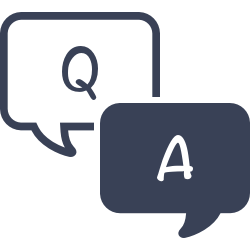
Trending FAQs
Here are the most common questions recently answered by Customer Support!
You can do this in Authority Control, which is the part of the program that helps a user manage terms and edit, modify, or even remove them when no longer in use. To access Authority Control go to Tools and select the button with that name and a sheriff’s star symbol. You will find terms listed under both patron and item field headings.
By using the gear at the top you can select “Remove unused terms” to clean up some of these fields. This will only remove a term if none are entered into an item or patron record under the corresponding field. If you have any questions about best practices for managing Authority Control terms we recommend you call Customer Support for guidance and advice.
Clever is a third-party service used by school districts to facilitate the secure transfer of student rosters between their school information system (SIS) and digital learning applications. Global Grid for Learning (GG4L) is a K-12 industry collaborative that provides schools with various EdTech tools, including the secure exchange of school roster data between applications.
These programs access information from a district’s SIS such as Powerschool, Infinite Campus or Skyward and then work when set up with Alexandria to import and update patron information. Usually these services are managed at the district level and synced in Alexandria sites with IT personnel and our Customer Support assistance. Depending on the needs of each school, the decision to use one or the other is decided by the school administration before adding the services to the Alexandria license.
You'll need to create a saved import. Go to the import you want and click Create Saved Import at the bottom of the window. Then you'll need to enter a name and fill out the Settings tab with your preferences. Lastly, go to the File Source tab and select FTP or FTPS from the Protocol dropdown. Enter your FTP/FTPS server's information. (If you don't have your own server, COMPanion offers secure and private folders on our FTP server!) Want to check if it works? Click Test FTP Connection. From there, you can run the import whenever necessary.
We recommend using FTP imports for larger files like patron pictures and BestMARC imports.
Yes, if you are comfortable with the program and don’t want to see so many of the guides and messages this feature can be turned off in User Settings. In the upper right corner where you see “Hi, Username” click on the icon to open the user menu and select User Settings. Set the Tutorials to off and click Save.
Administration
Introducing Integrated Email Services for Alexandria and Textbook Tracker. Leave behind the headache of managing your own server, or trusting some external source—we can handle and send all of your Alexandria emails for you. Call us today at 1.800.347.6439 to discuss if this is the best option for your library.
Don’t worry, we have your back, but we take security very seriously, even for your library catalog. The first step to take when you cannot log into an Alexandria website is to try using the password reset option. Alexandria can send a link to the user email so long as an email has been entered for the login account. The second alternative is to ask if anyone else has credentials or access. This may even be someone at the district level. There is usually a person in charge that has access to your school site(s) and can help you get started by creating an administrative account!
If neither of the above are options then we can provide access, but we will need to make sure that the person requesting access should have access to the site. We will require that any applicant include a notarized identity verification which we will keep on file. This process may take up to 48 hours so patience is a must. See Password Management Best Practices.
We have written up a best practices support page that outlines the steps that should be taken to ensure that all users of our programs have access from trusted sources and also access to backup methods in case passwords are forgotten or staff changes are necessary. See Password Management Best Practices.
According to new security protocols to protect privacy, a password for access can only be sent to the contact listed as the Primary. Anyone who is not listed as the primary can be edited to become the primary if the former staff in that position is no longer associated with the institution. This can take some time, so any customer who does not have access to Alexandria and needs to be issued a temporary password should expect a brief wait while their contact status is updated.
We have taken these new policy steps to ensure that only those who should have access to a site can be granted access.
Scanners
V7 FAQs
Recently switched to 7? Get your questions answered.
Inventory FAQs
Make your inventory quick, easy, and extremely efficient.
Reports FAQs
Learn how to make the most of report templates.
Items FAQs
Maintain a clean and searchable catalog.
Makeover FAQs
We are thrilled to announce our Alexandria and Textbook Tracker Dream Makeover! Yep, that's right. We're giving the programs a new look while adding various improvements, such as responsive design and exciting features. Learn more about it!
The Makeover includes brand new interfaces for Circulation, Patrons Management, Items Management, Tools, Operations, Message Center, and Preferences. It introduces Builder, your hub for customizing Researcher for your patrons, as well as Dashboard, a collection of widgets that show information about your library and let you jump to the functions you use most. You’ll also see a consistent top bar and side navigation that allow you to navigate the program and access critical functions from anywhere. Eventually the entire program will be updated.
To read about more specific changes, check out the Changes tab. You can also look at the Overview tab for information on the Top 5 Features and Changes You Need to Know.
With Version 7, which was released in 2014, we made the first big step to a modern, web-based product. But the computer world advances fast! With the Dream Makeover, we definitely want to improve how it looks and feels, but we are also updating the code to follow modern standards and be more usable on tablets and phones. This is a switch we slowly started with your Researcher interfaces back in 2015 with the release of Slideshow. And after addressing Scout, Patron Status, and Self-Service, we realized we needed to start updating Librarian interfaces as well.
Betas for these interfaces have been released. This means you can switch between using the new interfaces and the old interfaces in your own Alexandria library. This will be a great time to give it a try and take a look at all of the cool new features!
See the Timeline section on the Overview tab for more information.
Copy IDs are not unique or searchable, and there is not a report that you can run which shows Copy IDs. Copy IDs have become irrelevant, and we encourage using barcodes instead.
*However we have decided to retain copy id, now called Copy Tag, to allow you to individually mark a copy.
Overall, you won't! We are, however, removing some unused options and moving some things around. Check out the Changes tab to see specifics. One thing you may want to be aware of is that there will no longer be a button linking to Researcher from the Librarian side navigation. If you use this often, a quick fix is simply bookmarking Researcher on your internet browser.
Feel free to contact Support at 1-800-347-4942 or support@goalexandria.com if you feel like something is missing.
Nope! This upgrade is included in your Alexandria subscription, as long as you are current. Still on v6? Learn about switching to 7! This is also a good time to consider switching to Cloud Hosting if you don't already have it.
We think so! With the addition of new in-app tutorials, What’s New highlights, and rollover help text information, we think learning the new interface will be a breeze. And, you’ll have videos and our 247/365 Support available to help you along the way.
Yep! If you missed the webinar, you can watch it now, and see all the videos on our YouTube channel. We will also be hosting a free Q&A webinar. You can also purchase additional training by contacting our sales team at 1-800-347-6439 or sales@goalexandria.com.
Yes they can! From the old Circulation, Items, or Patrons, click on the purple warning icon on the top right. This will open the beta for you to work in. If you find any issues, please send them to uxteam@companioncorp.com!
Reports are accessed from Operations.
You can! The checkbox makes it easy to forgive an entire charge all at once, but you can easily forgive only part of the charge by unchecking “Forgive Remaining Balance,” and select “Forgive as a Payment Option” method. Enter how much of the charge you’d like to forgive, and click Process.
Yes! Our printable System Hotkeys Reference is in our Support Center Getting Started Resources, and has been updated. Also, you can find ALL shortcuts on the Hotkeys page. These have been updated.
You can pay multiple charges at once, but they will have separate receipts.
No. You will need to us the System Patrons in Circulation to change copy status.
Yes, you can specify the date added in the Advanced Search> More.
With the image saved to your computer, you can either drag and drop the image into the cover art space, or use the + icon and choose a file from your device.
From Circulation, use the X command to clear the current Patron and Item panes. More information can be found HERE.
Not at this time. If there are ideas you want us to implement into researcher, please submit them here: https://www.goalexandria.com/ideas
No. Over the last several months, we have been working on improving and consolidating the reports–but any of those changes are outlined in the release notes. The functionality of the reports will not change in the makeover.
You can add patrons from your SIS by running a Patron Import or with our SIS Integration.
You can access Advanced Bookings from Circulation. Any reports you run can then be accessed in Operations.
Beginning-of-Year FAQs
End-of-Year FAQs
If you have used Alexandria or Textbook Tracker to catalog non-book items such as laptops, chargers and other technology it is a good idea to use a specific item policy or policies to manage them. In most cases you will want a title record for something like a Chromebook to include all of the copies instead of 1/1 with titles/copies. If you are using an import file, you will need to create a title record with an ISBN first so the import setting “Title update matching” works for title and ISBN/LCCN. Read HERE about how to catalog equipment in Alexandria. If you have any questions please call Customer Support at 1-800-347-4942 to get help with importing files.
You should consider advancing patron grades even if you update the students each year with an import file. Advancing your last grade to “Graduated” will allow you to remove students who have moved on to bright futures. Don’t worry, you will be able to keep records for any who have outstanding material or account balances. Read about End-of -Year procedures HERE and call Customer Support at 1-800-347-4942 if you need help with your Patron Grade Table or running utilities.
Of course you want to run reports on loaned or overdue items, and before you close the library for the summer you should consider cleaning out any lost and discarded copies. Run reports for lost and discarded material first before using utilities to remove them. One great feature of the Remove Lost/Discarded Copies utilities is that you can control which copies specifically to remove. This means you can retain copies from a specific date range, and choose between material that is lost or discarded from inventory, weeding or patrons. Read about best practices for lost and discarded copies HERE and as always, contact Customer Support if you have any questions or need assistance.
Patrons FAQs
Items FAQs
Researcher FAQs
Inventory FAQs
Reports FAQs
When importing files from a vendor, the correct default settings will already be set, and you can simply select “Run.” If you have a custom import or specific needs when updating your titles or copies, we recommend calling Customer Support for assistance.
Go to Operations Management by clicking on the tool icon at the top, and click on the blue “i” icon.
You'll need to create a saved import. Go to the import you want and click Create Saved Import at the bottom of the window. Then you'll need to enter a name and fill out the Settings tab with your preferences. Lastly, go to the File Source tab and select FTP or FTPS from the Protocol dropdown. Enter your FTP/FTPS server's information. (If you don't have your own server, COMPanion offers secure and private folders on our FTP server!) Want to check if it works? Click Test FTP Connection. From there, you can run the import whenever necessary.
We recommend using FTP imports for larger files like patron pictures and BestMARC imports.
Start by exporting the necessary data from your student information system (SIS) in a tab-delimited text format. This file can be imported into Alexandria Librarian to add new patron records and update any existing patron records simultaneously.